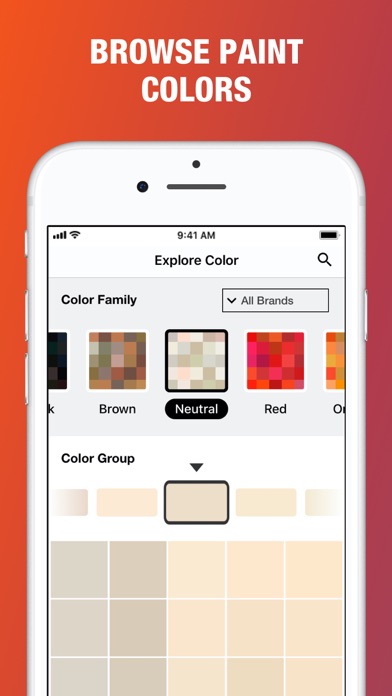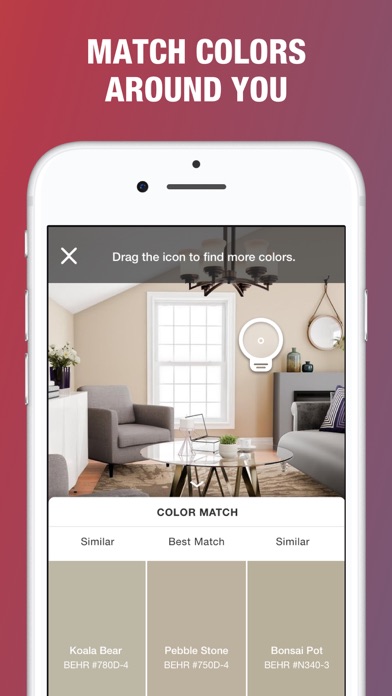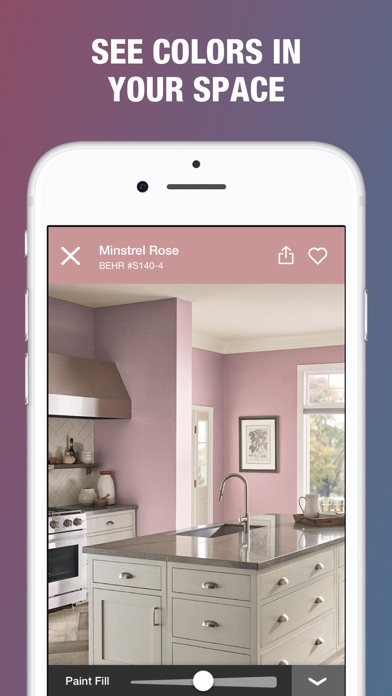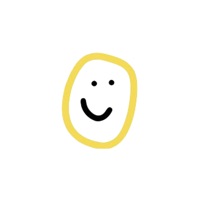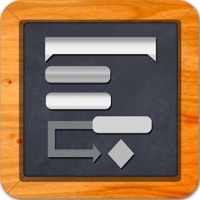How to Delete Project Color. save (262.00 MB)
Published by The Home Depot, Inc.We have made it super easy to delete Project Color™ The Home Depot account and/or app.
Table of Contents:
Guide to Delete Project Color™ The Home Depot 👇
Things to note before removing Project Color:
- The developer of Project Color is The Home Depot, Inc. and all inquiries must go to them.
- Check the Terms of Services and/or Privacy policy of The Home Depot, Inc. to know if they support self-serve account deletion:
- The GDPR gives EU and UK residents a "right to erasure" meaning that you can request app developers like The Home Depot, Inc. to delete all your data it holds. The Home Depot, Inc. must comply within 1 month.
- The CCPA lets American residents request that The Home Depot, Inc. deletes your data or risk incurring a fine (upto $7,500 dollars).
↪️ Steps to delete Project Color account:
1: Visit the Project Color website directly Here →
2: Contact Project Color Support/ Customer Service:
- 100% Contact Match
- Developer: The Home Depot, Inc.
- E-Mail: apphelp@homedepot.com
- Website: Visit Project Color Website
3: Check Project Color's Terms/Privacy channels below for their data-deletion Email:
Deleting from Smartphone 📱
Delete on iPhone:
- On your homescreen, Tap and hold Project Color™ The Home Depot until it starts shaking.
- Once it starts to shake, you'll see an X Mark at the top of the app icon.
- Click on that X to delete the Project Color™ The Home Depot app.
Delete on Android:
- Open your GooglePlay app and goto the menu.
- Click "My Apps and Games" » then "Installed".
- Choose Project Color™ The Home Depot, » then click "Uninstall".
Have a Problem with Project Color™ The Home Depot? Report Issue
🎌 About Project Color™ The Home Depot
1. Getting started on your paint project has never been easier! Introducing Project Color ™ by The Home Depot – an app that allows you to find the perfect paint color for your interior or exterior paint project.
2. Simply take a picture or upload one from your camera roll to find the closest Home Depot paint color.
3. Once you’ve found a color, see how it looks in a living room, bedroom, kitchen, bathroom or exterior space.
4. Looking for ideas? Use the homepage to scroll through popular colors and get recommendations based on the mood you want to set in your room.
5. Match paint colors to items from your space or anything else that inspires you.
6. Plus view similar and coordinating paint colors.
7. Already know the color you want? View it in the app by searching for the color name or number.
8. Colors you like can easily be saved to your favorites or shared with a friend via email, text or social media.
9. Once you’ve decided, purchase through the app or use the app to find your nearest Home Depot store.
10. Color inspiration is all around you.
11. Browse colors right from your phone.