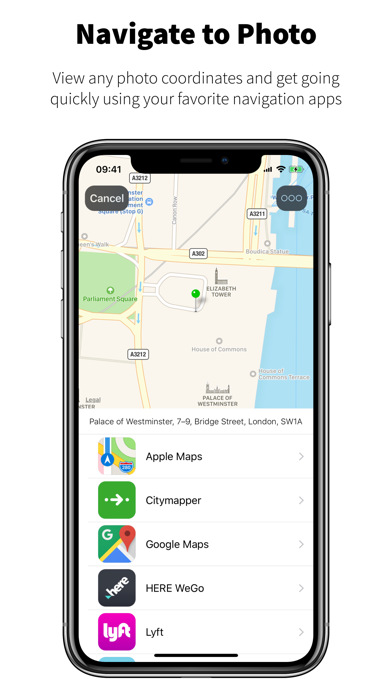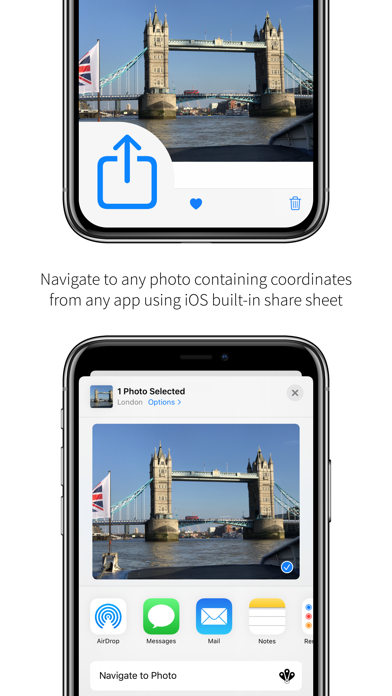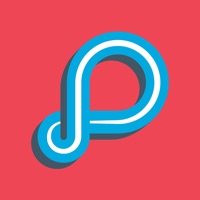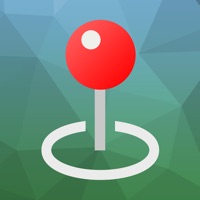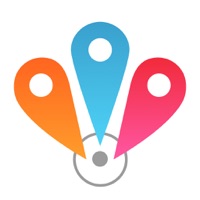
Cancel Navigate to Photo Subscription
Published by Roman ShevtsovUncover the ways Roman Shevtsov (the company) bills you and cancel your Navigate to Photo subscription.
🚨 Guide to Canceling Navigate to Photo 👇
Note before cancelling:
- The developer of Navigate to Photo is Roman Shevtsov and all inquiries go to them.
- Check the Terms of Services and/or Privacy policy of Roman Shevtsov to know if they support self-serve subscription cancellation:
- Always cancel subscription 24 hours before it ends.
🌐 Cancel directly via Navigate to Photo
- 🌍 Contact Navigate to Photo Support
- Mail Navigate to Photo requesting that they cancel your account:
- Login to your Navigate to Photo account.
- In the menu section, look for any of these: "Billing", "Subscription", "Payment", "Manage account", "Settings".
- Click the link, then follow the prompts to cancel your subscription.
End Navigate to Photo subscription on iPhone/iPad:
- Goto Settings » ~Your name~ » "Subscriptions".
- Click Navigate to Photo (subscription) » Cancel
Cancel subscription on Android:
- Goto Google PlayStore » Menu » "Subscriptions"
- Click on Navigate to Photo
- Click "Cancel Subscription".
💳 Cancel Navigate to Photo on Paypal:
- Goto Paypal.com .
- Click "Settings" » "Payments" » "Manage Automatic Payments" (in Automatic Payments dashboard).
- You'll see a list of merchants you've subscribed to.
- Click on "Navigate to Photo" or "Roman Shevtsov" to cancel.
Have a Problem with Navigate to Photo? Report Issue
About Navigate to Photo?
1. NOTE: Navigate to Photo won't be able to detect the location of a photo if the photo was shot with location services disabled for the camera app in the iOS Privacy Settings.
2. - Incredibly easy to set up the list of your favorite navigation apps, which can be re-arranged for your convenience.
3. - We strive to keep our list of supported navigation apps as complete as possible.
4. Just pick up to 5 photos within the Photos app, tap share and choose 'Navigate to Photo'.
5. If your favorite navigation app is not on the list, you can request an app added by contacting us within the app.