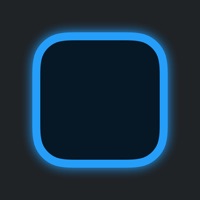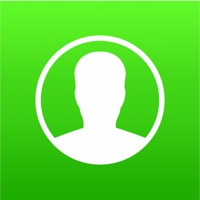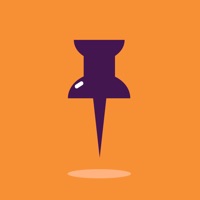
How to Delete PhotoLink widget. save (35.58 MB)
Published by Ianis Plumit on 2024-04-26We have made it super easy to delete PhotoLink widget account and/or app.
Table of Contents:
Guide to Delete PhotoLink widget 👇
Things to note before removing PhotoLink widget:
- The developer of PhotoLink widget is Ianis Plumit and all inquiries must go to them.
- Check the Terms of Services and/or Privacy policy of Ianis Plumit to know if they support self-serve subscription cancellation:
- The GDPR gives EU and UK residents a "right to erasure" meaning that you can request app developers like Ianis Plumit to delete all your data it holds. Ianis Plumit must comply within 1 month.
- The CCPA lets American residents request that Ianis Plumit deletes your data or risk incurring a fine (upto $7,500 dollars).
-
Data Used to Track You: The following data may be used to track you across apps and websites owned by other companies:
- Identifiers
- Usage Data
-
Data Not Linked to You: The following data may be collected but it is not linked to your identity:
- Identifiers
- Usage Data
↪️ Steps to delete PhotoLink widget account:
1: Visit the PhotoLink widget website directly Here →
2: Contact PhotoLink widget Support/ Customer Service:
- 52.94% Contact Match
- Developer: maxtalent Industrial Limited
- E-Mail: tech3@u-rain.com
- Website: Visit PhotoLink widget Website
- 64% Contact Match
- Developer: Mahesh Manseta
- E-Mail: mahesh.manseta.morbi@gmail.com
- Website: Visit Mahesh Manseta Website
- Support channel
- Vist Terms/Privacy
Deleting from Smartphone 📱
Delete on iPhone:
- On your homescreen, Tap and hold PhotoLink widget until it starts shaking.
- Once it starts to shake, you'll see an X Mark at the top of the app icon.
- Click on that X to delete the PhotoLink widget app.
Delete on Android:
- Open your GooglePlay app and goto the menu.
- Click "My Apps and Games" » then "Installed".
- Choose PhotoLink widget, » then click "Uninstall".
Have a Problem with PhotoLink widget? Report Issue
🎌 About PhotoLink widget
1. PhotoLink lets you create your own Widget - you can attach your favorite photos (timetable, reminders, quotes, formulas, cribs, notes, shopping list, etc) or save your favorite web-page (e.g. with the weather, exchange rates, etc.) and get quick access to them on the Widget (and even set web page to autorefresh).
2. • Create bookmarks for frequently visited web-pages and open them directly from the Widget (by tapping the 'Launch PhotoLink' button).
3. • Comfortably customize the photo view in the Widget (moving across the page, scaling, resizing of widget).
4. • Share extension (Attach your photos on the Widget directly from Photos App).
5. • View the saved web-pages, even when no internet (this can help to save your battery).