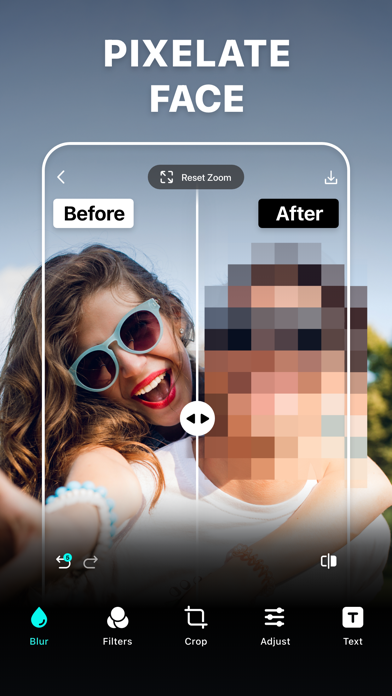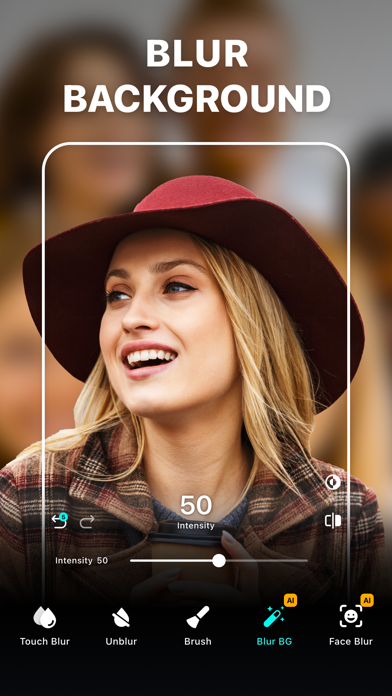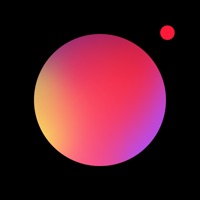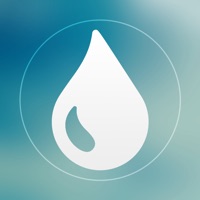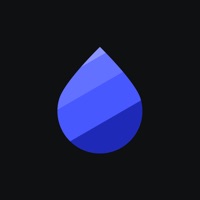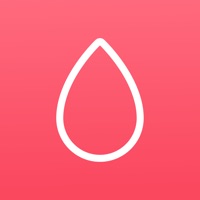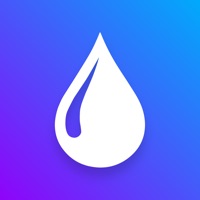
Cancel Blur Photo Editor Subscription
Published by Sohel Ibna Saad on 2025-08-02Uncover the ways Sohel Ibna Saad (the company) bills you and cancel your Blur Photo Editor subscription.
🚨 Guide to Canceling Blur Photo Editor 👇
Note before cancelling:
- The developer of Blur Photo Editor is Sohel Ibna Saad and all inquiries go to them.
- Check Sohel Ibna Saad's Terms of Services/Privacy policy if they support self-serve cancellation:
- Always cancel subscription 24 hours before it ends.
🌐 Cancel directly via Blur Photo Editor
- Mail Blur Photo Editor requesting that they cancel your account:
- E-Mail: support@peml.art
- E-Mail: kitegamesstudio@gmail.com
- E-Mail: addquicks@gmail.com
- E-Mail: help@photoroom.com
- Login to your Blur Photo Editor account.
- In the menu section, look for any of these: "Billing", "Subscription", "Payment", "Manage account", "Settings".
- Click the link, then follow the prompts to cancel your subscription.
End Blur Photo Editor subscription on iPhone/iPad:
- Goto Settings » ~Your name~ » "Subscriptions".
- Click Blur Photo Editor (subscription) » Cancel
Cancel subscription on Android:
- Goto Google PlayStore » Menu » "Subscriptions"
- Click on Blur Photo Editor
- Click "Cancel Subscription".
💳 Cancel Blur Photo Editor on Paypal:
- Goto Paypal.com .
- Click "Settings" » "Payments" » "Manage Automatic Payments" (in Automatic Payments dashboard).
- You'll see a list of merchants you've subscribed to.
- Click on "Blur Photo Editor" or "Sohel Ibna Saad" to cancel.
Subscription Costs (Saved) 💰
- Monthly subscription: $4.99/month
- Yearly subscription: $29.99/year
- Free trial available for new users.
Have a Problem with Blur Photo Editor? Report Issue
About Blur Photo Editor?
1. Using the Blur Photo Editor, you can make pictures more striking by choosing from blurring tools like normal, circle, and band photo focus options to shift the center of attention for any photos.
2. Blur Photo Editor offers plenty of blurring effects along with a massive collection of photo filters.
3. Effectively blur out the backgrounds of pictures or parts of an image that you want to hide using the stunning blurring effects.
4. Blur Photo Editor is one of the best photo blurring apps for iPhone and iPad to accurately blur backgrounds, license plates, or credit card numbers.
5. Try out a huge collection of filters for photos like sepia, classic, B&W, artistic, old, vintage photo filter, and many more to give your clicks the desired effects.