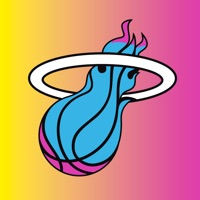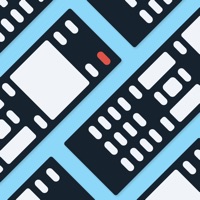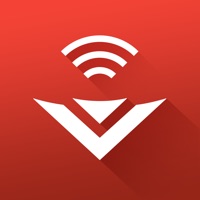
Cancel VIZIO | WatchFree+ Subscription & Save $19.99
Published by VIZIO on 2025-10-16Uncover the ways VIZIO (the company) bills you and cancel your VIZIO | WatchFree+ subscription.
🚨 Guide to Canceling VIZIO | WatchFree+ 👇
Note before cancelling:
- How easy is it to cancel VIZIO | WatchFree+? It is Very Easy to Cancel a VIZIO | WatchFree+ subscription.
- The developer of VIZIO | WatchFree+ is VIZIO and all inquiries go to them.
- Check the Terms of Services and/or Privacy policy of VIZIO to know if they support self-serve subscription cancellation:
- Always cancel subscription 24 hours before it ends.
Your Potential Savings 💸
**Pricing data is based on average subscription prices reported by AppCutter.com users..
| Duration | Amount (USD) |
|---|---|
| One-time savings | $19.99 |
🌐 Cancel directly via VIZIO | WatchFree+
- 🌍 Contact VIZIO | WatchFree+ Support
- Mail VIZIO | WatchFree+ requesting that they cancel your account:
- E-Mail: customersupport@vizio.com
- Login to your VIZIO | WatchFree+ account.
- In the menu section, look for any of these: "Billing", "Subscription", "Payment", "Manage account", "Settings".
- Click the link, then follow the prompts to cancel your subscription.
End VIZIO | WatchFree+ subscription on iPhone/iPad:
- Goto Settings » ~Your name~ » "Subscriptions".
- Click VIZIO | WatchFree+ (subscription) » Cancel
Cancel subscription on Android:
- Goto Google PlayStore » Menu » "Subscriptions"
- Click on VIZIO | WatchFree+
- Click "Cancel Subscription".
💳 Cancel VIZIO | WatchFree+ on Paypal:
- Goto Paypal.com .
- Click "Settings" » "Payments" » "Manage Automatic Payments" (in Automatic Payments dashboard).
- You'll see a list of merchants you've subscribed to.
- Click on "VIZIO | WatchFree+" or "VIZIO" to cancel.
Subscription Costs (Saved) 💰
VIZIO Mobile is a free app, but some content and features may require a subscription or additional fees. The app offers in-app purchases for premium content and features. The pricing for these subscriptions varies depending on the content and features included. Users can choose to subscribe on a monthly or yearly basis.
Have a Problem with VIZIO | WatchFree+? Report Issue
About VIZIO | WatchFree+?
1. The applications and content pictured herein or described on this page may only be available in certain countries and languages, may require additional fees or subscription charges, and may be subject to future updates, modifications, interruption and/or discontinuation of service without notice.
2. VIZIO Mobile brings together all your favorite entertainment from multiple apps into one simple experience.
3. VIZIO Crave Speakers cannot output audio from TVs/displays or be connected as an additional channel to an existing sound bar or sound system.
4. Streaming different songs to different speakers at the same time is not supported when using a single app running on a single mobile device.
5. Not all Google Cast-enabled apps are integrated with VIZIO SmartCast and may require additional steps to cast.