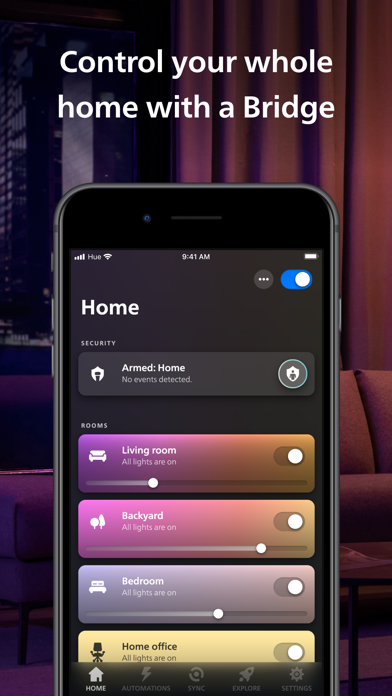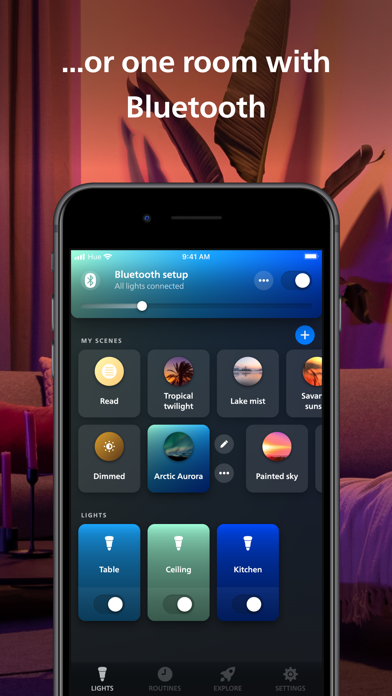How to Delete Philips Hue. save (191.63 MB)
Published by Signify Netherlands B.V. on 2024-10-29We have made it super easy to delete Philips Hue account and/or app.
Table of Contents:
Guide to Delete Philips Hue 👇
Things to note before removing Philips Hue:
- The developer of Philips Hue is Signify Netherlands B.V. and all inquiries must go to them.
- Check the Terms of Services and/or Privacy policy of Signify Netherlands B.V. to know if they support self-serve subscription cancellation:
- The GDPR gives EU and UK residents a "right to erasure" meaning that you can request app developers like Signify Netherlands B.V. to delete all your data it holds. Signify Netherlands B.V. must comply within 1 month.
- The CCPA lets American residents request that Signify Netherlands B.V. deletes your data or risk incurring a fine (upto $7,500 dollars).
-
Data Linked to You: The following data may be collected and linked to your identity:
- Purchases
- Location
- Contact Info
- Identifiers
-
Data Not Linked to You: The following data may be collected but it is not linked to your identity:
- Identifiers
- Usage Data
- Diagnostics
↪️ Steps to delete Philips Hue account:
1: Visit the Philips Hue website directly Here →
2: Contact Philips Hue Support/ Customer Service:
- 100% Contact Match
- Developer: Signify Netherlands B.V.
- E-Mail: signify-support@webhelp.com
- Website: Visit Philips Hue Website
- 68.75% Contact Match
- Developer: Signify Netherlands B.V.
- E-Mail: signify-support@webhelp.com
- Website: Visit Signify Netherlands B.V. Website
- Support channel
- Vist Terms/Privacy
Deleting from Smartphone 📱
Delete on iPhone:
- On your homescreen, Tap and hold Philips Hue until it starts shaking.
- Once it starts to shake, you'll see an X Mark at the top of the app icon.
- Click on that X to delete the Philips Hue app.
Delete on Android:
- Open your GooglePlay app and goto the menu.
- Click "My Apps and Games" » then "Installed".
- Choose Philips Hue, » then click "Uninstall".
Have a Problem with Philips Hue? Report Issue
🎌 About Philips Hue
1. Adjust your lights’ brightness, temperature, and color and control multiple lights across Rooms or Zones all from the Hue app — and it doesn’t matter where you are.
2. The official Philips Hue app is the most comprehensive way to organize, control, and customize your Philips Hue smart lights and accessories.
3. Use Apple HomeKit, Amazon Alexa, or Google Assistant to control your smart lights with just your voice.
4. Group your lights into Rooms or Zones — your entire downstairs floor or all the lights in the living room, for example — that mirror the physical rooms in your home.
5. Use the Shortcuts app to create shortcuts that you can place into widgets on your Home Screen for even faster control of your lights.
6. Whether you use just a few bulbs or have completely outfitted your home in Philips Hue, you can organize your smart lights with ease.
7. Simple voice commands let you turn lights on and off, dim and brighten, or even change colors without you ever lifting a finger.
8. Turn lights on or off, adjust their brightness and temperature, or set scenes — all without even opening the app.
9. You can use the app to control your lights anywhere you have an internet connection.
10. The Read light recipe gives you the perfect shade of light in which to read your favorite book, while the dimmed golden glow of Relax helps you wind down.
11. Make your smart lights work around your daily routine.
12. Browse the Hue scene gallery and tap a scene to set it — or create your own based on a photo or your favorite color palette.
13. Create a unique atmosphere with the Honolulu scene, the vibrant colors of Soho, and more.
14. Start the day with the cool daylight of Energize to give you a morning boost, followed by the brighter Concentrate setting to help you get things done.