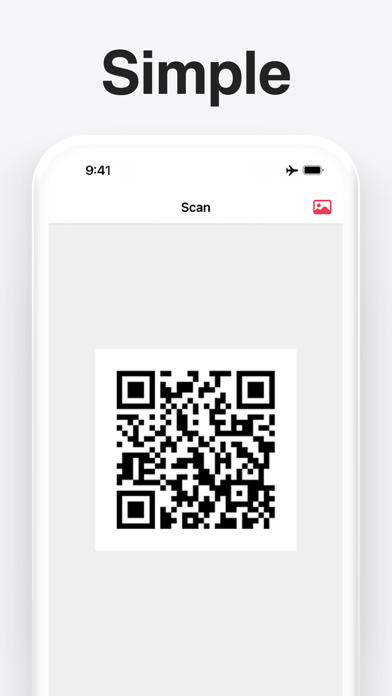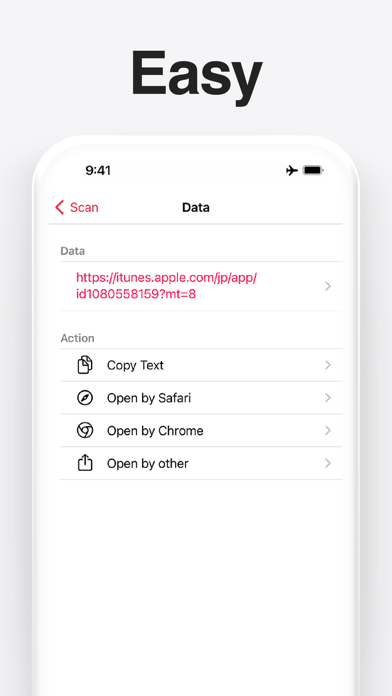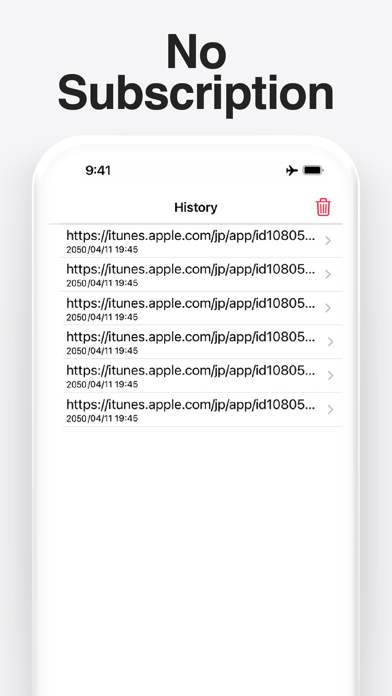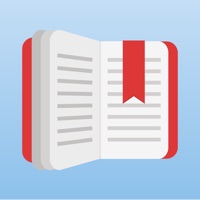How to Delete QR Code Reader. save (15.24 MB)
Published by Komorebi Inc. on 2024-09-08We have made it super easy to delete QR Code Reader: Quick Scan account and/or app.
Table of Contents:
Guide to Delete QR Code Reader: Quick Scan 👇
Things to note before removing QR Code Reader:
- The developer of QR Code Reader is Komorebi Inc. and all inquiries must go to them.
- Check the Terms of Services and/or Privacy policy of Komorebi Inc. to know if they support self-serve subscription cancellation:
- The GDPR gives EU and UK residents a "right to erasure" meaning that you can request app developers like Komorebi Inc. to delete all your data it holds. Komorebi Inc. must comply within 1 month.
- The CCPA lets American residents request that Komorebi Inc. deletes your data or risk incurring a fine (upto $7,500 dollars).
Data QR Code Reader Collected from You 🔏
-
Data Used to Track You: The following data may be used to track you across apps and websites owned by other companies:
- Identifiers
- Usage Data
-
Data Not Linked to You: The following data may be collected but it is not linked to your identity:
- Identifiers
- Usage Data
- Diagnostics
↪️ Steps to delete QR Code Reader account:
1: Visit the QR Code Reader website directly Here →
2: Contact QR Code Reader Support/ Customer Service:
- 54.55% Contact Match
- Developer: QR Easy
- E-Mail: camvision.app@gmail.com
- Website: Visit QR Code Reader Website
- 68.75% Contact Match
- Developer: Gamma Play
- E-Mail: gammaplay.com@gmail.com
- Website: Visit Gamma Play Website
- Support channel
- Vist Terms/Privacy
Deleting from Smartphone 📱
Delete on iPhone:
- On your homescreen, Tap and hold QR Code Reader: Quick Scan until it starts shaking.
- Once it starts to shake, you'll see an X Mark at the top of the app icon.
- Click on that X to delete the QR Code Reader: Quick Scan app.
Delete on Android:
- Open your GooglePlay app and goto the menu.
- Click "My Apps and Games" » then "Installed".
- Choose QR Code Reader: Quick Scan, » then click "Uninstall".
Have a Problem with QR Code Reader: Quick Scan? Report Issue
🎌 About QR Code Reader: Quick Scan
1. If the screen after the application start-up becomes the dark, proceeds [Privacy] -> [Camera] from [Settings app] that [QR Code] is set to [on].
2. QR Code Reader for iPhone is free useful QRCode Reader app.
3. This app can scan the QR code from your photo image.