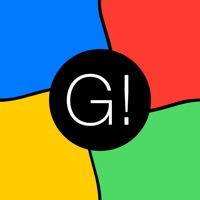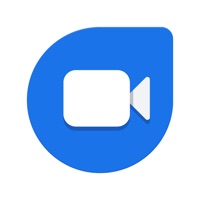
How to Delete Google Meet. save (136.23 MB)
Published by Google LLC on 2024-10-14We have made it super easy to delete Google Meet account and/or app.
Table of Contents:
Guide to Delete Google Meet 👇
Things to note before removing Google Meet:
- The developer of Google Meet is Google LLC and all inquiries must go to them.
- Check the Terms of Services and/or Privacy policy of Google LLC to know if they support self-serve subscription cancellation:
- The GDPR gives EU and UK residents a "right to erasure" meaning that you can request app developers like Google LLC to delete all your data it holds. Google LLC must comply within 1 month.
- The CCPA lets American residents request that Google LLC deletes your data or risk incurring a fine (upto $7,500 dollars).
-
Data Linked to You: The following data may be collected and linked to your identity:
- Location
- Contact Info
- Contacts
- User Content
- Search History
- Identifiers
- Usage Data
- Diagnostics
- Other Data
↪️ Steps to delete Google Meet account:
1: Visit the Google Meet website directly Here →
2: Contact Google Meet Support/ Customer Service:
- 66.67% Contact Match
- Developer: Google LLC
- E-Mail: apps-help@google.com
- Website: Visit Google Meet Website
- Support channel
- Vist Terms/Privacy
Deleting from Smartphone 📱
Delete on iPhone:
- On your homescreen, Tap and hold Google Meet until it starts shaking.
- Once it starts to shake, you'll see an X Mark at the top of the app icon.
- Click on that X to delete the Google Meet app.
Delete on Android:
- Open your GooglePlay app and goto the menu.
- Click "My Apps and Games" » then "Installed".
- Choose Google Meet, » then click "Uninstall".
Have a Problem with Google Meet? Report Issue
🎌 About Google Meet
1. Short on time or your friends can’t pick up? Leave a personalized video message with fun effects, or share voice messages, photos, notes, and emojis.
2. Doodle on video calls and surprise loved ones with fun masks and effects that transform you into astronauts, cats and more.
3. Take photos of your video calls to capture any moment and share it automatically with everyone on the call.
4. *Based on Signals Research Group technical study comparing video degradation time over 3G, LTE, and WiFi.
5. Make voice-only calls to your friends when you can’t chat over video.
6. Duo now supports up to 32 people in a group video call.
7. Duo works on iPhone, iPad, web, and other mobile platforms so you can call and hangout with friends and family using just one app.
8. Duo lets you make video calls even in poor lighting conditions.
9. Google Duo is the highest quality video calling app*.
10. You can also share and join group calls with just a link.
11. Bring together all the people who matter most, even when you're apart, with group calling.
12. It’s simple, reliable, and works on smartphones and iPad, and on the web.
13. ***Data charges may apply.
14. Check your carrier for details.