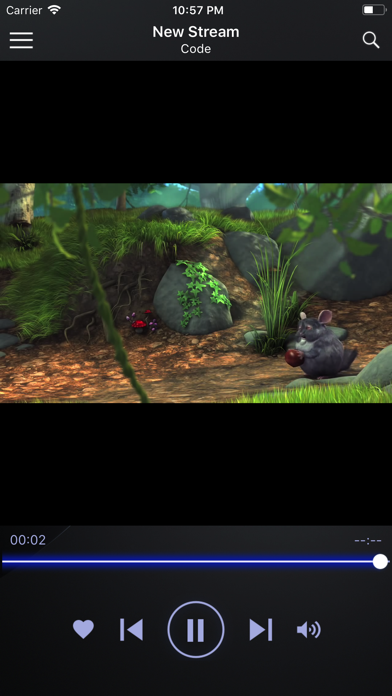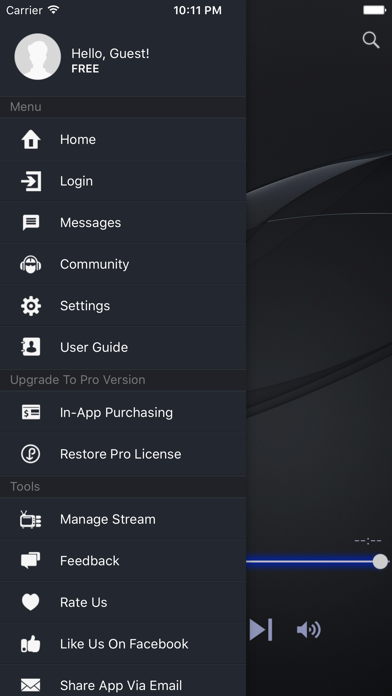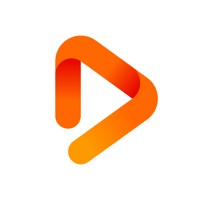Cancel Live Player Subscription & Save $14.99/mth
Published by Nguyen Quang ChienUncover the ways Nguyen Quang Chien (the company) bills you and cancel your Live Player subscription.
🚨 Guide to Canceling Live Player 👇
Note before cancelling:
- How easy is it to cancel Live Player? It is Very Easy to Cancel a Live Player subscription.
- The developer of Live Player is Nguyen Quang Chien and all inquiries go to them.
- Check Nguyen Quang Chien's Terms of Services/Privacy policy if they support self-serve cancellation:
- Always cancel subscription 24 hours before it ends.
Your Potential Savings 💸
**Pricing data is based on average subscription prices reported by AppCutter.com users..
| Plan | Savings (USD) |
|---|---|
| Live Player Pro 3 Months Plan | $4.99 |
| Live Player Pro Forever | $14.99 |
| Live Player Pro 6 Months Plan | $7.99 |
| Live Player Pro | $4.99 |
| Live Player Pro 12 Months Plan | $14.99 |
| 100 Coins | $0.99 |
| 200 Coins | $1.99 |
| 1000 Coins | $9.99 |
| 500 Coins | $4.99 |
🌐 Cancel directly via Live Player
- 🌍 Contact Live Player Support
- Mail Live Player requesting that they cancel your account:
- E-Mail: info@dimplay.app
- Login to your Live Player account.
- In the menu section, look for any of these: "Billing", "Subscription", "Payment", "Manage account", "Settings".
- Click the link, then follow the prompts to cancel your subscription.
End Live Player subscription on iPhone/iPad:
- Goto Settings » ~Your name~ » "Subscriptions".
- Click Live Player (subscription) » Cancel
Cancel subscription on Android:
- Goto Google PlayStore » Menu » "Subscriptions"
- Click on Live Player - media streaming
- Click "Cancel Subscription".
💳 Cancel Live Player on Paypal:
- Goto Paypal.com .
- Click "Settings" » "Payments" » "Manage Automatic Payments" (in Automatic Payments dashboard).
- You'll see a list of merchants you've subscribed to.
- Click on "Live Player" or "Nguyen Quang Chien" to cancel.
Subscription Costs (Saved) 💰
- Live Player Pro 3 Months Plan: $4.99/3 months.
- Live Player Pro 6 Months Plan: $7.99/6 months. Save 20% !
- Live Player Pro Forever: $14.99/One-Time payment.
Have a Problem with Live Player - media streaming? Report Issue
About Live Player - media streaming?
1. - Live Player can play media files on cloud services such as Google Drive, One Drive, Dropbox, One Drive.
2. - Live Player can play media files on network storage device such as NAS, or SMB shares (Samba).
3. With Live Player Pro, you will receive ad free experience and access to native AirPlay and ChromeCast features.
4. Live Player is a professional streaming media player for your smartphone.
5. - Live Player Pro 6 Months Plan: $7.99/6 months.