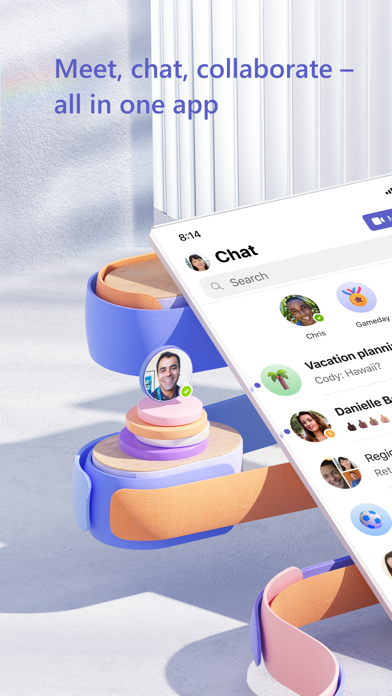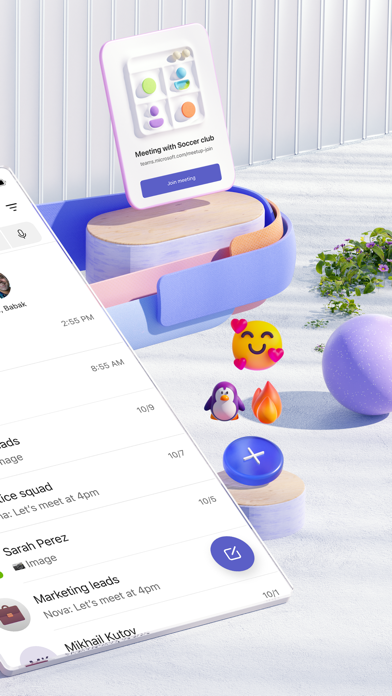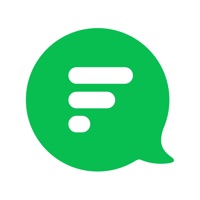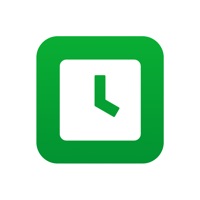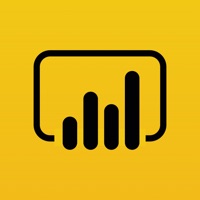Cancel Microsoft Teams Subscription & Save $10.00/mth
Published by Microsoft Corporation on 2025-11-19Uncover the ways Microsoft Corporation (the company) bills you and cancel your Microsoft Teams subscription.
🚨 Guide to Canceling Microsoft Teams 👇
Note before cancelling:
- How easy is it to cancel Microsoft Teams? It is Very Easy to Cancel a Microsoft Teams subscription.
- The developer of Microsoft Teams is Microsoft Corporation and all inquiries go to them.
- Check the Terms of Services and/or Privacy policy of Microsoft Corporation to know if they support self-serve subscription cancellation:
- Always cancel subscription 24 hours before it ends.
Your Potential Savings 💸
**Pricing data is based on average subscription prices reported by AppCutter.com users..
| Duration | Amount (USD) |
|---|---|
| Monthly savings | $10.00 |
🌐 Cancel directly via Microsoft Teams
- 🌍 Contact Microsoft Teams Support
- Mail Microsoft Teams requesting that they cancel your account:
- E-Mail: mstandstore@microsoft.com
- Login to your Microsoft Teams account.
- In the menu section, look for any of these: "Billing", "Subscription", "Payment", "Manage account", "Settings".
- Click the link, then follow the prompts to cancel your subscription.
End Microsoft Teams subscription on iPhone/iPad:
- Goto Settings » ~Your name~ » "Subscriptions".
- Click Microsoft Teams (subscription) » Cancel
Cancel subscription on Android:
- Goto Google PlayStore » Menu » "Subscriptions"
- Click on Microsoft Teams
- Click "Cancel Subscription".
💳 Cancel Microsoft Teams on Paypal:
- Goto Paypal.com .
- Click "Settings" » "Payments" » "Manage Automatic Payments" (in Automatic Payments dashboard).
- You'll see a list of merchants you've subscribed to.
- Click on "Microsoft Teams" or "Microsoft Corporation" to cancel.
Subscription Costs (Saved) 💰
Microsoft Teams offers a free version with limited features. However, for more advanced features, Microsoft offers two paid subscription tiers:
- Microsoft 365 Business Basic: $5/user/month (annual commitment) or $6/user/month (monthly commitment). This includes access to Teams, Office apps, email, and cloud storage.
- Microsoft 365 Business Standard: $12.50/user/month (annual commitment) or $15/user/month (monthly commitment). This includes all the features of the Business Basic plan, plus advanced security and compliance tools, as well as device management capabilities.
Have a Problem with Microsoft Teams? Report Issue
About Microsoft Teams?
1. Whether you’re working with teammates on a project or planning a weekend activity with loved ones, Microsoft Teams helps bring people together so that they can get things done.
2. It’s the only app that has chats, meetings, files, tasks, and calendars in one place—so you can easily connect with people and bring plans to life.
3. **Commercial features of this app require a paid Microsoft 365 commercial subscription or a trial subscription of Microsoft Teams for work.
4. • File sharing in chats makes it easier to coordinate on work assignments or personal projects.
5. • Task lists allow you to stay on top of work projects or plans with family and friends.