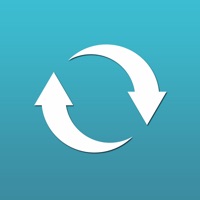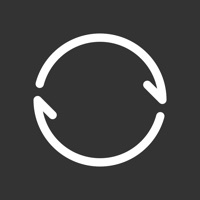
How to Delete Resilio Sync. save (43.88 MB)
Published by Resilio Inc. on 2024-08-19We have made it super easy to delete Resilio Sync account and/or app.
Table of Contents:
Guide to Delete Resilio Sync 👇
Things to note before removing Resilio Sync:
- The developer of Resilio Sync is Resilio Inc. and all inquiries must go to them.
- Check the Terms of Services and/or Privacy policy of Resilio Inc. to know if they support self-serve account deletion:
- The GDPR gives EU and UK residents a "right to erasure" meaning that you can request app developers like Resilio Inc. to delete all your data it holds. Resilio Inc. must comply within 1 month.
- The CCPA lets American residents request that Resilio Inc. deletes your data or risk incurring a fine (upto $7,500 dollars).
-
Data Not Linked to You: The following data may be collected but it is not linked to your identity:
- Identifiers
- Usage Data
- Diagnostics
↪️ Steps to delete Resilio Sync account:
1: Visit the Resilio Sync website directly Here →
2: Contact Resilio Sync Support/ Customer Service:
- 100% Contact Match
- Developer: Resilio Inc.
- E-Mail: support@resilio.com
- Website: Visit Resilio Sync Website
- 60.61% Contact Match
- Developer: Resilio Inc.
- E-Mail: support@resilio.com
- Website: Visit Resilio Inc. Website
- Support channel
- Vist Terms/Privacy
3: Check Resilio Sync's Terms/Privacy channels below for their data-deletion Email:
Deleting from Smartphone 📱
Delete on iPhone:
- On your homescreen, Tap and hold Resilio Sync until it starts shaking.
- Once it starts to shake, you'll see an X Mark at the top of the app icon.
- Click on that X to delete the Resilio Sync app.
Delete on Android:
- Open your GooglePlay app and goto the menu.
- Click "My Apps and Games" » then "Installed".
- Choose Resilio Sync, » then click "Uninstall".
Have a Problem with Resilio Sync? Report Issue
🎌 About Resilio Sync
1. Connect devices and sync files securely without sending them on third-party servers.
2. Sync is the best way to transfer files between your Mac, PC, NAS, and even server.
3. We don’t limit your speed or storage space: our technology works especially well with huge files.
4. • Access folders and upload files to your tablet, PC, Mac, NAS, and even server.
5. To get the best performance and to avoid running up your data charges while syncing folders, we recommend leaving the "Use Cellular Data" setting off.
6. • Add photos, videos, music, docs, and PDFs from other apps to any of your synced folders.
7. • Selective Sync lets you save only the files you need.
8. • Transfer files directly and fast using peer-to-peer technology (p2p).
9. • Sync will back up photos and videos as soon as you take them.
10. • Sync as much data as you have on your hard drives.
11. • Your information is never stored on servers in the cloud, so nobody can access it without your permission.
12. • You can then delete photos from your phone and save space.
13. ( ), Privacy Policy ( ) and End User License Agreement ( ).
14. Create your own private cloud.