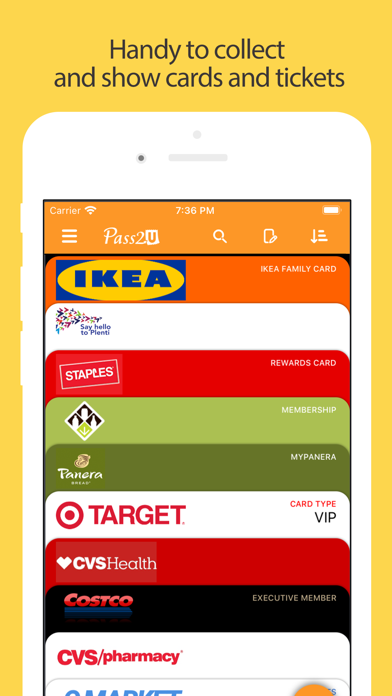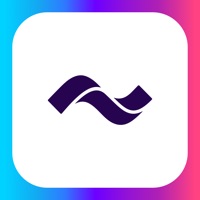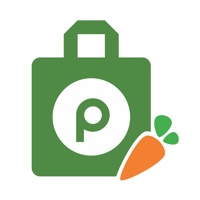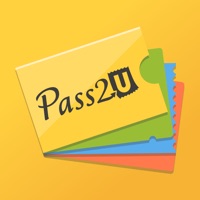
How to Delete Pass2U Wallet. save (103.26 MB)
Published by MicroMacro Mobile Inc. on 2024-09-23We have made it super easy to delete Pass2U Wallet - cards/coupons account and/or app.
Table of Contents:
Guide to Delete Pass2U Wallet - cards/coupons 👇
Things to note before removing Pass2U Wallet:
- The developer of Pass2U Wallet is MicroMacro Mobile Inc. and all inquiries must go to them.
- Check the Terms of Services and/or Privacy policy of MicroMacro Mobile Inc. to know if they support self-serve subscription cancellation:
- The GDPR gives EU and UK residents a "right to erasure" meaning that you can request app developers like MicroMacro Mobile Inc. to delete all your data it holds. MicroMacro Mobile Inc. must comply within 1 month.
- The CCPA lets American residents request that MicroMacro Mobile Inc. deletes your data or risk incurring a fine (upto $7,500 dollars).
-
Data Used to Track You: The following data may be used to track you across apps and websites owned by other companies:
- Browsing History
-
Data Not Linked to You: The following data may be collected but it is not linked to your identity:
- Browsing History
↪️ Steps to delete Pass2U Wallet account:
1: Visit the Pass2U Wallet website directly Here →
2: Contact Pass2U Wallet Support/ Customer Service:
- Verified email
- Contact e-Mail: contact@micromacro.com.tw
- 100% Contact Match
- Developer: Pass2U Wallet
- E-Mail: contact@micromacro.com.tw
- Website: Visit Pass2U Wallet Website
- 53.66% Contact Match
- Developer: Wallet Passes Alliance
- E-Mail: support@walletpasses.io
- Website: Visit Wallet Passes Alliance Website
- Support channel
- Vist Terms/Privacy
Deleting from Smartphone 📱
Delete on iPhone:
- On your homescreen, Tap and hold Pass2U Wallet - cards/coupons until it starts shaking.
- Once it starts to shake, you'll see an X Mark at the top of the app icon.
- Click on that X to delete the Pass2U Wallet - cards/coupons app.
Delete on Android:
- Open your GooglePlay app and goto the menu.
- Click "My Apps and Games" » then "Installed".
- Choose Pass2U Wallet - cards/coupons, » then click "Uninstall".
Have a Problem with Pass2U Wallet - cards/coupons? Report Issue
🎌 About Pass2U Wallet - cards/coupons
1. ○ Easily Create Passes: You can scan the barcodes of paper tickets/ plastic cards, manually enter the barcodes, read the barcodes in photos, or directly apply the pass templates on Pass Store to create Apple Wallet passes.
2. [Noted] Pro Version: When scanning the barcode types (Code 39, Code 93, Code 39 Mod 43, EAN 8, EAN 13, UPC E) which are not supported by Apple Wallet, they will be converted into strip images and displayed on the top of store cards or coupons.
3. ○ All Passes/Cards: You can add store cards, membership cards, reward cards, coupons, stamp cards, movie tickets, boarding passes, business cards, identity cards, community cards, gift cards, event tickets, transportation tickets, receipts, and etc., into Wallet.
4. Other types of the barcodes can not be displayed in barcode area of Apple Wallet passes.
5. ○ Effortless Management: You can search keywords, sort, delete, archive the different kind of Wallet passes which are created or issued by Pass2U.
6. If the barcode on a pass can’t be read normally, please ask the merchant manually enter your barcode content to redeem.
7. Pass2U Wallet makes you add and manage all of your cards/tickets in Apple Wallet easily.
8. Then you will see the passes issued by Pass2U on Pass2U Wallet.
9. You can go to setting of iPhone > Apple ID > iCloud > turn on Wallet.
10. Once you would like to use another iPhone, you can log in with the same Apple ID and turn on Wallet for iCloud.
11. ○ Get Notifications Properly: You can enter event date or locations when creating a pass.
12. Since some merchants still use old barcode scanners which make other barcode types unable to be read.
13. ○ Pass Store: You can directly apply the pass templates or design the templates you like.
14. You can ask merchants manually enter your barcodes.