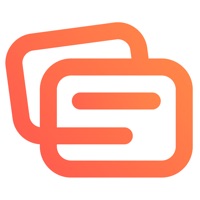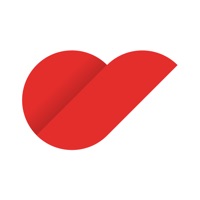Cancel Drawing Pad Subscription & Save $49.99/mth
Published by PSQUARE on 2025-11-18Uncover the ways PSQUARE (the company) bills you and cancel your Drawing Pad subscription.
🚨 Guide to Canceling Drawing Pad 👇
Note before cancelling:
- The developer of Drawing Pad is PSQUARE and all inquiries go to them.
- Check PSQUARE's Terms of Services/Privacy policy if they support self-serve cancellation:
- Always cancel subscription 24 hours before it ends.
Your Potential Savings 💸
**Pricing data is based on average subscription prices reported by AppCutter.com users..
| Plan | Savings (USD) |
|---|---|
| Weekly Subscription | $4.99 |
| Drawing Pad Subscriptions | $8.99 |
| Weekly Subscription | $2.99 |
| Lite Weekly Trial | $4.99 |
| Yearly subscription | $49.99 |
| Lite Weekly Normal | $4.99 |
| Pro Weekly Normal | $6.99 |
| Pro Weekly Trial | $6.99 |
🌐 Cancel directly via Drawing Pad
- 🌍 Contact Drawing Pad Support
- Mail Drawing Pad requesting that they cancel your account:
- E-Mail: support@drawingpad.me
- Login to your Drawing Pad account.
- In the menu section, look for any of these: "Billing", "Subscription", "Payment", "Manage account", "Settings".
- Click the link, then follow the prompts to cancel your subscription.
End Drawing Pad subscription on iPhone/iPad:
- Goto Settings » ~Your name~ » "Subscriptions".
- Click Drawing Pad (subscription) » Cancel
Cancel subscription on Android:
- Goto Google PlayStore » Menu » "Subscriptions"
- Click on Drawing Pad -
- Click "Cancel Subscription".
💳 Cancel Drawing Pad on Paypal:
- Goto Paypal.com .
- Click "Settings" » "Payments" » "Manage Automatic Payments" (in Automatic Payments dashboard).
- You'll see a list of merchants you've subscribed to.
- Click on "Drawing Pad" or "PSQUARE" to cancel.
Subscription Costs (Saved) 💰
Drawing Premium
- Length of subscription: Month
- Introductory Trial: 3 Days free trial
- Price of subscription: $8.99 / month
- Features: access to more powerful drawing features
- Payment will be charged to iTunes Account at confirmation of purchase
- Subscription automatically renews unless auto-renew is turned off at least 24-hours before the end of the current period
- Any unused portion of a free trial period, if offered, will be forfeited when the user purchases a subscription to that publication, where applicable.
Have a Problem with Drawing Pad -? Report Issue
About Drawing Pad -?
1. Drawing Pad comes with smooth erasing, undo, redo & specific brushes for a perfect Doodle.
2. Drawing Pad app is always easy to use, but you can enjoy even more powerful drawing features with the auto-renewed subscription.
3. Create beautiful Doodles with different tools like 3D brushes, stickers, stamps and so on.
4. • Any unused portion of a free trial period, if offered, will be forfeited when the user purchases a subscription to that publication, where applicable.
5. You can manage your subscription at any time, either by viewing your account in iTunes from your Mac or PC or Account Settings on your device after purchase.