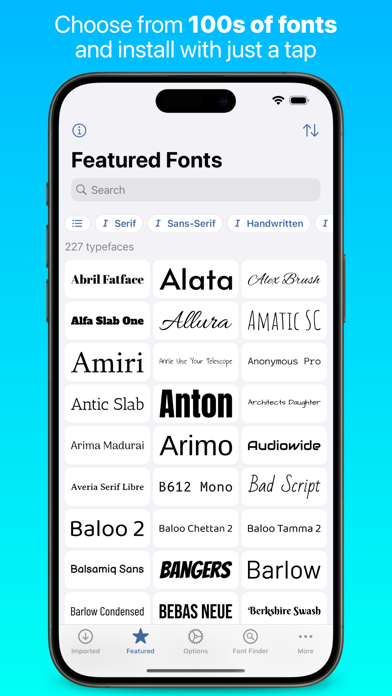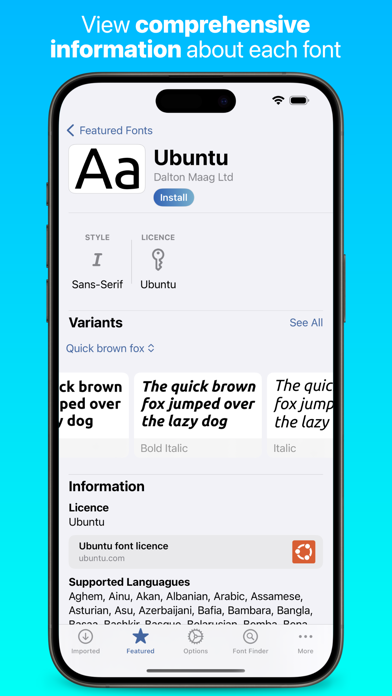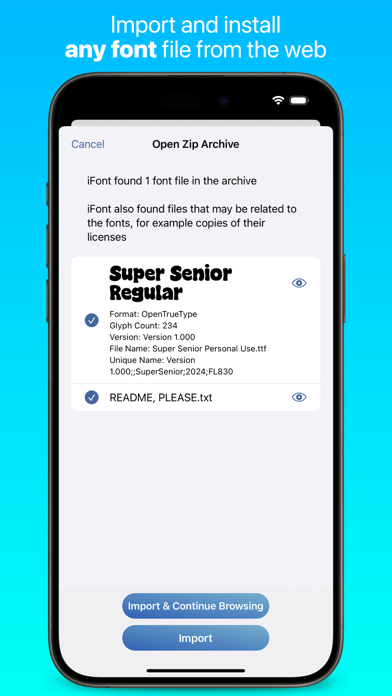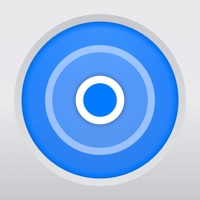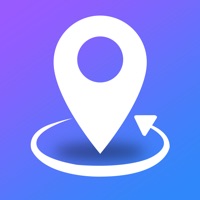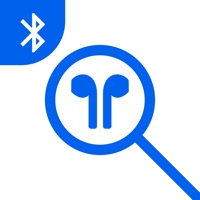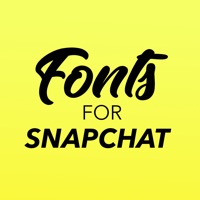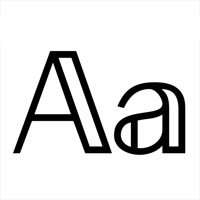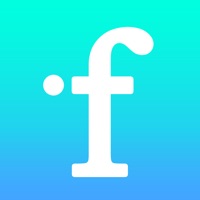
How to Delete iFont. save (14.93 MB)
Published by Coding Corner LLP on 2024-06-25We have made it super easy to delete iFont: find, install any font account and/or app.
Table of Contents:
Guide to Delete iFont: find, install any font 👇
Things to note before removing iFont:
- The developer of iFont is Coding Corner LLP and all inquiries must go to them.
- Check the Terms of Services and/or Privacy policy of Coding Corner LLP to know if they support self-serve subscription cancellation:
- The GDPR gives EU and UK residents a "right to erasure" meaning that you can request app developers like Coding Corner LLP to delete all your data it holds. Coding Corner LLP must comply within 1 month.
- The CCPA lets American residents request that Coding Corner LLP deletes your data or risk incurring a fine (upto $7,500 dollars).
-
Data Used to Track You: The following data may be used to track you across apps and websites owned by other companies:
- Usage Data
-
Data Not Linked to You: The following data may be collected but it is not linked to your identity:
- Identifiers
- Usage Data
↪️ Steps to delete iFont account:
1: Visit the iFont website directly Here →
2: Contact iFont Support/ Customer Service:
- 38.46% Contact Match
- Developer: diyun
- E-Mail: kexuejin@gmail.com
- Website: Visit iFont Website
- Support channel
- Vist Terms/Privacy
Deleting from Smartphone 📱
Delete on iPhone:
- On your homescreen, Tap and hold iFont: find, install any font until it starts shaking.
- Once it starts to shake, you'll see an X Mark at the top of the app icon.
- Click on that X to delete the iFont: find, install any font app.
Delete on Android:
- Open your GooglePlay app and goto the menu.
- Click "My Apps and Games" » then "Installed".
- Choose iFont: find, install any font, » then click "Uninstall".
Have a Problem with iFont: find, install any font? Report Issue
🎌 About iFont: find, install any font
1. iFont lets you install new fonts for use in apps which support creating content using custom fonts, such as Pages, Keynote or Numbers.
2. iFont lets you download and install a range of fonts from the Google Fonts library, Dafont and more (including custom sources) within the app.
3. iFont includes a wide range of features which let you install, compare, and view typefaces, including individual glyphs and technical details.
4. The ability to install multiple fonts at once is essential, saving time and allowing better management of your font library.
5. Simply download a font in a web browser, open in iFont and follow the simple instructions to install it on your device.
6. The Notepad you find under each font lets you test it out and type a message, and then export it as an image to send in apps such as Messages.
7. iFont can't change the system font; work with the keyboard; or force apps to let you customise the font.
8. There’s also easy access to online type resources such as Google Fonts, which makes finding and installing them a breeze.
9. iFont is also fully optimised for iPad with a beautiful split view experience and a range of keyboard shortcuts.
10. iFont can also open archives containing multiple fonts.
11. Install your own fonts (.ttf, .ttc, .otf formats supported, as well as these formats compressed in a .zip) for use in other apps.
12. You can also export a copy of the font, or send the profile to a friend to let them install it, too.
13. Imported fonts are viewed as families allowing you to easily compare different weights and make the right choices.
14. “Without iFont, writing my new book, ‘Ten Seconds To Consider’, would be an impossible task, given that I'm designing as I write.