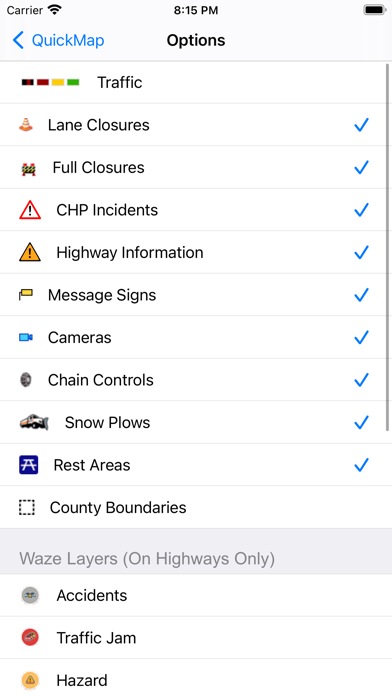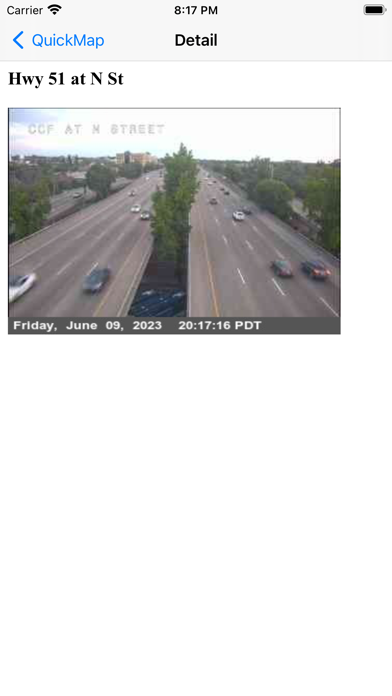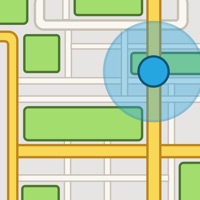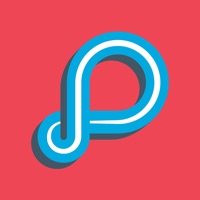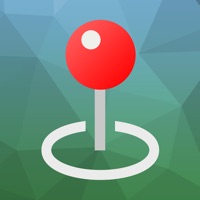How to Delete Caltrans QuickMap. save (18.17 MB)
Published by California Department of Transportation on 2024-08-03We have made it super easy to delete Caltrans QuickMap account and/or app.
Table of Contents:
Guide to Delete Caltrans QuickMap 👇
Things to note before removing Caltrans QuickMap:
- The developer of Caltrans QuickMap is California Department of Transportation and all inquiries must go to them.
- Check the Terms of Services and/or Privacy policy of California Department of Transportation to know if they support self-serve subscription cancellation:
- The GDPR gives EU and UK residents a "right to erasure" meaning that you can request app developers like California Department of Transportation to delete all your data it holds. California Department of Transportation must comply within 1 month.
- The CCPA lets American residents request that California Department of Transportation deletes your data or risk incurring a fine (upto $7,500 dollars).
-
Data Not Linked to You: The following data may be collected but it is not linked to your identity:
- Location
- Identifiers
- Usage Data
↪️ Steps to delete Caltrans QuickMap account:
1: Visit the Caltrans QuickMap website directly Here →
2: Contact Caltrans QuickMap Support/ Customer Service:
- Verified email
- Contact e-Mail: quickmap@dot.ca.gov
- 64% Contact Match
- Developer: California Department of Transportation
- E-Mail: quickmap@dot.ca.gov
- Website: Visit Caltrans QuickMap Website
- Support channel
- Vist Terms/Privacy
Deleting from Smartphone 📱
Delete on iPhone:
- On your homescreen, Tap and hold Caltrans QuickMap until it starts shaking.
- Once it starts to shake, you'll see an X Mark at the top of the app icon.
- Click on that X to delete the Caltrans QuickMap app.
Delete on Android:
- Open your GooglePlay app and goto the menu.
- Click "My Apps and Games" » then "Installed".
- Choose Caltrans QuickMap, » then click "Uninstall".
Have a Problem with Caltrans QuickMap? Report Issue
🎌 About Caltrans QuickMap
1. If you choose to enable Geotargeted Notifications, this app will monitor your location in the background and alert you (via a Push Notification) to State Highway System road closures occurring near you.
2. Click on a CHP, lane closure, changeable message sign or chain control icon to view details for that marker.
3. Zoom to a view of other parts of California with the Location button.
4. Something not right with the data displayed on the map? Please send us an email to quickmap@dot.ca.gov rather that letting us know with a low-rated review.
5. Click on traffic camera icons to see a camera image.
6. Load the latest data on the map using the Refresh button.
7. Continued use of background location may decrease battery life.
8. Traffic data is updated every few minutes.
9. Get your California traffic information directly from the source.
10. Set which of these options to display and QuickMap will remember your preferences.