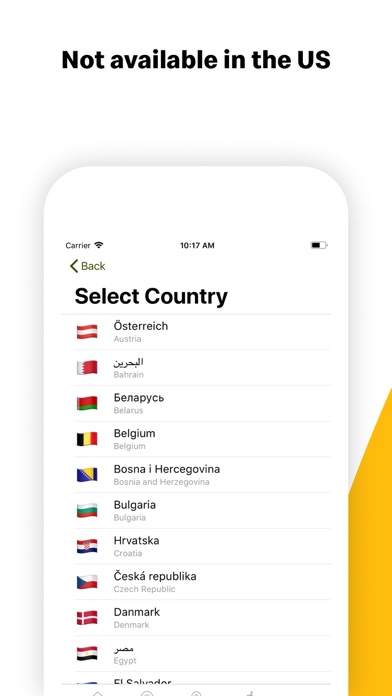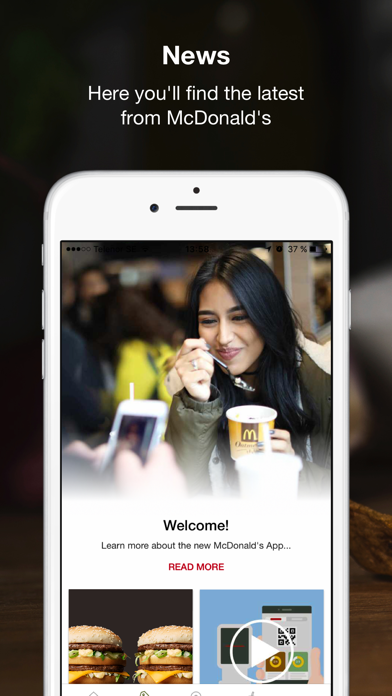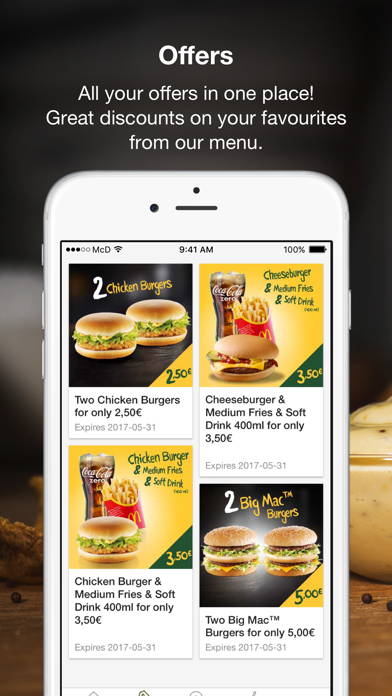How to Delete McDonald’s. save (68.18 MB)
Published by McDonald's Global Markets LLC on 2024-10-18We have made it super easy to delete McDonald’s - Non-US account and/or app.
Table of Contents:
Guide to Delete McDonald’s - Non-US 👇
Things to note before removing McDonald’s:
- The developer of McDonald’s is McDonald's Global Markets LLC and all inquiries must go to them.
- Check the Terms of Services and/or Privacy policy of McDonald's Global Markets LLC to know if they support self-serve subscription cancellation:
- The GDPR gives EU and UK residents a "right to erasure" meaning that you can request app developers like McDonald's Global Markets LLC to delete all your data it holds. McDonald's Global Markets LLC must comply within 1 month.
- The CCPA lets American residents request that McDonald's Global Markets LLC deletes your data or risk incurring a fine (upto $7,500 dollars).
-
Data Used to Track You: The following data may be used to track you across apps and websites owned by other companies:
- Purchases
- Location
- Contact Info
- Identifiers
- Usage Data
- Diagnostics
-
Data Linked to You: The following data may be collected and linked to your identity:
- Purchases
- Financial Info
- Location
- Contact Info
- User Content
- Search History
- Identifiers
- Usage Data
- Diagnostics
-
Data Not Linked to You: The following data may be collected but it is not linked to your identity:
- Diagnostics
↪️ Steps to delete McDonald’s account:
1: Visit the McDonald’s website directly Here →
2: Contact McDonald’s Support/ Customer Service:
- 81.82% Contact Match
- Developer: McDonalds USA, LLC
- E-Mail: mobileappfeedback@us.mcd.com
- Website: Visit McDonald’s Website
- 81.82% Contact Match
- Developer: McDonald's Apps
- E-Mail: mcdonaldsglobalmobileapp@gmail.com
- Website: Visit McDonald's Apps Website
- Support channel
- Vist Terms/Privacy
Deleting from Smartphone 📱
Delete on iPhone:
- On your homescreen, Tap and hold McDonald’s - Non-US until it starts shaking.
- Once it starts to shake, you'll see an X Mark at the top of the app icon.
- Click on that X to delete the McDonald’s - Non-US app.
Delete on Android:
- Open your GooglePlay app and goto the menu.
- Click "My Apps and Games" » then "Installed".
- Choose McDonald’s - Non-US, » then click "Uninstall".
Have a Problem with McDonald’s - Non-US? Report Issue
🎌 About McDonald’s - Non-US
1. The news section keeps you up to date with everything that’s going on in McDonald’s near you.
2. The nutrition section provides information on our entire menu.
3. Filter your search based on opening hours, facilities and get directions from wherever you are.
4. Use our restaurant finder to find your nearest McDonald’s.
5. Deals and discounts appear regularly so check back often to see what’s new.
6. The app is filled with great offers specially tailored to you.
7. Look here for new games and competitions.