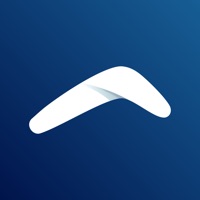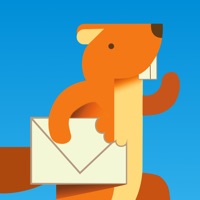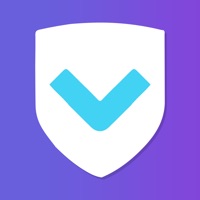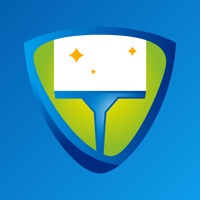Cancel Clean Email — Inbox Cleaner Subscription & Save $99.99/yr
Published by Clean Email, LLC on 2025-09-26Uncover the ways Clean Email, LLC (the company) bills you and cancel your Clean Email — Inbox Cleaner subscription.
🚨 Guide to Canceling Clean Email — Inbox Cleaner 👇
Note before cancelling:
- How easy is it to cancel Clean Email — Inbox Cleaner? It is Very Easy to Cancel a Clean Email — Inbox Cleaner subscription.
- The developer of Clean Email — Inbox Cleaner is Clean Email, LLC and all inquiries go to them.
- Check Clean Email, LLC's Terms of Services/Privacy policy if they support self-serve cancellation:
- Always cancel subscription 24 hours before it ends.
Your Potential Savings 💸
**Pricing data is based on average subscription prices reported by AppCutter.com users..
| Plan | Savings (USD) |
|---|---|
| Clean 1 Account | $9.99 |
| Clean 5 Accounts | $49.99 |
| Clean 5 Accounts | $19.99 |
| Clean 1 Account | $29.99 |
| Clean 10 Accounts | $99.99 |
| Clean 1 Account | $19.99 |
| Clean 10 Accounts | $29.99 |
| Clean 5 Accounts | $39.99 |
| Clean 5 Accounts | $29.99 |
| Clean 5 Accounts | $79.99 |
🌐 Cancel directly via Clean Email — Inbox Cleaner
- 🌍 Contact Clean Email — Inbox Cleaner Support
- Mail Clean Email — Inbox Cleaner requesting that they cancel your account:
- E-Mail: support@clean.email
- Login to your Clean Email — Inbox Cleaner account.
- In the menu section, look for any of these: "Billing", "Subscription", "Payment", "Manage account", "Settings".
- Click the link, then follow the prompts to cancel your subscription.
End Clean Email — Inbox Cleaner subscription on iPhone/iPad:
- Goto Settings » ~Your name~ » "Subscriptions".
- Click Clean Email — Inbox Cleaner (subscription) » Cancel
Cancel subscription on Android:
- Goto Google PlayStore » Menu » "Subscriptions"
- Click on Clean Email — Inbox Cleaner
- Click "Cancel Subscription".
💳 Cancel Clean Email — Inbox Cleaner on Paypal:
- Goto Paypal.com .
- Click "Settings" » "Payments" » "Manage Automatic Payments" (in Automatic Payments dashboard).
- You'll see a list of merchants you've subscribed to.
- Click on "Clean Email — Inbox Cleaner" or "Clean Email, LLC" to cancel.
Subscription Costs (Saved) 💰
Clean Email offers an auto-renewing subscription through an In-App Purchase to remove cleaning limitations for your email starting at $9.99/month for 1 email account. The subscription will be charged to your iTunes account at confirmation of purchase and will automatically renew (at the duration selected) unless auto-renew is turned off at least 24 hours before the end of the current period. The current subscription may not be canceled during the active subscription period, but you can manage your subscription and/or turn off auto-renewal by visiting your iTunes Account Settings after purchase.
Have a Problem with Clean Email — Inbox Cleaner? Report Issue
Reviews & Common Issues: 6 Comments
By John D. Farr
2 years agoI don't know this got on my computer. please remove it.
By Arlene Shearer
2 years agoPlease delete the free trial of Clean Email. I didn't understand how to use it.
By ronald smith
3 years agoCancel this crap and refund immediatly !!!!!!!!!!!!!!!
By Eva Lazar
3 years agoClean email worked great up until about 3 weeks ago. Clean Email has lost connection to my email account mlazar1@redacted. Can you please cancel this account only so I can re-add with my new me.com password? I don't know what to do and have over 2800 emails now. Clean email cannot authenticate and I think its because I change my me.com password.
By Hugo Beck
3 years agoI recently opened a Clean Email Free Limited Trial and I granted Clean Email access to my Gmail account. After experimenting with the features and user interface, I have decided that I do not wish to continue using Clean Email. I have removed Clean Email access to my Gmail account. Remove ensure that any account that may have been created for me has been closed and that any associated data has been removed from your system. Thank you for your assistance. Hugo Beck hugotbeck@redacted
By Martin Halacy
4 years agoI keep missing important emails. The app seems to send to spam any email addressed to three or more people. I have work groups that have anywhere from six to twenty-five people. Emails to these groups, which are important to my work, don't show up in my in box.
About Clean Email — Inbox Cleaner?
1. Instead of focusing on individual emails (which is the very reason mailbox cleaning is so time-consuming), Clean Email segments your mailbox using rules and filters.
2. Clean Email is the best privacy-oriented email cleaner and organizer that empowers you to unsubscribe from emails and take full control of your inbox.
3. Clean Email allows you to block unwanted senders and to make sure that emails selected will never reach your inbox again.
4. Don’t need this email in your Inbox but might need it in the future? Choose to ‘Read Later’ and get a regular summary of emails in your ‘Read Later’ folder.
5. It relies on powerful rules and filters to efficiently segment all emails in your mailbox into relevant groups, allowing you to quickly identify useful emails and cleanup your inbox from ones you don’t need in just a few clicks.