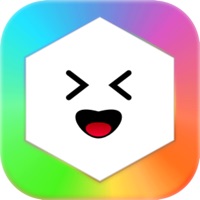How to Delete Cheers. save (22.08 MB)
Published by Peter Skarheim on 2024-11-02We have made it super easy to delete Cheers - The Epic Party Game account and/or app.
Table of Contents:
Guide to Delete Cheers - The Epic Party Game 👇
Things to note before removing Cheers:
- The developer of Cheers is Peter Skarheim and all inquiries must go to them.
- Check the Terms of Services and/or Privacy policy of Peter Skarheim to know if they support self-serve subscription cancellation:
- The GDPR gives EU and UK residents a "right to erasure" meaning that you can request app developers like Peter Skarheim to delete all your data it holds. Peter Skarheim must comply within 1 month.
- The CCPA lets American residents request that Peter Skarheim deletes your data or risk incurring a fine (upto $7,500 dollars).
Data Cheers Collected from You 🔏
-
Data Not Linked to You: The following data may be collected but it is not linked to your identity:
- Purchases
↪️ Steps to delete Cheers account:
1: Visit the Cheers website directly Here →
2: Contact Cheers Support/ Customer Service:
- 100% Contact Match
- Developer: Skarheim Media
- E-Mail: media.skarheim@gmail.com
- Website: Visit Cheers Website
- Support channel
- Vist Terms/Privacy
Deleting from Smartphone 📱
Delete on iPhone:
- On your homescreen, Tap and hold Cheers - The Epic Party Game until it starts shaking.
- Once it starts to shake, you'll see an X Mark at the top of the app icon.
- Click on that X to delete the Cheers - The Epic Party Game app.
Delete on Android:
- Open your GooglePlay app and goto the menu.
- Click "My Apps and Games" » then "Installed".
- Choose Cheers - The Epic Party Game, » then click "Uninstall".
Have a Problem with Cheers - The Epic Party Game? Report Issue
🎌 About Cheers - The Epic Party Game
1. Avoid awkward silences, boring people and bad vibes.
2. The app features a variety of popular and fun games.
3. More games are on the way, so what are you waiting for? Download now.
4. This app brings out the best in everyone.