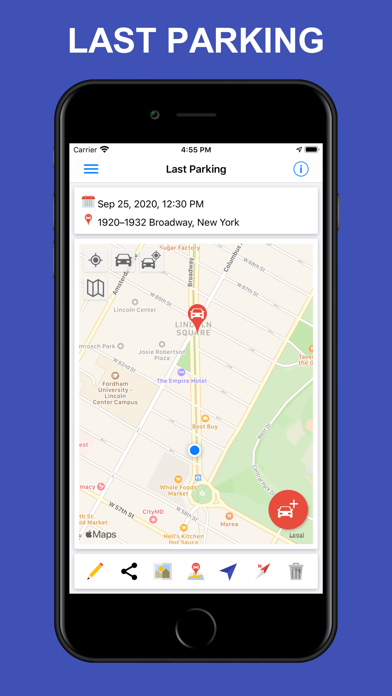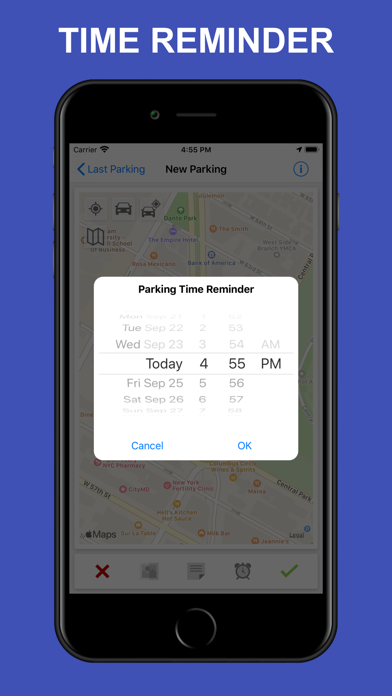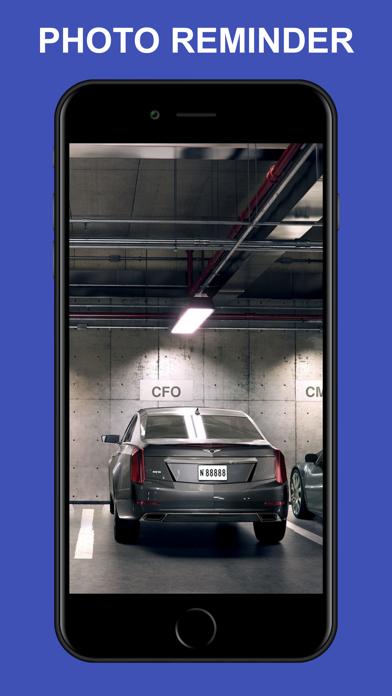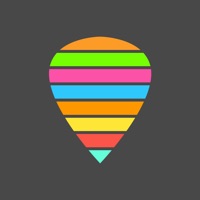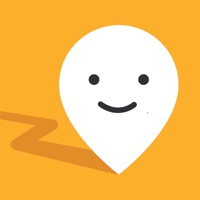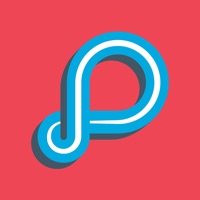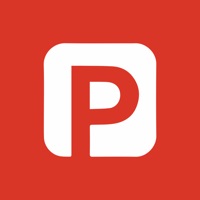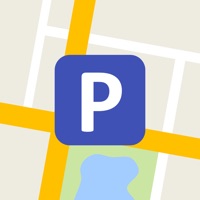
How to Delete ParKing. save (46.00 MB)
Published by Tal PoratWe have made it super easy to delete ParKing - Find My Parked Car account and/or app.
Table of Contents:
Guide to Delete ParKing - Find My Parked Car 👇
Things to note before removing ParKing:
- The developer of ParKing is Tal Porat and all inquiries must go to them.
- Check the Terms of Services and/or Privacy policy of Tal Porat to know if they support self-serve subscription cancellation:
- The GDPR gives EU and UK residents a "right to erasure" meaning that you can request app developers like Tal Porat to delete all your data it holds. Tal Porat must comply within 1 month.
- The CCPA lets American residents request that Tal Porat deletes your data or risk incurring a fine (upto $7,500 dollars).
↪️ Steps to delete ParKing account:
1: Visit the ParKing website directly Here →
2: Contact ParKing Support/ Customer Service:
- 100% Contact Match
- Developer: Talent Apps
- E-Mail: il.talent.apps@gmail.com
- Website: Visit ParKing Website
- Support channel
- Vist Terms/Privacy
Deleting from Smartphone 📱
Delete on iPhone:
- On your homescreen, Tap and hold ParKing - Find My Parked Car until it starts shaking.
- Once it starts to shake, you'll see an X Mark at the top of the app icon.
- Click on that X to delete the ParKing - Find My Parked Car app.
Delete on Android:
- Open your GooglePlay app and goto the menu.
- Click "My Apps and Games" » then "Installed".
- Choose ParKing - Find My Parked Car, » then click "Uninstall".
Have a Problem with ParKing - Find My Parked Car? Report Issue
🎌 About ParKing - Find My Parked Car
1. On your smartwatch you can place a new parking reminder, add a parking time reminder, navigate to your parking place & locate your car.
2. - User Defined Zones - User defined zones with no automatic parking notifications (e.g. home, office).
3. - Parking Time Reminder / Parking Timer - Parking time reminder to avoid fines.
4. In case you have a limited parking time, you can add a parking time reminder.
5. When you activate automatic parking, ParKing detects when your mobile device stops moving and saves your parking automatically.
6. - Indoor / Underground Parking - Add a photo or a text note to your parking for indoor/underground parking places.
7. ParKing lets you define zones where you will not receive automatic parking notifications.
8. You can edit or delete each parking place, or see all the parking places on a map.
9. - Automatic Parking - Automatic parking detection using your car's location.
10. In addition, you can set an automatic cleanup of your parking history.
11. You will only be notified when you park in a new parking place.
12. - One Click Parking - Save a new parking reminder on a map with just one click.
13. To save a new parking reminder, you simply click once on a map.
14. - Parking History - History of your previous parking places.