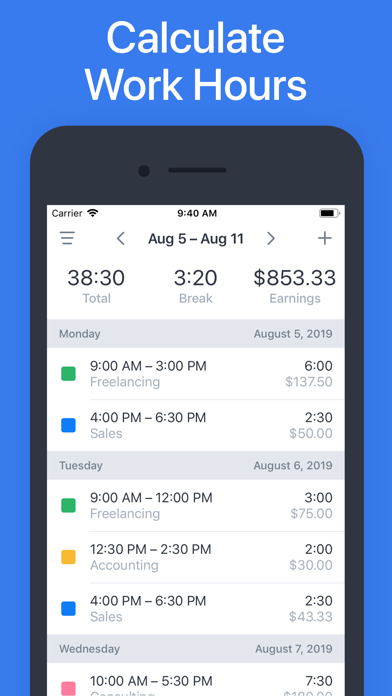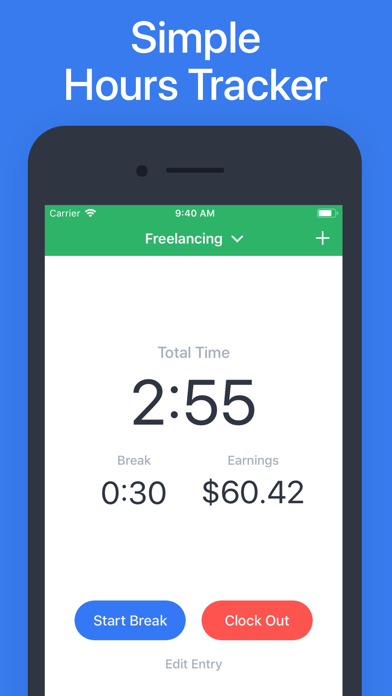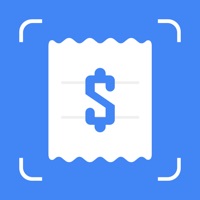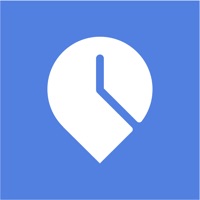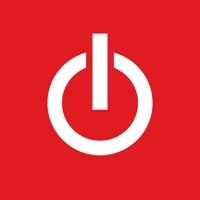Cancel Hours Subscription & Save $29.99/mth
Published by One Wave ABUncover the ways One Wave AB (the company) bills you and cancel your Hours subscription.
🚨 Guide to Canceling Hours 👇
Note before cancelling:
- The developer of Hours is One Wave AB and all inquiries go to them.
- Check One Wave AB's Terms of Services/Privacy policy if they support self-serve cancellation:
- Always cancel subscription 24 hours before it ends.
Your Potential Savings 💸
**Pricing data is based on average subscription prices reported by AppCutter.com users..
| Plan | Savings (USD) |
|---|---|
| Personal (Yearly) | $29.99 |
| Personal (Monthly) | $2.99 |
| Personal (Yearly) | $19.99 |
| Personal (Yearly) | $19.99 |
🌐 Cancel directly via Hours
- 🌍 Contact Hours Support
- Mail Hours requesting that they cancel your account:
- Login to your Hours account.
- In the menu section, look for any of these: "Billing", "Subscription", "Payment", "Manage account", "Settings".
- Click the link, then follow the prompts to cancel your subscription.
End Hours subscription on iPhone/iPad:
- Goto Settings » ~Your name~ » "Subscriptions".
- Click Hours (subscription) » Cancel
Cancel subscription on Android:
- Goto Google PlayStore » Menu » "Subscriptions"
- Click on Hours - Tracker & Time Clock
- Click "Cancel Subscription".
💳 Cancel Hours on Paypal:
- Goto Paypal.com .
- Click "Settings" » "Payments" » "Manage Automatic Payments" (in Automatic Payments dashboard).
- You'll see a list of merchants you've subscribed to.
- Click on "Hours" or "One Wave AB" to cancel.
Subscription Costs (Saved) 💰
Premium
- Price: $29.99 per year
- Features: Earnings & Taxes, Multiple Jobs, Export, Reminders, Passcode Protection
- Automatic renewal: Yes
- Cancellation policy: Subscription will stay active until the end of the period, auto-renewal will be disabled but the current subscription will not be refunded.
Have a Problem with Hours - Tracker & Time Clock? Report Issue
About Hours - Tracker & Time Clock?
1. - Your subscription will renew automatically, unless you turn off auto-renew at least 24 hours before the end of the current period.
2. - The cost of renewal will be charged to your account in the 24 hours prior to the end of the current period.
3. If you don’t want to use the Clock feature, you can also add work hours manually.
4. Keep a live timer during a shift and track hours and earnings by the minute.
5. On the Log page, you can see weekly overviews of the shifts you have worked, as well as the total hours and earnings for that week.