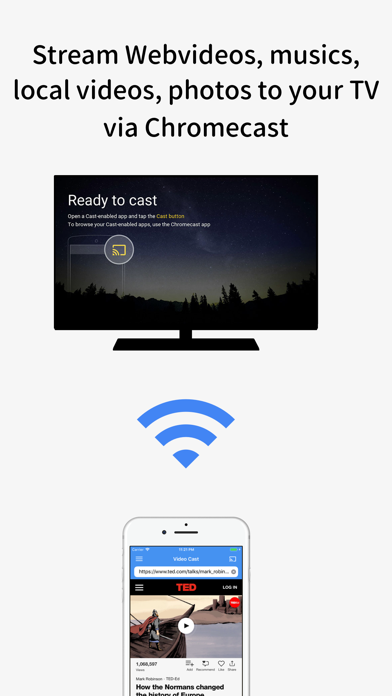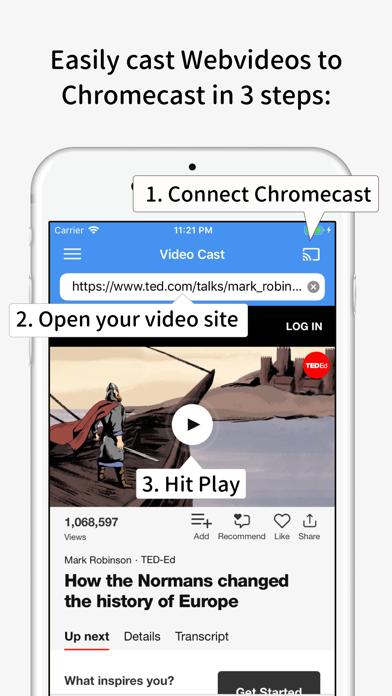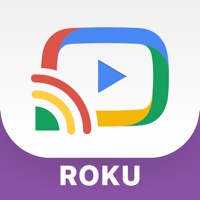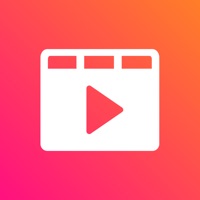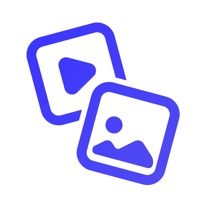Cancel Video Stream Subscription & Save $7.99/mth
Published by Nam Doan HoaiUncover the ways Nam Doan Hoai (the company) bills you and cancel your Video Stream subscription.
🚨 Guide to Canceling Video Stream 👇
Note before cancelling:
- How easy is it to cancel Video Stream? It is Very Easy to Cancel a Video Stream subscription.
- The developer of Video Stream is Nam Doan Hoai and all inquiries go to them.
- Check the Terms of Services and/or Privacy policy of Nam Doan Hoai to know if they support self-serve subscription cancellation:
- Always cancel subscription 24 hours before it ends.
Your Potential Savings 💸
**Pricing data is based on average subscription prices reported by AppCutter.com users..
| Plan | Savings (USD) |
|---|---|
| Premium Version | $7.99 |
🌐 Cancel directly via Video Stream
- 🌍 Contact Video Stream Support
- Mail Video Stream requesting that they cancel your account:
- E-Mail: jason@groupnotes.ca
- Login to your Video Stream account.
- In the menu section, look for any of these: "Billing", "Subscription", "Payment", "Manage account", "Settings".
- Click the link, then follow the prompts to cancel your subscription.
End Video Stream subscription on iPhone/iPad:
- Goto Settings » ~Your name~ » "Subscriptions".
- Click Video Stream (subscription) » Cancel
Cancel subscription on Android:
- Goto Google PlayStore » Menu » "Subscriptions"
- Click on Video Stream for Chromecast
- Click "Cancel Subscription".
💳 Cancel Video Stream on Paypal:
- Goto Paypal.com .
- Click "Settings" » "Payments" » "Manage Automatic Payments" (in Automatic Payments dashboard).
- You'll see a list of merchants you've subscribed to.
- Click on "Video Stream" or "Nam Doan Hoai" to cancel.
Have a Problem with Video Stream for Chromecast? Report Issue
About Video Stream for Chromecast?
1. Just open your favorite website and start playing the video, the App will automatically cast that video to your connected Chromecast Device.
2. * Remember connecting to your Chromecast Device before start playing video.
3. Stream any webvideos, musics, local videos/photos to your Chromecast Device to enjoy watching on your big screen TV.
4. * Video Controller: A remote control that allows you to fully control your videos while casting (play, pause, forward, rewind, repeat).
5. * This app works with Chromecast, Chromecast Ultra, Google Home, Google Nest, Google Nest Hub, Chromecast built-in TV.