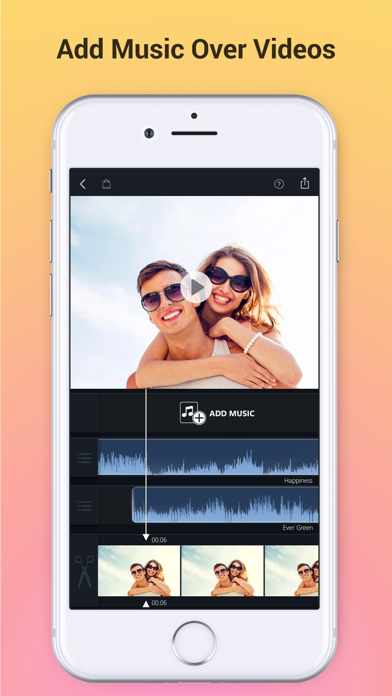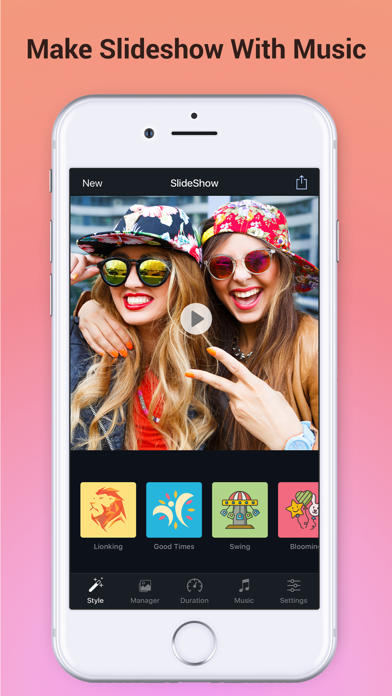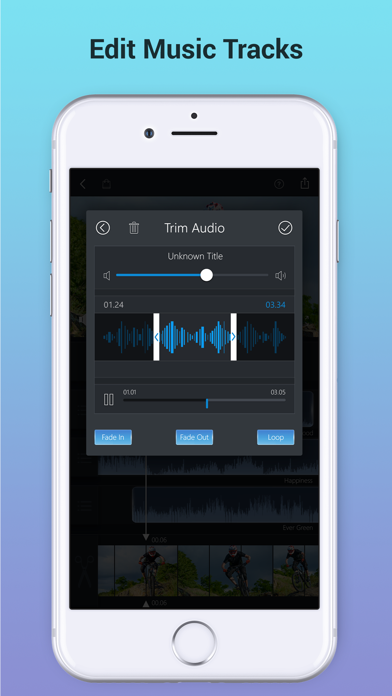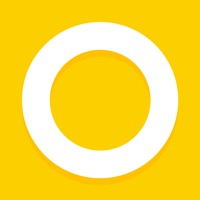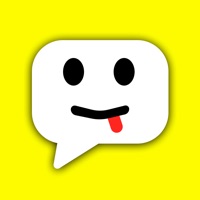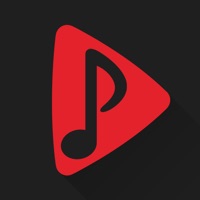How to Delete Add Music to Video Voice Over. save (48.55 MB)
Published by Brain Craft LtdWe have made it super easy to delete Add Music to Video Voice Over account and/or app.
Table of Contents:
Guide to Delete Add Music to Video Voice Over 👇
Things to note before removing Add Music to Video Voice Over:
- The developer of Add Music to Video Voice Over is Brain Craft Ltd and all inquiries must go to them.
- Check the Terms of Services and/or Privacy policy of Brain Craft Ltd to know if they support self-serve account deletion:
- The GDPR gives EU and UK residents a "right to erasure" meaning that you can request app developers like Brain Craft Ltd to delete all your data it holds. Brain Craft Ltd must comply within 1 month.
- The CCPA lets American residents request that Brain Craft Ltd deletes your data or risk incurring a fine (upto $7,500 dollars).
↪️ Steps to delete Add Music to Video Voice Over account:
1: Visit the Add Music to Video Voice Over website directly Here →
2: Contact Add Music to Video Voice Over Support/ Customer Service:
- Verified email
- Contact e-Mail: contactus.braincraft@gmail.com
- 64.62% Contact Match
- Developer: AndroTechMania
- E-Mail: andoiddeveloper2394@gmail.com
- Website: Visit Add Music to Video Voice Over Website
- Support channel
- Vist Terms/Privacy
3: Check Add Music to Video Voice Over's Terms/Privacy channels below for their data-deletion Email:
Deleting from Smartphone 📱
Delete on iPhone:
- On your homescreen, Tap and hold Add Music to Video Voice Over until it starts shaking.
- Once it starts to shake, you'll see an X Mark at the top of the app icon.
- Click on that X to delete the Add Music to Video Voice Over app.
Delete on Android:
- Open your GooglePlay app and goto the menu.
- Click "My Apps and Games" » then "Installed".
- Choose Add Music to Video Voice Over, » then click "Uninstall".
Have a Problem with Add Music to Video Voice Over? Report Issue
🎌 About Add Music to Video Voice Over
1. ## Subscriptions may be managed by the user and auto-renewal may be turned off by going to the user's iTunes Account Settings after purchase.
2. ## Subscription can be cancelled during its free trial period via the subscription setting through your iTunes account.
3. - Subscriptions may be managed by the user and auto-renewal may be turned off by going to the user's Account Settings after purchase.
4. - Any unused portion of a free trail period will forfeited when the user purchases a subscription.
5. Subscription automatically renews unless auto-renew is turned off at least 24 - hours before the end of the current period.
6. This must be done 24 hours before the end of the subscription period to avoid being charged.
7. - Account will be charged for renewal within 24-hours prior to the end of the current period.
8. - No cancellation of the current subscription is allowed during active subscription period.
9. - payment will be charged to iTunes Account at confirmation of purchase.
10. Audio Loop Means: Repeating section of audio at whole video.
11. Fade-in Means: Gradually increase the level of audio volume at the beginning.
12. Fade-out Means: Gradually decrease the level of audio volume at its end.
13. - Edit Audio: Trim, Fade-in, Fade-out & Loop options.
14. - Edit Video: Trim & Cut frame by frame.