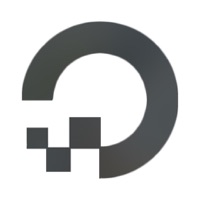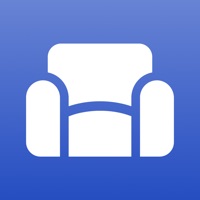
Cancel Sofa Subscription
Published by Astrio, LLC on 2025-10-23Uncover the ways Astrio, LLC (the company) bills you and cancel your Sofa subscription.
🚨 Guide to Canceling Sofa 👇
Note before cancelling:
- The developer of Sofa is Astrio, LLC and all inquiries go to them.
- Check Astrio, LLC's Terms of Services/Privacy policy if they support self-serve cancellation:
- Always cancel subscription 24 hours before it ends.
🌐 Cancel directly via Sofa
- 🌍 Contact Sofa Support
- Mail Sofa requesting that they cancel your account:
- E-Mail: stuffkeeper@googlegroups.com
- Login to your Sofa account.
- In the menu section, look for any of these: "Billing", "Subscription", "Payment", "Manage account", "Settings".
- Click the link, then follow the prompts to cancel your subscription.
End Sofa subscription on iPhone/iPad:
- Goto Settings » ~Your name~ » "Subscriptions".
- Click Sofa (subscription) » Cancel
Cancel subscription on Android:
- Goto Google PlayStore » Menu » "Subscriptions"
- Click on Sofa: Downtime Organizer
- Click "Cancel Subscription".
💳 Cancel Sofa on Paypal:
- Goto Paypal.com .
- Click "Settings" » "Payments" » "Manage Automatic Payments" (in Automatic Payments dashboard).
- You'll see a list of merchants you've subscribed to.
- Click on "Sofa" or "Astrio, LLC" to cancel.
Subscription Costs (Saved) 💰
Super Sofa
- Price: $4.99/month or $29.99/year
- Features:
- List customization
- Sticky notes
- Stats & filters
- The Shelf
- Enhanced details
- Edit custom items
- Access to all current and future themes
- Note: The core experience of Sofa is completely free.
Have a Problem with Sofa: Downtime Organizer? Report Issue
About Sofa: Downtime Organizer?
1. Do you know that place in your home where you put things you’re not ready to deal with yet? That’s “The Pile.” A quick place to save stuff you’re not ready to organize.
2. Change the title and cover image for custom items in your lists.
3. Create lists of books, movies, tv shows, podcasts, music albums, and video games to enjoy later.
4. Upgrade to Super Sofa for helpful detail links.
5. Similar to pinning, prioritize items in your lists and see them aggregated together.