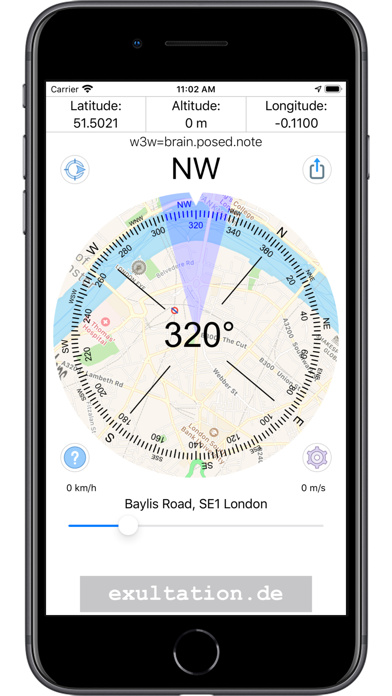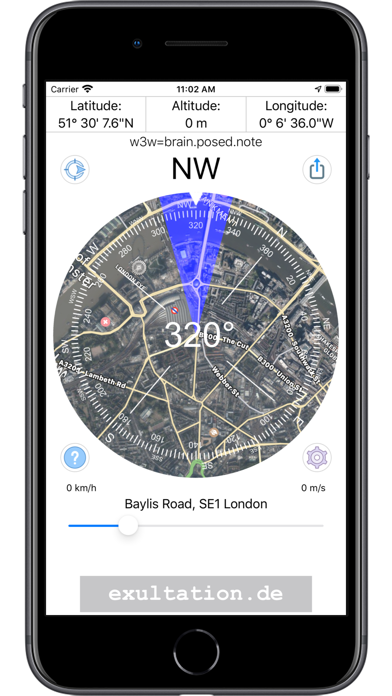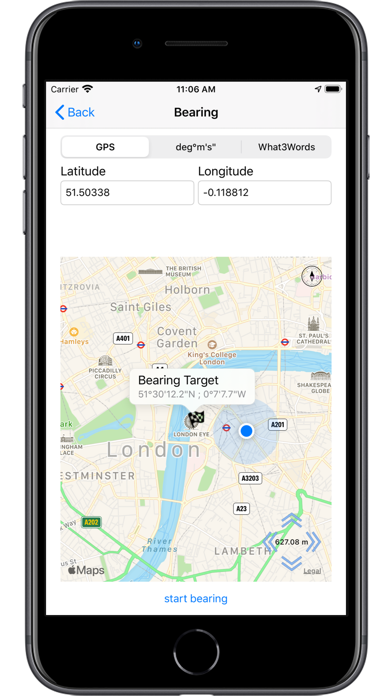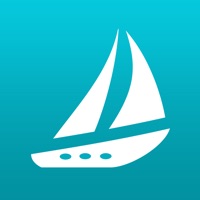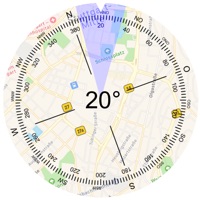
How to Delete Compass. save (22.87 MB)
Published by Peter Bohl on 2023-12-21We have made it super easy to delete Compass - Professional account and/or app.
Table of Contents:
Guide to Delete Compass - Professional 👇
Things to note before removing Compass:
- The developer of Compass is Peter Bohl and all inquiries must go to them.
- Check the Terms of Services and/or Privacy policy of Peter Bohl to know if they support self-serve account deletion:
- The GDPR gives EU and UK residents a "right to erasure" meaning that you can request app developers like Peter Bohl to delete all your data it holds. Peter Bohl must comply within 1 month.
- The CCPA lets American residents request that Peter Bohl deletes your data or risk incurring a fine (upto $7,500 dollars).
-
Data Not Collected: The developer does not collect any data from this app.
↪️ Steps to delete Compass account:
1: Visit the Compass website directly Here →
2: Contact Compass Support/ Customer Service:
- 60% Contact Match
- Developer: One App Team
- E-Mail: hkappromobile@gmail.com
- Website: Visit Compass Website
- Support channel
- Vist Terms/Privacy
3: Check Compass's Terms/Privacy channels below for their data-deletion Email:
Deleting from Smartphone 📱
Delete on iPhone:
- On your homescreen, Tap and hold Compass - Professional until it starts shaking.
- Once it starts to shake, you'll see an X Mark at the top of the app icon.
- Click on that X to delete the Compass - Professional app.
Delete on Android:
- Open your GooglePlay app and goto the menu.
- Click "My Apps and Games" » then "Installed".
- Choose Compass - Professional, » then click "Uninstall".
Have a Problem with Compass - Professional? Report Issue
🎌 About Compass - Professional
1. That you know exactly where you are you get the street address, the exact GPS coordinates and the current height above sea level displayed.
2. You can zoom with the pinch-/spread Gesture or with the slider beneath the Address so that you can orient yourself at certain prominent points.
3. You can see the direction of the compass and match it with the satellite image or the map on the compass.
4. To switch between satellite image and map view just tap the compass.
5. In addition, the position is displayed in What3Words (w3w) coordinates.
6. The blue highlighted area indicates the current accuracy.
7. With “Compass Pro” you can orientate yourself optimally at your location.