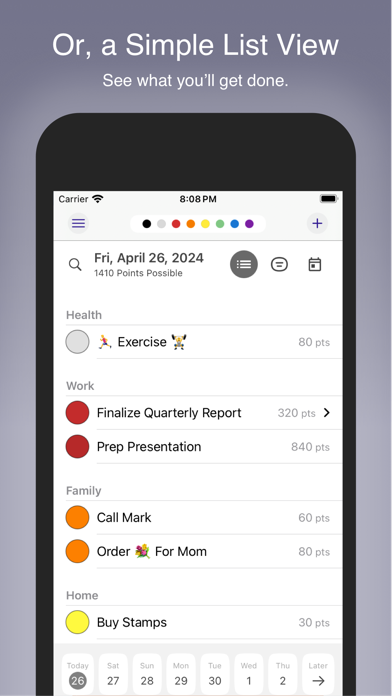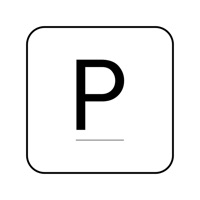How to Delete Thrivner Planner. save (40.60 MB)
Published by Thrivner on 2024-05-17We have made it super easy to delete Thrivner Planner account and/or app.
Table of Contents:
Guide to Delete Thrivner Planner 👇
Things to note before removing Thrivner Planner:
- The developer of Thrivner Planner is Thrivner and all inquiries must go to them.
- Check the Terms of Services and/or Privacy policy of Thrivner to know if they support self-serve subscription cancellation:
- The GDPR gives EU and UK residents a "right to erasure" meaning that you can request app developers like Thrivner to delete all your data it holds. Thrivner must comply within 1 month.
- The CCPA lets American residents request that Thrivner deletes your data or risk incurring a fine (upto $7,500 dollars).
-
Data Linked to You: The following data may be collected and linked to your identity:
- Contact Info
- User Content
- Identifiers
- Other Data
-
Data Not Linked to You: The following data may be collected but it is not linked to your identity:
- Diagnostics
↪️ Steps to delete Thrivner Planner account:
1: Visit the Thrivner Planner website directly Here →
2: Contact Thrivner Planner Support/ Customer Service:
- 50% Contact Match
- Developer: Ascent24 Technologies LLP
- E-Mail: zace_android@ascent24.io
- Website: Visit Thrivner Planner Website
- Support channel
- Vist Terms/Privacy
Deleting from Smartphone 📱
Delete on iPhone:
- On your homescreen, Tap and hold Thrivner Planner until it starts shaking.
- Once it starts to shake, you'll see an X Mark at the top of the app icon.
- Click on that X to delete the Thrivner Planner app.
Delete on Android:
- Open your GooglePlay app and goto the menu.
- Click "My Apps and Games" » then "Installed".
- Choose Thrivner Planner, » then click "Uninstall".
Have a Problem with Thrivner Planner? Report Issue
🎌 About Thrivner Planner
1. Find the simple view of your complex life with The Planner App, a project planner and daily task management app.
2. Download the app today for a personalized view of your projects that shows you how much attention and energy are required today and throughout the week.
3. Enter your project and choose the urgency, effort, and the impact it will take to complete (big things are big, small things are small!).
4. The Calendar view lets you see your projects overlaid with your appointments and meetings to show you know when you have time to work on projects.
5. Also, projects can easily repeat: Enter your task once, choose how often it occurs, and count on it to appear as scheduled.
6. In The Planner App, find the simple view of your complex life.
7. Add a checklist—either prebuilt or custom—to break down your tasks into smaller steps and to track the amount of effort required.
8. Personalize your projects by choosing whether it Must, Should, or Could be done today.
9. If you have to move a project to another day, just drag-and-drop it into the new day at the bottom of the screen.
10. Rescheduling happens.