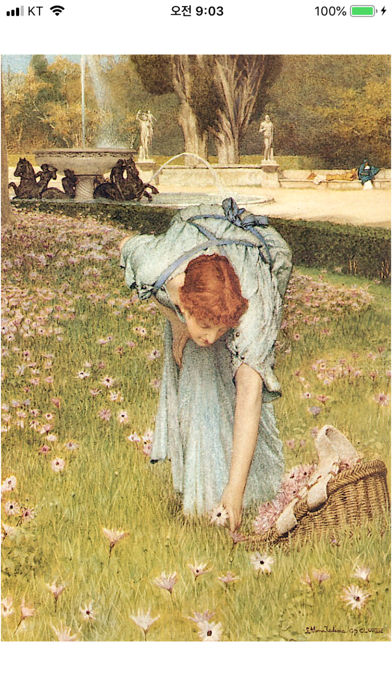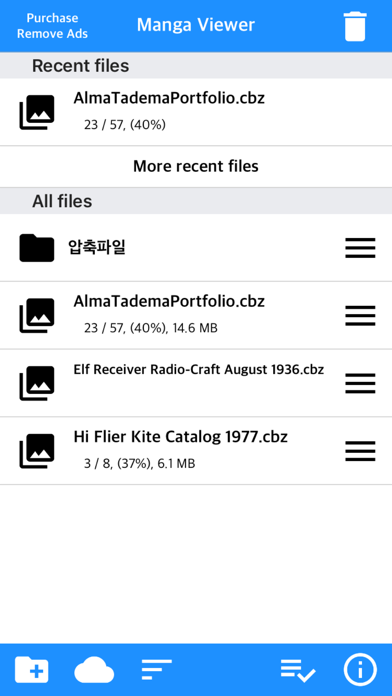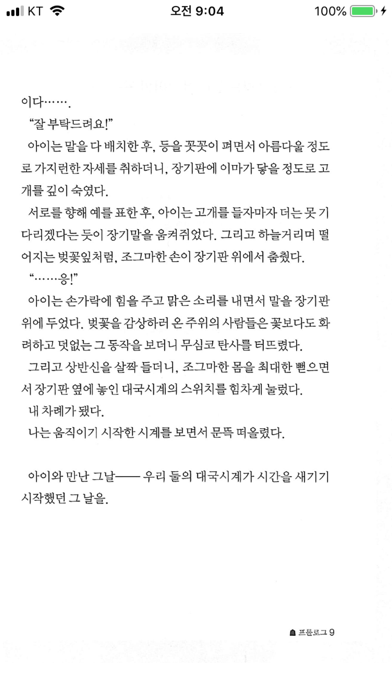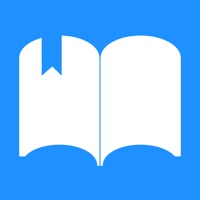
How to Delete Manga Viewer. save (109.81 MB)
Published by kim juyoung on 2024-11-20We have made it super easy to delete Manga Viewer - CBZ(CBR) Reader account and/or app.
Table of Contents:
Guide to Delete Manga Viewer - CBZ(CBR) Reader 👇
Things to note before removing Manga Viewer:
- The developer of Manga Viewer is kim juyoung and all inquiries must go to them.
- Check the Terms of Services and/or Privacy policy of kim juyoung to know if they support self-serve subscription cancellation:
- The GDPR gives EU and UK residents a "right to erasure" meaning that you can request app developers like kim juyoung to delete all your data it holds. kim juyoung must comply within 1 month.
- The CCPA lets American residents request that kim juyoung deletes your data or risk incurring a fine (upto $7,500 dollars).
-
Data Used to Track You: The following data may be used to track you across apps and websites owned by other companies:
- Identifiers
- Usage Data
-
Data Not Linked to You: The following data may be collected but it is not linked to your identity:
- Identifiers
- Usage Data
↪️ Steps to delete Manga Viewer account:
1: Visit the Manga Viewer website directly Here →
2: Contact Manga Viewer Support/ Customer Service:
- Verified email
- Contact e-Mail: junhuloveapple@gmail.com
- 13.04% Contact Match
- Developer: Kuro to Shiro
- E-Mail: contato@kurotoshiro.com.br
- Website: Visit Manga Viewer Website
- Support channel
- Vist Terms/Privacy
Deleting from Smartphone 📱
Delete on iPhone:
- On your homescreen, Tap and hold Manga Viewer - CBZ(CBR) Reader until it starts shaking.
- Once it starts to shake, you'll see an X Mark at the top of the app icon.
- Click on that X to delete the Manga Viewer - CBZ(CBR) Reader app.
Delete on Android:
- Open your GooglePlay app and goto the menu.
- Click "My Apps and Games" » then "Installed".
- Choose Manga Viewer - CBZ(CBR) Reader, » then click "Uninstall".
Have a Problem with Manga Viewer - CBZ(CBR) Reader? Report Issue
🎌 About Manga Viewer - CBZ(CBR) Reader
1. - Night Mode - Image Brightness: You can change the brightness of the image in three steps without changing the screen brightness of the device.
2. - Next book auto-switching options: If you automatically change the next book switching option in Settings, tabs on the last page will automatically switch to the next book.
3. - Image next page Zoom-in keep-alive function: Apply the previous book's zoom-in status in the following book.
4. -Vertical scroll mode (= webtoon mode): scrolls vertically like webtoons, one-page mode is fixed, and some options are fixed and not applied.
5. - iCloud Sync : Synchronize the information (read location) of the read file and open the same file on another device (signed in with the same iCloud account) so that you can see it again.
6. - Night Mode - Invert Color: Invert the white background to black (gray) and black to white.
7. - Screen off option: When set to ON, the screen automatically turns off at the time the device turns off.
8. Please send bugs or suggestions to junhuloveapple@gmail.com at the top right of the setting screen.
9. This mode is suitable for viewing novels.
10. - A function that changes to the next page when the volume is changed.
11. (The sound size will change as well.
12. Please change your settings.
13. ON / OFF in setting.
14. Please be careful.