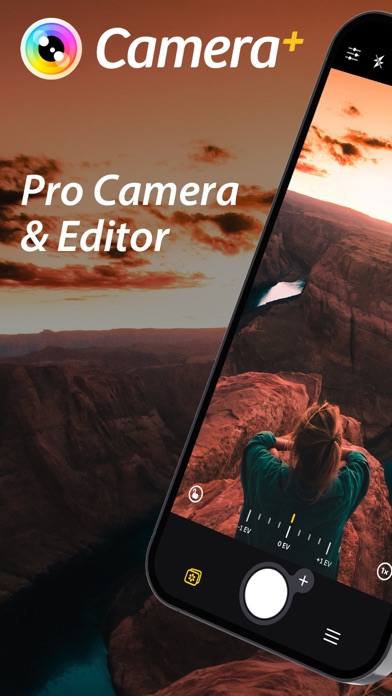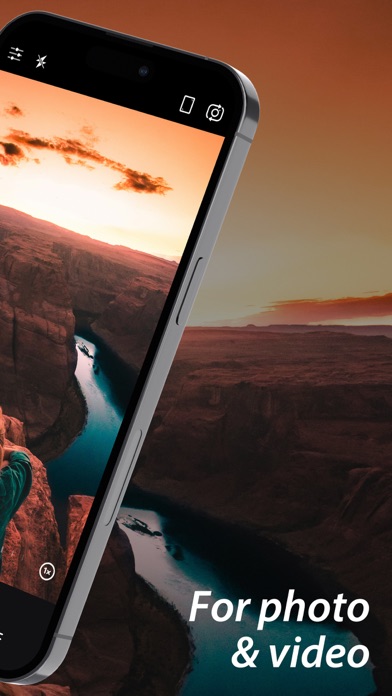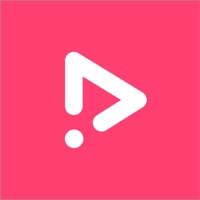Cancel Camera+ Subscription & Save $69.99/yr
Published by LateNiteSoft S.L. on 2025-04-01Uncover the ways LateNiteSoft S.L. (the company) bills you and cancel your Camera+ subscription.
🚨 Guide to Canceling Camera+ 👇
Note before cancelling:
- How easy is it to cancel Camera+? It is Very Easy to Cancel a Camera+ subscription.
- The developer of Camera+ is LateNiteSoft S.L. and all inquiries go to them.
- Check LateNiteSoft S.L.'s Terms of Services/Privacy policy if they support self-serve cancellation:
- Always cancel subscription 24 hours before it ends.
Your Potential Savings 💸
**Pricing data is based on average subscription prices reported by AppCutter.com users..
| Plan | Savings (USD) |
|---|---|
| Weekly | $6.99 |
| Yearly Plan | $17.99 |
| Weekly offer | $6.99 |
| Monthly Subscription | $4.99 |
| Monthly Plan | $3.99 |
| Purchase | $49.99 |
| Premium Camera + Forever | $34.99 |
| Weekly | $3.99 |
| Camera + (Weekly) | $4.99 |
| Yearly | $69.99 |
🌐 Cancel directly via Camera+
- 🌍 Contact Camera+ Support
- Mail Camera+ requesting that they cancel your account:
- Login to your Camera+ account.
- In the menu section, look for any of these: "Billing", "Subscription", "Payment", "Manage account", "Settings".
- Click the link, then follow the prompts to cancel your subscription.
End Camera+ subscription on iPhone/iPad:
- Goto Settings » ~Your name~ » "Subscriptions".
- Click Camera+ (subscription) » Cancel
Cancel subscription on Android:
- Goto Google PlayStore » Menu » "Subscriptions"
- Click on Camera+: Pro Camera & Editor
- Click "Cancel Subscription".
💳 Cancel Camera+ on Paypal:
- Goto Paypal.com .
- Click "Settings" » "Payments" » "Manage Automatic Payments" (in Automatic Payments dashboard).
- You'll see a list of merchants you've subscribed to.
- Click on "Camera+" or "LateNiteSoft S.L." to cancel.
Have a Problem with Camera+: Pro Camera & Editor? Report Issue
About Camera+: Pro Camera & Editor?
1. It harnesses the power of machine learning to improve your photos as you shoot! But don't just take our word for it, try out Magic ML and see how much more your photography "pops"! And if you've already got photos you'd like to spruce up a bit, we've added a Magic ML adjustment in the Lab so you can add as much (or as little) wizardry as you'd like.
2. Camera+ is designed by photo lovers on a mission to incorporate all the advances in photo technology that are being introduced year after year.
3. The Lab contains many photographic tools that allow you to fine-tune the exposure, boost the shadows, sharpen your photo, and adjust curves among many others.
4. Depth Capture, which is optimized for person subjects, is available in iPhones with dual or triple cameras, and in the iPhone XR.
5. Instead of clunkily importing a photo you want to edit, doing your thing and saving it back, simply switch tabs and edit it right in place.