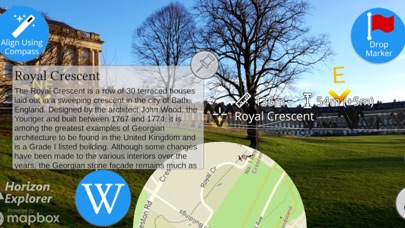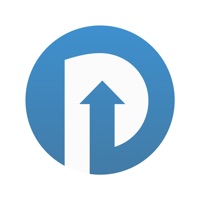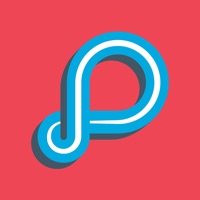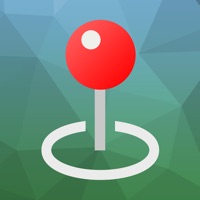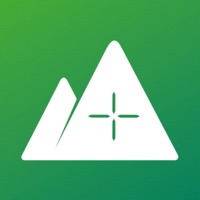
How to Delete Horizon Explorer. save (98.58 MB)
Published by Arrow Software DevelopmentWe have made it super easy to delete Horizon Explorer account and/or app.
Table of Contents:
Guide to Delete Horizon Explorer 👇
Things to note before removing Horizon Explorer:
- The developer of Horizon Explorer is Arrow Software Development and all inquiries must go to them.
- The GDPR gives EU and UK residents a "right to erasure" meaning that you can request app developers like Arrow Software Development to delete all your data it holds. Arrow Software Development must comply within 1 month.
- The CCPA lets American residents request that Arrow Software Development deletes your data or risk incurring a fine (upto $7,500 dollars).
↪️ Steps to delete Horizon Explorer account:
1: Visit the Horizon Explorer website directly Here →
2: Contact Horizon Explorer Support/ Customer Service:
- 91.43% Contact Match
- Developer: Arrow Software Development
- E-Mail: hello@horizon-explorer.com
- Website: Visit Horizon Explorer Website
Deleting from Smartphone 📱
Delete on iPhone:
- On your homescreen, Tap and hold Horizon Explorer until it starts shaking.
- Once it starts to shake, you'll see an X Mark at the top of the app icon.
- Click on that X to delete the Horizon Explorer app.
Delete on Android:
- Open your GooglePlay app and goto the menu.
- Click "My Apps and Games" » then "Installed".
- Choose Horizon Explorer, » then click "Uninstall".
Have a Problem with Horizon Explorer? Report Issue
🎌 About Horizon Explorer
1. Point your camera at a hill, village, lake or landmark and Horizon Explorer will tell you what you are looking at, how far away it is, and show you a map, and information about the point you're aiming at.
2. Tracking works best on top of a hill with an unobstructed view of your surroundings (close up trees, buildings, rocks etc.
3. Fly up high and see the terrain laid out below you to see what is over the hills around you, and get the lay of the land, then see the scale-model 3D map that you can walk around & explore to find out what's behind hills, or investigate up close.
4. You can drag the terrain with your finger to line up with the camera if the automatic tracking is not working very well.
5. Horizon Explorer shows you the horizon and skyline around you & tells you what you're looking at.
6. ARKit technology makes the labels and alignment much more stable than used to be possible.
7. Or try waving your phone around in the air in a figure 8 to calibrate the compass.
8. can confuse the tracking).