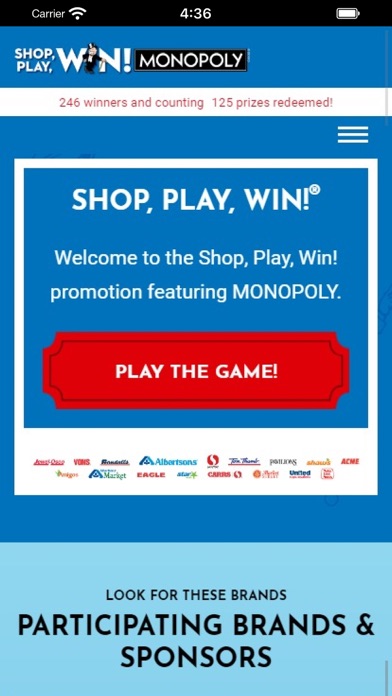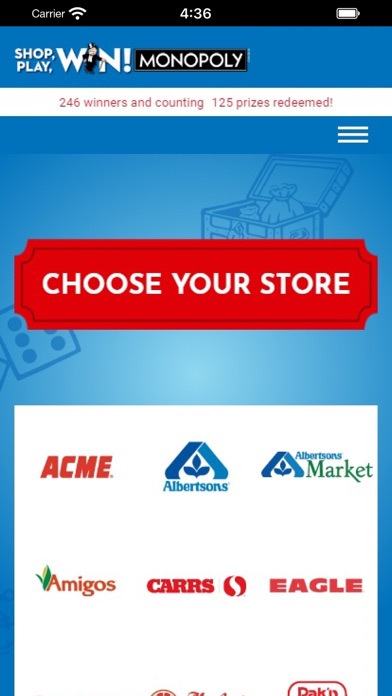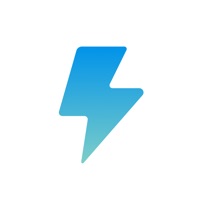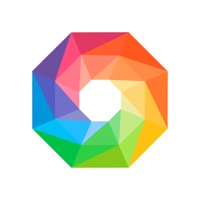Cancel Shop, Play, Win! Subscription & Save $22.99/mth
Published by Digital Attic, LLCUncover the ways Digital Attic, LLC (the company) bills you and cancel your Shop, Play, Win! subscription.
🚨 Guide to Canceling Shop, Play, Win! 👇
Note before cancelling:
- How easy is it to cancel Shop, Play, Win!? It is Difficult to Cancel a Shop, Play, Win! subscription.
- The developer of Shop, Play, Win! is Digital Attic, LLC and all inquiries go to them.
- Check the Terms of Services and/or Privacy policy of Digital Attic, LLC to know if they support self-serve subscription cancellation:
- Always cancel subscription 24 hours before it ends.
Your Potential Savings 💸
**Pricing data is based on average subscription prices reported by AppCutter.com users..
| Duration | Amount (USD) |
|---|---|
| Monthly savings | $22.99 |
🌐 Cancel directly via Shop, Play, Win!
- 🌍 Contact Shop, Play, Win! Support
- Mail Shop, Play, Win! requesting that they cancel your account:
- E-Mail: gamesupport@shopplaywincodes.com
- Login to your Shop, Play, Win! account.
- In the menu section, look for any of these: "Billing", "Subscription", "Payment", "Manage account", "Settings".
- Click the link, then follow the prompts to cancel your subscription.
End Shop, Play, Win! subscription on iPhone/iPad:
- Goto Settings » ~Your name~ » "Subscriptions".
- Click Shop, Play, Win! (subscription) » Cancel
Cancel subscription on Android:
- Goto Google PlayStore » Menu » "Subscriptions"
- Click on Shop, Play, Win!® MONOPOLY
- Click "Cancel Subscription".
💳 Cancel Shop, Play, Win! on Paypal:
- Goto Paypal.com .
- Click "Settings" » "Payments" » "Manage Automatic Payments" (in Automatic Payments dashboard).
- You'll see a list of merchants you've subscribed to.
- Click on "Shop, Play, Win!" or "Digital Attic, LLC" to cancel.
Have a Problem with Shop, Play, Win!® MONOPOLY? Report Issue
About Shop, Play, Win!® MONOPOLY?
1. The Shop, Play, Win!® MONOPOLY app may be used only in association with the MONOPOLY Collect & Win Game at participating Albertsons Companies, LLC banners (Acme, Albertsons, Albertsons Market, Amigos, CARRS, Jewel-Osco, Lucky – Southern CA only, Market Street, Pak ’n Save, Pavilions, Randalls, Safeway, Shaw’s, Star Market, Super Saver, Tom Thumb, United Express, United Supermarkets, VONS, Haggens).
2. With the Shop, Play, Win!® MONOPOLY app, participants may use the app to (1) register for the MONOPOLY online game; (2) enter and track their MONOPOLY online codes; (3) scan game ticket codes they receive; and (4) find Rules & Odds Charts, Winners, Frequently Asked Questions, Prize Submission Forms, Privacy Policies, Customer Service, etc.
3. Welcome to the updated Shop, Play, Win!® MONOPOLY App.