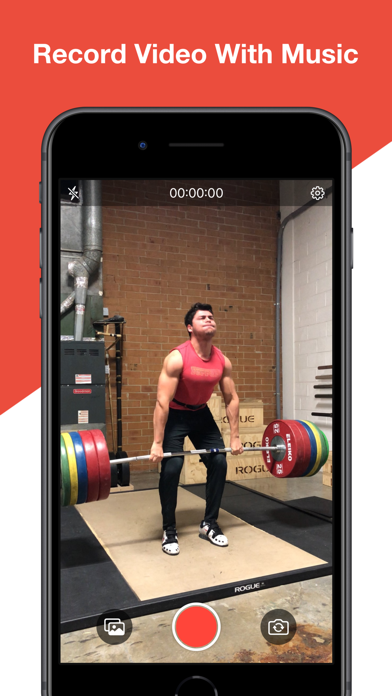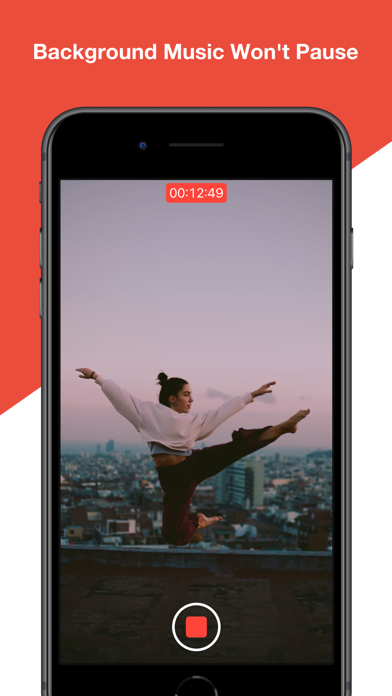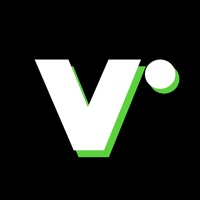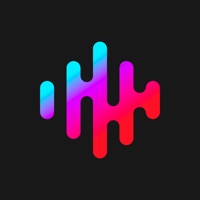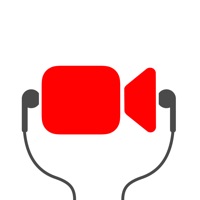
Cancel Mideo Subscription & Save $49.99/mth
Published by Will Said on 2025-07-22Uncover the ways Will Said (the company) bills you and cancel your Mideo subscription.
🚨 Guide to Canceling Mideo 👇
Note before cancelling:
- How easy is it to cancel Mideo? It is Very Easy to Cancel a Mideo subscription.
- The developer of Mideo is Will Said and all inquiries go to them.
- Check the Terms of Services and/or Privacy policy of Will Said to know if they support self-serve subscription cancellation:
- Always cancel subscription 24 hours before it ends.
Your Potential Savings 💸
**Pricing data is based on average subscription prices reported by AppCutter.com users..
| Plan | Savings (USD) |
|---|---|
| Mideo Pro (Weekly) | $3.99 |
| Mideo Pro (Monthly) | $7.99 |
| Mideo Pro (Annual) | $49.99 |
🌐 Cancel directly via Mideo
- 🌍 Contact Mideo Support
- Mail Mideo requesting that they cancel your account:
- Login to your Mideo account.
- In the menu section, look for any of these: "Billing", "Subscription", "Payment", "Manage account", "Settings".
- Click the link, then follow the prompts to cancel your subscription.
End Mideo subscription on iPhone/iPad:
- Goto Settings » ~Your name~ » "Subscriptions".
- Click Mideo (subscription) » Cancel
Cancel subscription on Android:
- Goto Google PlayStore » Menu » "Subscriptions"
- Click on Mideo: Record Video With Music
- Click "Cancel Subscription".
💳 Cancel Mideo on Paypal:
- Goto Paypal.com .
- Click "Settings" » "Payments" » "Manage Automatic Payments" (in Automatic Payments dashboard).
- You'll see a list of merchants you've subscribed to.
- Click on "Mideo" or "Will Said" to cancel.
Have a Problem with Mideo: Record Video With Music? Report Issue
About Mideo: Record Video With Music?
1. Join the thousands of Mideo users who already are using Mideo to record videos with music! Mideo is the must-have app for anyone who wants to listen to music and record video at the same time.
2. Without Mideo, your music will stop whenever you open the built-in video camera.
3. Mideo uses your device’s built-in high-quality video camera and instantly saves the videos you take straight to the Photos app.
4. Mideo is the media monster of video recording apps, since with Mideo can you video muse from any audio source without any interruptions.
5. Play music through any app, then open Mideo and start recording.