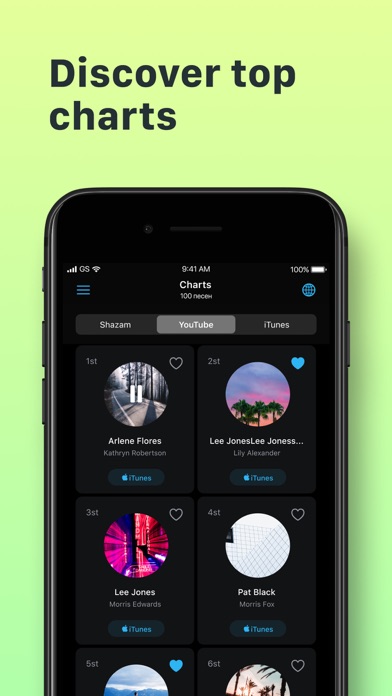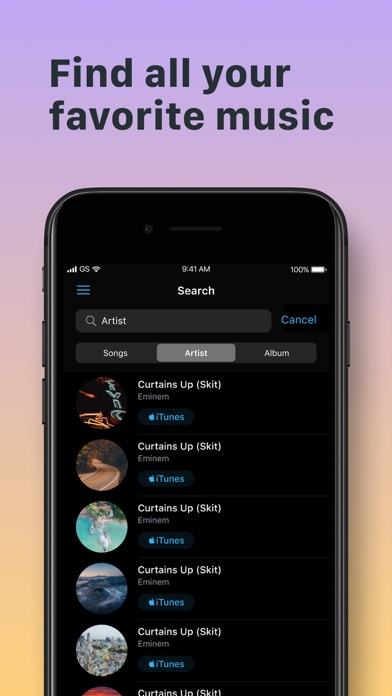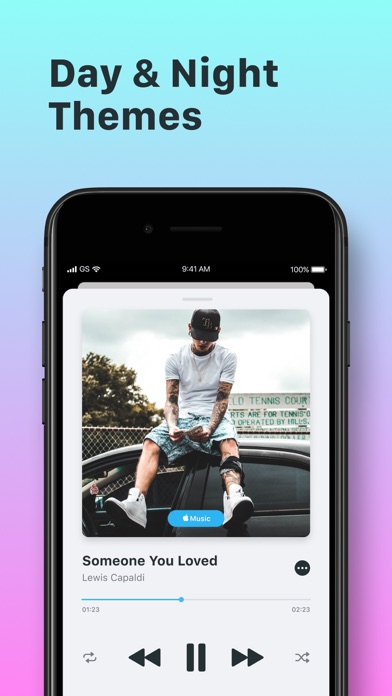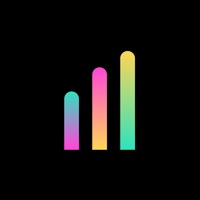
How to Delete Music app. save (45.93 MB)
Published by Alexander PetisWe have made it super easy to delete Music app - Unlimited Music account and/or app.
Table of Contents:
Guide to Delete Music app - Unlimited Music 👇
Things to note before removing Music app:
- The developer of Music app is Alexander Petis and all inquiries must go to them.
- The GDPR gives EU and UK residents a "right to erasure" meaning that you can request app developers like Alexander Petis to delete all your data it holds. Alexander Petis must comply within 1 month.
- The CCPA lets American residents request that Alexander Petis deletes your data or risk incurring a fine (upto $7,500 dollars).
↪️ Steps to delete Music app account:
1: Visit the Music app website directly Here →
2: Contact Music app Support/ Customer Service:
- 41.38% Contact Match
- Developer: Free Unlimited Music
- E-Mail: uploafree@gmail.com
- Website: Visit Music app Website
Deleting from Smartphone 📱
Delete on iPhone:
- On your homescreen, Tap and hold Music app - Unlimited Music until it starts shaking.
- Once it starts to shake, you'll see an X Mark at the top of the app icon.
- Click on that X to delete the Music app - Unlimited Music app.
Delete on Android:
- Open your GooglePlay app and goto the menu.
- Click "My Apps and Games" » then "Installed".
- Choose Music app - Unlimited Music, » then click "Uninstall".
Have a Problem with Music app - Unlimited Music? Report Issue
🎌 About Music app - Unlimited Music
1. Your comments greatly help us to improve your music experience in the future app updates.