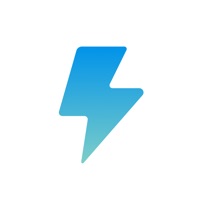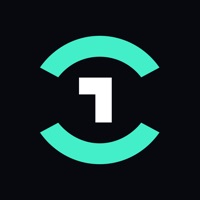
Cancel Play OS Subscription & Save $13.00/week
Published by One Up Group LLC on 2025-07-31Uncover the ways One Up Group LLC (the company) bills you and cancel your Play OS subscription.
🚨 Guide to Canceling Play OS 👇
Note before cancelling:
- How easy is it to cancel Play OS? It is Very Easy to Cancel a Play OS subscription.
- The developer of Play OS is One Up Group LLC and all inquiries go to them.
- Always cancel subscription 24 hours before it ends.
Your Potential Savings 💸
**Pricing data is based on average subscription prices reported by AppCutter.com users..
| Duration | Amount (USD) |
|---|---|
| Weekly savings | $13.00 |
🌐 Cancel directly via Play OS
- 🌍 Contact Play OS Support
- Mail Play OS requesting that they cancel your account:
- E-Mail: apps-help@google.com
- Login to your Play OS account.
- In the menu section, look for any of these: "Billing", "Subscription", "Payment", "Manage account", "Settings".
- Click the link, then follow the prompts to cancel your subscription.
End Play OS subscription on iPhone/iPad:
- Goto Settings » ~Your name~ » "Subscriptions".
- Click Play OS (subscription) » Cancel
Cancel subscription on Android:
- Goto Google PlayStore » Menu » "Subscriptions"
- Click on Play OS
- Click "Cancel Subscription".
💳 Cancel Play OS on Paypal:
- Goto Paypal.com .
- Click "Settings" » "Payments" » "Manage Automatic Payments" (in Automatic Payments dashboard).
- You'll see a list of merchants you've subscribed to.
- Click on "Play OS" or "One Up Group LLC" to cancel.
Have a Problem with Play OS? Report Issue
About Play OS?
1. Brand new design and tons of new features.