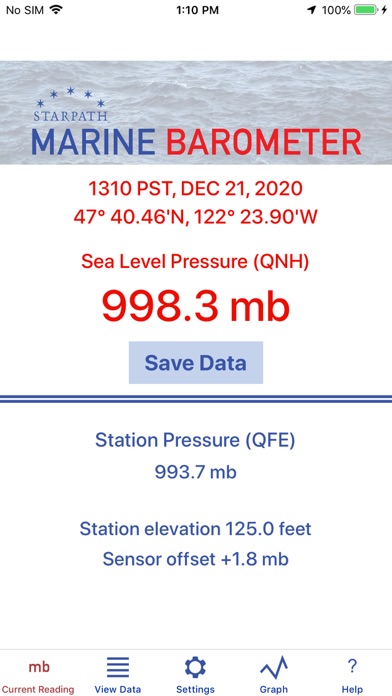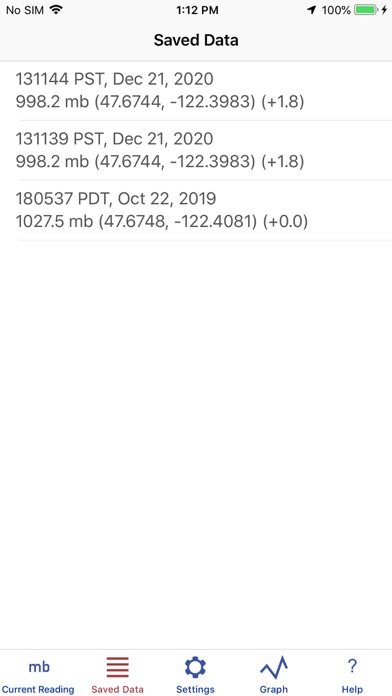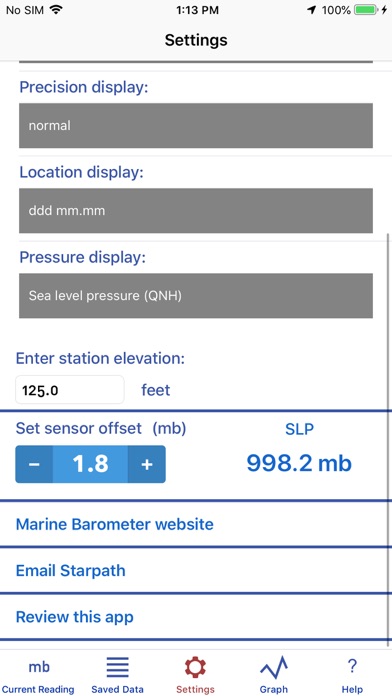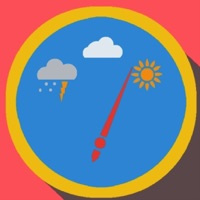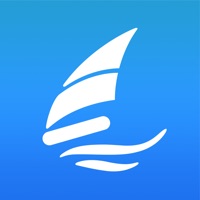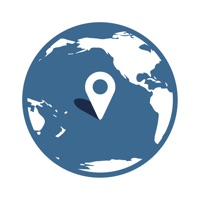How to Delete Marine Barometer. save (31.04 MB)
Published by Starpath Corp on 2024-03-14We have made it super easy to delete Marine Barometer account and/or app.
Table of Contents:
Guide to Delete Marine Barometer 👇
Things to note before removing Marine Barometer:
- The developer of Marine Barometer is Starpath Corp and all inquiries must go to them.
- Check the Terms of Services and/or Privacy policy of Starpath Corp to know if they support self-serve subscription cancellation:
- The GDPR gives EU and UK residents a "right to erasure" meaning that you can request app developers like Starpath Corp to delete all your data it holds. Starpath Corp must comply within 1 month.
- The CCPA lets American residents request that Starpath Corp deletes your data or risk incurring a fine (upto $7,500 dollars).
-
Data Not Collected: The developer does not collect any data from this app.
↪️ Steps to delete Marine Barometer account:
1: Visit the Marine Barometer website directly Here →
2: Contact Marine Barometer Support/ Customer Service:
- 100% Contact Match
- Developer: Starpath Corporation
- E-Mail: helpdesk@starpath.com
- Website: Visit Marine Barometer Website
- Support channel
- Vist Terms/Privacy
Deleting from Smartphone 📱
Delete on iPhone:
- On your homescreen, Tap and hold Marine Barometer until it starts shaking.
- Once it starts to shake, you'll see an X Mark at the top of the app icon.
- Click on that X to delete the Marine Barometer app.
Delete on Android:
- Open your GooglePlay app and goto the menu.
- Click "My Apps and Games" » then "Installed".
- Choose Marine Barometer, » then click "Uninstall".
Have a Problem with Marine Barometer? Report Issue
🎌 About Marine Barometer
1. Marine Barometer is a barometer sensor interface that is uniquely designed to meet the needs of mariners who rely on accurate atmospheric pressure for weather routing and the evaluation of weather maps.
2. However, because the primary reference pressures that would be used to check the sensor calibration are in mb, the sensor calibration must be set using millibar units.
3. If a sensor offset has been applied, that value is also stored with each recorded pressure.
4. The elevation of the sensor (your iOS device that includes a barometer) above sea level must be entered manually.
5. The concept of sea level pressure is explained along with how it is determined from the sensor reading.
6. Reference links are provided for learning more about the tactical use of pressure for weather forecasting and weather map evaluation.
7. Instructions are provided on how to check the calibration of the sensor, and a sensor offset can be applied as needed.
8. Links to sources of accurate sea level pressure are included.
9. Pressure readings can be manually saved permanently along with the latitude, longitude, and time of the reading.
10. The GPS sensor is accessed for latitude and longitude only.
11. The main pressure display can also be set to inches of mercury, millimeters of mercury, or kiloPascals.
12. Sources of accurate elevation are included for use on land.
13. These recorded pressures can then at the navigator's convenience be transferred to the vessel's printed logbook.
14. Elevation values from the GPS are not accurate enough for the intended application.