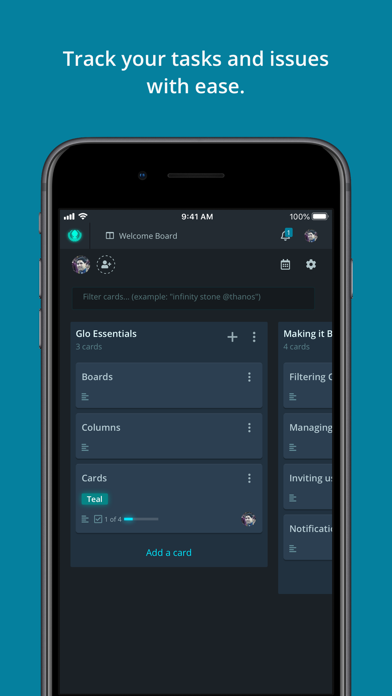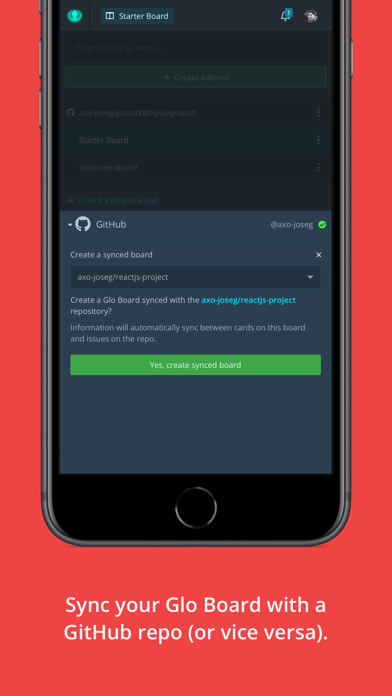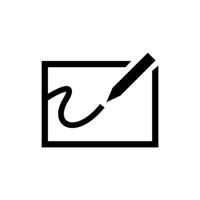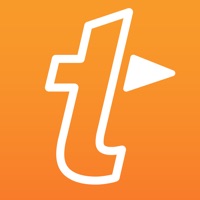How to Delete GitKraken Boards. save (8.36 MB)
Published by AxosoftWe have made it super easy to delete GitKraken Boards account and/or app.
Table of Contents:
Guide to Delete GitKraken Boards 👇
Things to note before removing GitKraken Boards:
- The developer of GitKraken Boards is Axosoft and all inquiries must go to them.
- The GDPR gives EU and UK residents a "right to erasure" meaning that you can request app developers like Axosoft to delete all your data it holds. Axosoft must comply within 1 month.
- The CCPA lets American residents request that Axosoft deletes your data or risk incurring a fine (upto $7,500 dollars).
↪️ Steps to delete GitKraken Boards account:
1: Visit the GitKraken Boards website directly Here →
2: Contact GitKraken Boards Support/ Customer Service:
- 100% Contact Match
- Developer: GitKraken
- E-Mail: support@gitkraken.com
- Website: Visit GitKraken Boards Website
- 54.55% Contact Match
- Developer: Bliss Ventures
- E-Mail: ori@boards.so
- Website: Visit Bliss Ventures Website
Deleting from Smartphone 📱
Delete on iPhone:
- On your homescreen, Tap and hold GitKraken Boards until it starts shaking.
- Once it starts to shake, you'll see an X Mark at the top of the app icon.
- Click on that X to delete the GitKraken Boards app.
Delete on Android:
- Open your GooglePlay app and goto the menu.
- Click "My Apps and Games" » then "Installed".
- Choose GitKraken Boards, » then click "Uninstall".
Have a Problem with GitKraken Boards? Report Issue
🎌 About GitKraken Boards
1. The GitKraken Boards mobile app provides a more productive way for dev teams to track tasks and issues on the go! Boards are also easily accessible from inside the GitKraken Git Gui, VS Code, Atom or a browser! GitKraken Boards sync in real-time with GitHub Issues, support markdown and offer lots of time-saving features for collaborative dev teams.
2. Because GitKraken Boards sync in real-time with GitHub Issues, changes made in either system will be immediately reflected in the other.
3. Meaning, if some team members are using either GitKraken Boards or GitHub exclusively, important information can still be shared seamlessly.
4. Choose your theme, and start using Boards to visualize the progress of items through your workflow.
5. - Track Anything: Create cards to track tasks, issues, items, features, etc.
6. - Sync GitHub Issues: Visualize the progress of GitHub Issues with workflows.
7. - Share Boards & Cards: Share specific boards or cards.
8. - Collaborate: Invite different team members to each board and set security permissions.
9. - Markdown Support: Use markdown in card descriptions and comments.
10. - Card Task Lists: Create additional checklists for each card.
11. - Card Labels: Use labels to quickly see priority, item type, etc.
12. - Track Board Activity: See who did what and when.
13. - Real-Time Sync: See updates instantly without refreshing.
14. - File Attachments: Easily add images and files by dragging and dropping.