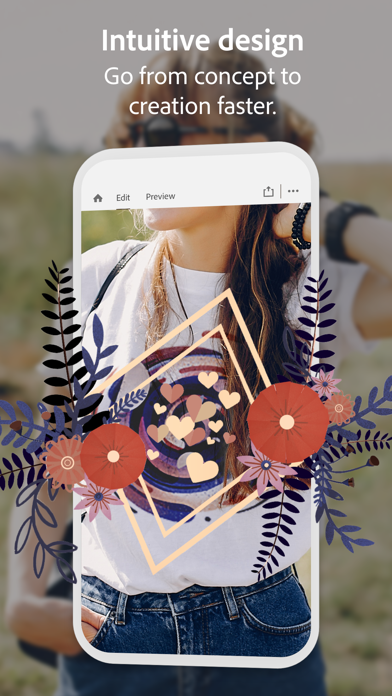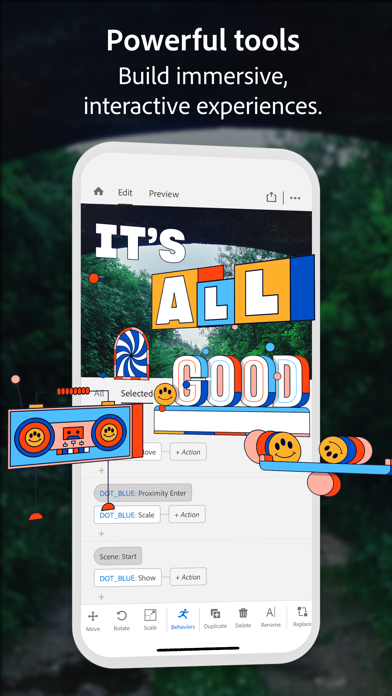How to Delete Adobe Aero. save (351.50 MB)
Published by Adobe Inc. on 2024-01-17We have made it super easy to delete Adobe Aero account and/or app.
Table of Contents:
Guide to Delete Adobe Aero 👇
Things to note before removing Adobe Aero:
- The developer of Adobe Aero is Adobe Inc. and all inquiries must go to them.
- Check the Terms of Services and/or Privacy policy of Adobe Inc. to know if they support self-serve account deletion:
- The GDPR gives EU and UK residents a "right to erasure" meaning that you can request app developers like Adobe Inc. to delete all your data it holds. Adobe Inc. must comply within 1 month.
- The CCPA lets American residents request that Adobe Inc. deletes your data or risk incurring a fine (upto $7,500 dollars).
-
Data Linked to You: The following data may be collected and linked to your identity:
- Contact Info
- User Content
- Identifiers
- Usage Data
- Diagnostics
- Other Data
↪️ Steps to delete Adobe Aero account:
1: Visit the Adobe Aero website directly Here →
2: Contact Adobe Aero Support/ Customer Service:
- 30.77% Contact Match
- Developer: Adobe
- E-Mail: aerogps@adobe.com
- Website: Visit Adobe Aero Website
- 60% Contact Match
- Developer: Adobe
- E-Mail: creativecloudmobile@adobe.com
- Website: Visit Adobe Website
- Support channel
- Vist Terms/Privacy
3: Check Adobe Aero's Terms/Privacy channels below for their data-deletion Email:
Deleting from Smartphone 📱
Delete on iPhone:
- On your homescreen, Tap and hold Adobe Aero until it starts shaking.
- Once it starts to shake, you'll see an X Mark at the top of the app icon.
- Click on that X to delete the Adobe Aero app.
Delete on Android:
- Open your GooglePlay app and goto the menu.
- Click "My Apps and Games" » then "Installed".
- Choose Adobe Aero, » then click "Uninstall".
Have a Problem with Adobe Aero? Report Issue
🎌 About Adobe Aero
1. Whether you’ve completed your design or still want feedback from other collaborators, Aero gives you the power to share your creations for easy viewing.
2. Discover the fastest, most intuitive, and most robust way to author and experience interactive augmented reality (AR) content on the iPhone — no coding or 3D design skills needed.
3. See your content in AR by easily bringing in 3D models, photos, layered files, and other 2D content from Adobe Photoshop and Illustrator, or images from your phone, desktop, or Adobe Creative Cloud files.
4. Apply behaviors to your content to build combinations of triggers and actions that draw viewers of your experience to drive the narrative and engage with the story.
5. Plus, Aero experiences load much faster than before, enabling viewers to dive right in and start interacting with your content.
6. Now that Adobe Aero supports App Clips, people can view your Aero experiences on iOS without needing to install the Aero app.
7. Send a link so people can interact with your creation in Aero on their own device in Viewer mode.
8. You can also bring in assets from applications like Adobe Substance 3D, Maya, C4D and place them in the real-world environment around you, already optimized to look great in your AR experience.
9. Easily test how interactions and placement of your assets will enhance your scene and record quick videos or take snapshots of your work in progress so you share and get input for rapid iteration.
10. With Aero, you can create interactive experiences without needing to rely on a developer.
11. Switch to Preview mode for fast feedback on how the edits you make will look and feel for viewers of your experience.
12. Add motion to your objects by using your mobile device to draw the path of motion you want the object to take.
13. When you make changes to the creation, you can publish your changes to the original shared link — no need to update the link or QR code.
14. Placing assets is fast and easy with familiar gestures to rotate, scale, and move.