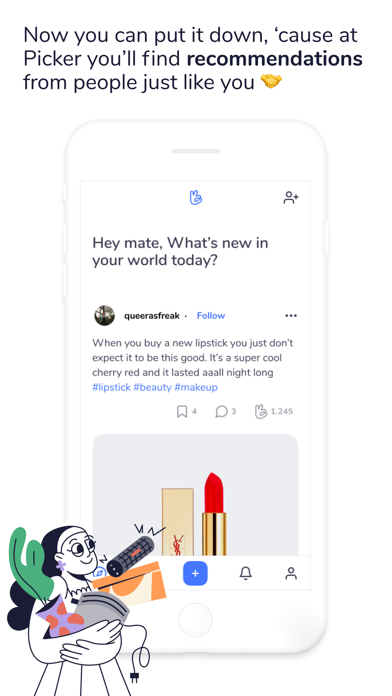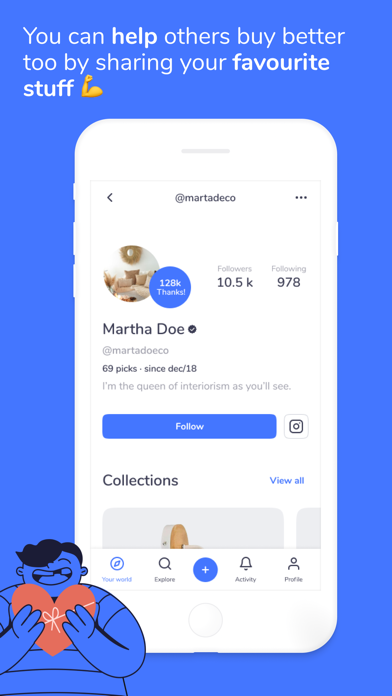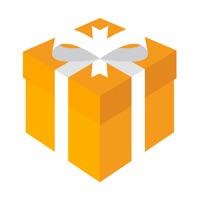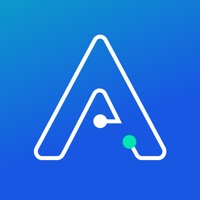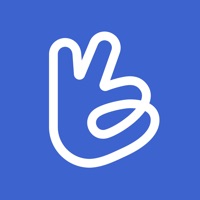
How to Delete Picker. save (82.91 MB)
Published by Picks and Picker SLWe have made it super easy to delete Picker - Recommended Products account and/or app.
Table of Contents:
Guide to Delete Picker - Recommended Products 👇
Things to note before removing Picker:
- The developer of Picker is Picks and Picker SL and all inquiries must go to them.
- The GDPR gives EU and UK residents a "right to erasure" meaning that you can request app developers like Picks and Picker SL to delete all your data it holds. Picks and Picker SL must comply within 1 month.
- The CCPA lets American residents request that Picks and Picker SL deletes your data or risk incurring a fine (upto $7,500 dollars).
↪️ Steps to delete Picker account:
1: Visit the Picker website directly Here →
2: Contact Picker Support/ Customer Service:
- 100% Contact Match
- Developer: Picker Co.
- E-Mail: hola@picker.me
- Website: Visit Picker Website
- 100% Contact Match
- Developer: Picker Solutions
- E-Mail: info@pickerexpress.com
- Website: Visit Picker Solutions Website
Deleting from Smartphone 📱
Delete on iPhone:
- On your homescreen, Tap and hold Picker - Recommended Products until it starts shaking.
- Once it starts to shake, you'll see an X Mark at the top of the app icon.
- Click on that X to delete the Picker - Recommended Products app.
Delete on Android:
- Open your GooglePlay app and goto the menu.
- Click "My Apps and Games" » then "Installed".
- Choose Picker - Recommended Products, » then click "Uninstall".
Have a Problem with Picker - Recommended Products? Report Issue
🎌 About Picker - Recommended Products
1. At Picker you can find different profiles that recommend their favourite products.
2. - If you also want to write recommendations, sign up and help your friends and followers with their search.
3. - Filter your recommendations by category and discover products that will surprise you.
4. - Ask your favourite Picker for personal recommendations.