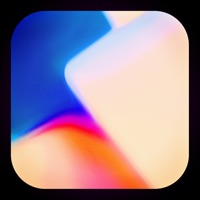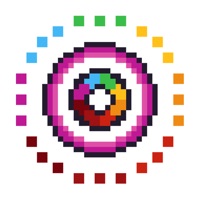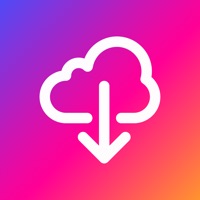How to Delete Wallpapers º. save (57.46 MB)
Published by Carbon Based Apps Inc.We have made it super easy to delete Wallpapers º account and/or app.
Table of Contents:
Guide to Delete Wallpapers º 👇
Things to note before removing Wallpapers º:
- The developer of Wallpapers º is Carbon Based Apps Inc. and all inquiries must go to them.
- Check the Terms of Services and/or Privacy policy of Carbon Based Apps Inc. to know if they support self-serve account deletion:
- The GDPR gives EU and UK residents a "right to erasure" meaning that you can request app developers like Carbon Based Apps Inc. to delete all your data it holds. Carbon Based Apps Inc. must comply within 1 month.
- The CCPA lets American residents request that Carbon Based Apps Inc. deletes your data or risk incurring a fine (upto $7,500 dollars).
-
Data Used to Track You: The following data may be used to track you across apps and websites owned by other companies:
- Identifiers
- Usage Data
- Other Data
-
Data Linked to You: The following data may be collected and linked to your identity:
- Identifiers
- Usage Data
- Other Data
↪️ Steps to delete Wallpapers º account:
1: Visit the Wallpapers º website directly Here →
2: Contact Wallpapers º Support/ Customer Service:
- 14.63% Contact Match
- Developer: soko Apps
- E-Mail: soko.walls@gmail.com
- Website: Visit Wallpapers º Website
- 64.52% Contact Match
- Developer: KentutPaus
- E-Mail: enggarnursa@gmail.com
- Website: Visit KentutPaus Website
- Support channel
- Vist Terms/Privacy
3: Check Wallpapers º's Terms/Privacy channels below for their data-deletion Email:
Deleting from Smartphone 📱
Delete on iPhone:
- On your homescreen, Tap and hold Wallpapers º until it starts shaking.
- Once it starts to shake, you'll see an X Mark at the top of the app icon.
- Click on that X to delete the Wallpapers º app.
Delete on Android:
- Open your GooglePlay app and goto the menu.
- Click "My Apps and Games" » then "Installed".
- Choose Wallpapers º, » then click "Uninstall".
Have a Problem with Wallpapers º? Report Issue
🎌 About Wallpapers º
1. If you choose to purchase Wallpaper “Subscription” (the “Subscription”), payment will be charged to your Apple iTunes account, and your account will be charged for renewal 24-hours prior to the end of the current period.
2. Auto-renewal may be turned off at any time by going to your App Store account settings in the settings app on your device.
3. The subscription automatically renews unless auto-renew is turned off at least 24-hours before the end of the current period.
4. Upgrade to the Premium version.