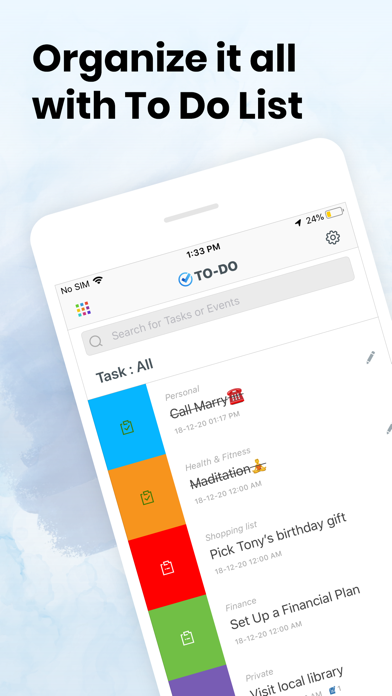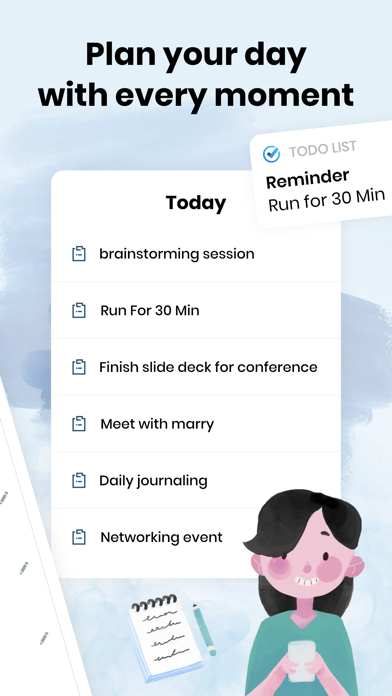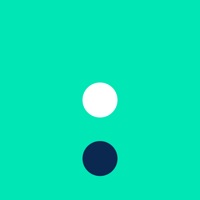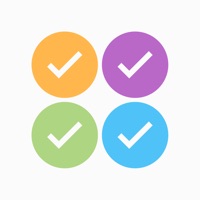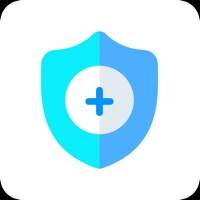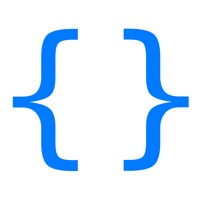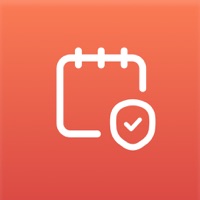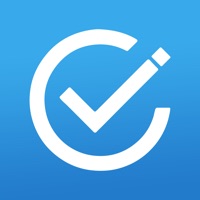
Cancel To Do List| Subscription & Save $7.99/mth
Published by EverAppsLLCUncover the ways EverAppsLLC (the company) bills you and cancel your To Do List| subscription.
🚨 Guide to Canceling To Do List| 👇
Note before cancelling:
- The developer of To Do List| is EverAppsLLC and all inquiries go to them.
- Check EverAppsLLC's Terms of Services/Privacy policy if they support self-serve cancellation:
- Always cancel subscription 24 hours before it ends.
Your Potential Savings 💸
**Pricing data is based on average subscription prices reported by AppCutter.com users..
| Plan | Savings (USD) |
|---|---|
| Monthly Subscription | $7.99 |
| Weekly Subscription | $2.99 |
🌐 Cancel directly via To Do List|
- 🌍 Contact To Do List| Support
- Mail To Do List| requesting that they cancel your account:
- Login to your To Do List| account.
- In the menu section, look for any of these: "Billing", "Subscription", "Payment", "Manage account", "Settings".
- Click the link, then follow the prompts to cancel your subscription.
End To Do List| subscription on iPhone/iPad:
- Goto Settings » ~Your name~ » "Subscriptions".
- Click To Do List| (subscription) » Cancel
Cancel subscription on Android:
- Goto Google PlayStore » Menu » "Subscriptions"
- Click on To Do List|
- Click "Cancel Subscription".
💳 Cancel To Do List| on Paypal:
- Goto Paypal.com .
- Click "Settings" » "Payments" » "Manage Automatic Payments" (in Automatic Payments dashboard).
- You'll see a list of merchants you've subscribed to.
- Click on "To Do List|" or "EverAppsLLC" to cancel.
Subscription Costs (Saved) 💰
- Weekly: $2.99/week
- Monthly: $7.99/month with 3 days free trial
Have a Problem with To Do List|? Report Issue
About To Do List|?
1. • Any unused portion of a free trial period, if offered, will be forfeited when the user purchases a subscription to that publication, where applicable To Do app adds the great features above and are available through an auto-renewing subscription.
2. You can manage your subscription at any time, either by viewing your account in iTunes from your Mac or PC, or Account Settings on your device after purchase.
3. Your subscription will automatically renew unless cancelled at least 24 hours before the end of your current subscription, and you can cancel a subscription during the active period.
4. • Subscription automatically renews unless auto-renew is turned off at least 24-hours before the end of the current period.
5. Subscriptions will be charged to your credit card through your iTunes account.