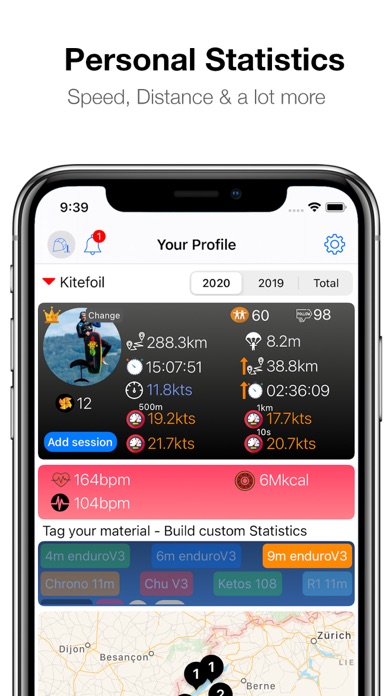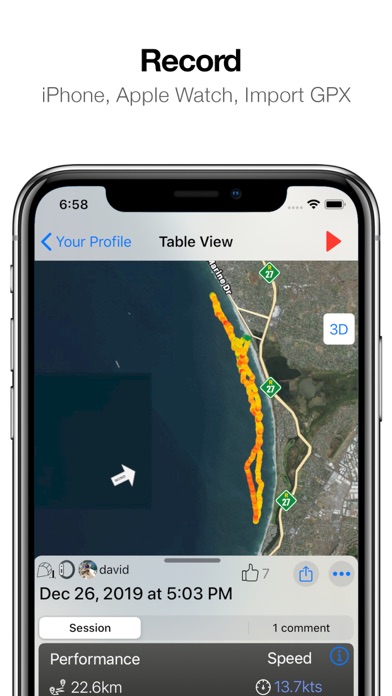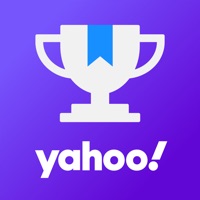Cancel Zef Subscription
Published by David Kieffer on 2025-05-27Uncover the ways David Kieffer (the company) bills you and cancel your Zef subscription.
🚨 Guide to Canceling Zef 👇
Note before cancelling:
- The developer of Zef is David Kieffer and all inquiries go to them.
- Check David Kieffer's Terms of Services/Privacy policy if they support self-serve cancellation:
- Always cancel subscription 24 hours before it ends.
🌐 Cancel directly via Zef
- 🌍 Contact Zef Support
- Mail Zef requesting that they cancel your account:
- E-Mail: support@zefenergy.com
- Login to your Zef account.
- In the menu section, look for any of these: "Billing", "Subscription", "Payment", "Manage account", "Settings".
- Click the link, then follow the prompts to cancel your subscription.
End Zef subscription on iPhone/iPad:
- Goto Settings » ~Your name~ » "Subscriptions".
- Click Zef (subscription) » Cancel
Cancel subscription on Android:
- Goto Google PlayStore » Menu » "Subscriptions"
- Click on Zef
- Click "Cancel Subscription".
💳 Cancel Zef on Paypal:
- Goto Paypal.com .
- Click "Settings" » "Payments" » "Manage Automatic Payments" (in Automatic Payments dashboard).
- You'll see a list of merchants you've subscribed to.
- Click on "Zef" or "David Kieffer" to cancel.
Have a Problem with Zef? Report Issue
About Zef?
1. If you are on the road looking for a good spot, or if you don't wan't to go riding alone, the Wall view shows the riders, sessions and spots around you location.
2. You can record your sessions with your iPhone or your watch, make sure you select your right sport first, if not you can change it afterwards in the session details.
3. If you don't find your spot, just go riding and don't forget to start the session on the iPhone or on the watch.
4. The Spot view lists the spots around you, if someone is riding the icon turns red and indicates the instantaneous number of riders on that spot.
5. When one of your friends is riding you will get a notification and a button live appears that shows their sessions on live on a map.