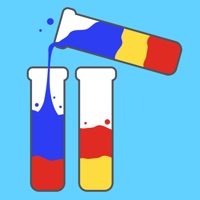Cancel Girl Games Subscription
Published by Shake ItUncover the ways Shake It (the company) bills you and cancel your Girl Games subscription.
🚨 Guide to Canceling Girl Games 👇
Note before cancelling:
- The developer of Girl Games is Shake It and all inquiries go to them.
- Check Shake It's Terms of Services/Privacy policy if they support self-serve cancellation:
- Always cancel subscription 24 hours before it ends.
🌐 Cancel directly via Girl Games
- 🌍 Contact Girl Games Support
- Mail Girl Games requesting that they cancel your account:
- E-Mail: contact@kidsfoodinc.com
- Login to your Girl Games account.
- In the menu section, look for any of these: "Billing", "Subscription", "Payment", "Manage account", "Settings".
- Click the link, then follow the prompts to cancel your subscription.
End Girl Games subscription on iPhone/iPad:
- Goto Settings » ~Your name~ » "Subscriptions".
- Click Girl Games (subscription) » Cancel
Cancel subscription on Android:
- Goto Google PlayStore » Menu » "Subscriptions"
- Click on Girl Games: Unicorn Slime
- Click "Cancel Subscription".
💳 Cancel Girl Games on Paypal:
- Goto Paypal.com .
- Click "Settings" » "Payments" » "Manage Automatic Payments" (in Automatic Payments dashboard).
- You'll see a list of merchants you've subscribed to.
- Click on "Girl Games" or "Shake It" to cancel.
Subscription Costs (Saved) 💰
Weekly auto-renewing subscription at $8.99/week for unlimited access and premium features. Payment will be charged to the credit card connected to the iTunes account upon confirmation of the initial subscription purchase. Subscriptions automatically renew unless auto-renew is turned off at least 24 hours before the end of the current subscription period. Unused portions of a free trial period, if offered, will be forfeited upon purchasing a subscription. Users can manage their subscription and turn off auto-renewal in their Account Settings after purchase.
Have a Problem with Girl Games: Unicorn Slime? Report Issue
About Girl Games: Unicorn Slime?
1. Payment will be charged to the credit card connected to your iTunes Account when you confirm the initial subscription purchase.
2. Any unused portion of a free trial period, if offered, will be forfeited when you purchase a subscription, where applicable.
3. You may manage your subscription and auto-renewal may be turned off by going to your Account Settings after the purchase.
4. Subscriptions automatically renew unless auto-renew is turned off at least 24-hours before the end of the current subscription period.
5. Your account will be charged for renewal within 24-hours prior to the end of the current period, and the cost of the renewal will be identified.