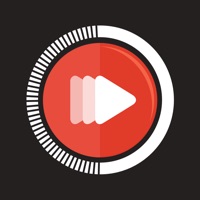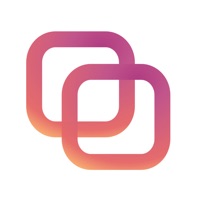
Cancel Feed Preview Subscription & Save $49.99/mth
Published by Charly Berthet on 2025-10-23Uncover the ways Charly Berthet (the company) bills you and cancel your Feed Preview subscription.
🚨 Guide to Canceling Feed Preview 👇
Note before cancelling:
- How easy is it to cancel Feed Preview? It is Impossible to Cancel a Feed Preview subscription.
- The developer of Feed Preview is Charly Berthet and all inquiries go to them.
- Check Charly Berthet's Terms of Services/Privacy policy if they support self-serve cancellation:
- Always cancel subscription 24 hours before it ends.
Your Potential Savings 💸
**Pricing data is based on average subscription prices reported by AppCutter.com users..
| Plan | Savings (USD) |
|---|---|
| FeedPreview Weekly | $7.99 |
| Premium Access | $6.99 |
| FeedPreview Weekly | $5.99 |
| Premium Access | $29.99 |
| FeedPreview Weekly | $5.99 |
| FeedPreview Yearly | $39.99 |
| Premium Access | $49.99 |
| FeedPreview Yearly | $39.99 |
| FeedPreview Yearly | $49.99 |
| FeedPreview Yearly | $12.99 |
🌐 Cancel directly via Feed Preview
- 🌍 Contact Feed Preview Support
- Mail Feed Preview requesting that they cancel your account:
- E-Mail: info@onelightapps.io
- Login to your Feed Preview account.
- In the menu section, look for any of these: "Billing", "Subscription", "Payment", "Manage account", "Settings".
- Click the link, then follow the prompts to cancel your subscription.
End Feed Preview subscription on iPhone/iPad:
- Goto Settings » ~Your name~ » "Subscriptions".
- Click Feed Preview (subscription) » Cancel
Cancel subscription on Android:
- Goto Google PlayStore » Menu » "Subscriptions"
- Click on Feed Preview: Ig Grid Layout
- Click "Cancel Subscription".
💳 Cancel Feed Preview on Paypal:
- Goto Paypal.com .
- Click "Settings" » "Payments" » "Manage Automatic Payments" (in Automatic Payments dashboard).
- You'll see a list of merchants you've subscribed to.
- Click on "Feed Preview" or "Charly Berthet" to cancel.
Subscription Costs (Saved) 💰
Premium Plan
- All ads removed
- Link multiple accounts
- Free support from the team
- Duration plans: 1 month, 6 months, or 12 months
- Pricing not specified, must download the app to view pricing details
Have a Problem with Feed Preview: Ig Grid Layout? Report Issue
Reviews & Common Issues: 1 Comments
By Lotte Hanna Kuiper
2 years agoI can not cancel it. The button of canceling brings me to an empty page. Please help me, it has been billing me for months...
About Feed Preview: Ig Grid Layout?
1. Choose all the picture you want to remove from your feed preview then finally click on the trash icon you can see on the to right corner of your screen.
2. This application can even let you plan your instagram post because pictures you add to your feed preview are automatically save in local and can be used later when you want to post it to Instagram.
3. Click on the button on the top left corner of the feed screen and confirm that you want to refresh you feed.
4. Be careful, this action remove all local mosaic you added before in order to create a feed preview that perfectly match your instagram feed.
5. A screen should appear, right the instagram username of the feed you would like to preview then tap "continue".