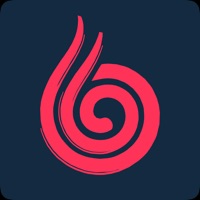Cancel Screen Mirroring Subscription & Save $6.99/mth
Published by 2kit consulting on 2025-11-12Uncover the ways 2kit consulting (the company) bills you and cancel your Screen Mirroring subscription.
🚨 Guide to Canceling Screen Mirroring 👇
Note before cancelling:
- How easy is it to cancel Screen Mirroring? It is Very Easy to Cancel a Screen Mirroring subscription.
- The developer of Screen Mirroring is 2kit consulting and all inquiries go to them.
- Check the Terms of Services and/or Privacy policy of 2kit consulting to know if they support self-serve subscription cancellation:
- Always cancel subscription 24 hours before it ends.
Your Potential Savings 💸
**Pricing data is based on average subscription prices reported by AppCutter.com users..
| Plan | Savings (USD) |
|---|---|
| Premium | $6.99 |
🌐 Cancel directly via Screen Mirroring
- 🌍 Contact Screen Mirroring Support
- Mail Screen Mirroring requesting that they cancel your account:
- E-Mail: info@screenmirroring.app
- Login to your Screen Mirroring account.
- In the menu section, look for any of these: "Billing", "Subscription", "Payment", "Manage account", "Settings".
- Click the link, then follow the prompts to cancel your subscription.
End Screen Mirroring subscription on iPhone/iPad:
- Goto Settings » ~Your name~ » "Subscriptions".
- Click Screen Mirroring (subscription) » Cancel
Cancel subscription on Android:
- Goto Google PlayStore » Menu » "Subscriptions"
- Click on Screen Mirroring for Fire TV
- Click "Cancel Subscription".
💳 Cancel Screen Mirroring on Paypal:
- Goto Paypal.com .
- Click "Settings" » "Payments" » "Manage Automatic Payments" (in Automatic Payments dashboard).
- You'll see a list of merchants you've subscribed to.
- Click on "Screen Mirroring" or "2kit consulting" to cancel.
Subscription Costs (Saved) 💰
- Free trial for 3 days
- Monthly subscription for $4.99/month
- Yearly subscription for $29.99/year
Have a Problem with Screen Mirroring for Fire TV? Report Issue
About Screen Mirroring for Fire TV?
1. Screen Mirroring for Fire TV is the easy screen mirror app to share your iPhone or iPad screen on your Fire TV.
2. * Your iPhone/iPad and your Fire TV must be connected to the same wifi to enable screen mirroring.
3. * Black screen issues: Some third party apps prevent screen mirroring.
4. Mirror photos, videos, games, websites, apps, presentations, documents and spreadsheets on Fire TV.
5. It's the most advanced screen mirroring solution with zero delay and the highest screen quality.