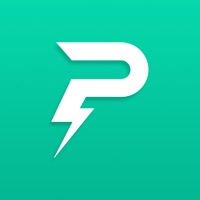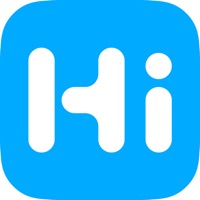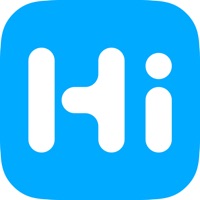
How to Delete HiKam Pro. save (46.54 MB)
Published by Quan Yuan on 2024-01-25We have made it super easy to delete HiKam Pro account and/or app.
Table of Contents:
Guide to Delete HiKam Pro 👇
Things to note before removing HiKam Pro:
- The developer of HiKam Pro is Quan Yuan and all inquiries must go to them.
- Check the Terms of Services and/or Privacy policy of Quan Yuan to know if they support self-serve account deletion:
- The GDPR gives EU and UK residents a "right to erasure" meaning that you can request app developers like Quan Yuan to delete all your data it holds. Quan Yuan must comply within 1 month.
- The CCPA lets American residents request that Quan Yuan deletes your data or risk incurring a fine (upto $7,500 dollars).
↪️ Steps to delete HiKam Pro account:
1: Visit the HiKam Pro website directly Here →
2: Contact HiKam Pro Support/ Customer Service:
- Verified email
- Contact e-Mail: service@hikam.de
- 100% Contact Match
- Developer: High Infinity Technology Co. Ltd.
- E-Mail: service@hikam.de
- Website: Visit HiKam Pro Website
- 71.43% Contact Match
- Developer: High Infinity Technology Co. Ltd.
- E-Mail: service@hikam.de
- Website: Visit High Infinity Technology Co. Ltd. Website
3: Check HiKam Pro's Terms/Privacy channels below for their data-deletion Email:
Deleting from Smartphone 📱
Delete on iPhone:
- On your homescreen, Tap and hold HiKam Pro until it starts shaking.
- Once it starts to shake, you'll see an X Mark at the top of the app icon.
- Click on that X to delete the HiKam Pro app.
Delete on Android:
- Open your GooglePlay app and goto the menu.
- Click "My Apps and Games" » then "Installed".
- Choose HiKam Pro, » then click "Uninstall".
Have a Problem with HiKam Pro? Report Issue
🎌 About HiKam Pro
1. HiKam Pro and HiKam cameras supports various cameras suitable for different scenarios, from indoor, outdoor, battery solar based, to 4G battery solar cameras, as well as baby cameras which have won IF award.
2. HiKam Pro app provides the best home security products, the HiKam cameras.
3. Besides that, we are always improving HiKam Pro to make the smart home products simple, easy and fun to use, hidding the technology behind smart home products.
4. Your Apple account renews the Service automatically for another month/3months/year.
5. You can access and manage these cameras just in one app, no like other brands,which require you to install more than one app.
6. Once the purchase has been confirmed, your iTunes account will process the payment.
7. You can contact us via email service@hikam.de, or our web site We are always loving to hear from you.
8. Our target is Smart Home for everyone.
9. When Auto Renewal is activated in your App Store account, the service fee will be charged 24 hours before service the plan expiration, via the App Store account.
10. Once charged successfully, the service plan will be extended one more period.
11. You can disable Auto Renewal anytime in your Apple ID account in your phone settings, most of time: go to settings of the phone —>iTunes & App Store –>click on your Apple ID on the top –> Click View Apple ID and sign in if prompted –> Subscriptions –> Find and tap the subscription you would like to cancel.