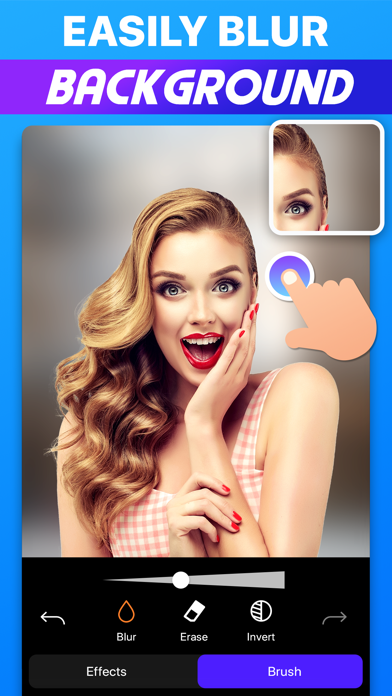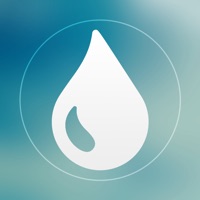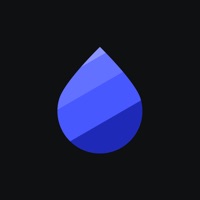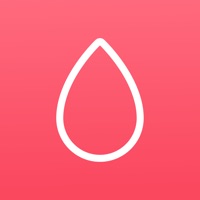How to Delete Blur Photo. save (49.68 MB)
Published by Artur DarbinyanWe have made it super easy to delete Blur Photo - Blurr account and/or app.
Table of Contents:
Guide to Delete Blur Photo - Blurr 👇
Things to note before removing Blur Photo:
- The developer of Blur Photo is Artur Darbinyan and all inquiries must go to them.
- Check the Terms of Services and/or Privacy policy of Artur Darbinyan to know if they support self-serve account deletion:
- The GDPR gives EU and UK residents a "right to erasure" meaning that you can request app developers like Artur Darbinyan to delete all your data it holds. Artur Darbinyan must comply within 1 month.
- The CCPA lets American residents request that Artur Darbinyan deletes your data or risk incurring a fine (upto $7,500 dollars).
-
Data Not Linked to You: The following data may be collected but it is not linked to your identity:
- Usage Data
- Diagnostics
↪️ Steps to delete Blur Photo account:
1: Visit the Blur Photo website directly Here →
2: Contact Blur Photo Support/ Customer Service:
- 52.63% Contact Match
- Developer: addquick
- E-Mail: addquicks@gmail.com
- Website: Visit Blur Photo Website
- 54.05% Contact Match
- Developer: Kite Games Studio Ltd
- E-Mail: kitegamesstudio@gmail.com
- Website: Visit Kite Games Studio Ltd Website
- Support channel
- Vist Terms/Privacy
3: Check Blur Photo's Terms/Privacy channels below for their data-deletion Email:
Deleting from Smartphone 📱
Delete on iPhone:
- On your homescreen, Tap and hold Blur Photo - Blurr until it starts shaking.
- Once it starts to shake, you'll see an X Mark at the top of the app icon.
- Click on that X to delete the Blur Photo - Blurr app.
Delete on Android:
- Open your GooglePlay app and goto the menu.
- Click "My Apps and Games" » then "Installed".
- Choose Blur Photo - Blurr, » then click "Uninstall".
Have a Problem with Blur Photo - Blurr? Report Issue
🎌 About Blur Photo - Blurr
1. Your account will be charged for renewal within 24 hours prior to the end of the current period.
2. There are over 25 blur effects, and a lot of them are exclusive! Adjust brush size and zoom your photos for pixel-perfect edits.
3. Payment will be charged to your Apple ID account at the time of purchase confirmation.
4. You can manage and cancel your subscriptions by going to your account settings on the App Store after purchase.
5. Subscription renews automatically unless it is canceled at least 24 hours before the end of the current period.
6. Easily blur backgrounds, faces, or any unwanted details that you don't want others to see.
7. Everything is designed to be very intuitive and user-friendly.