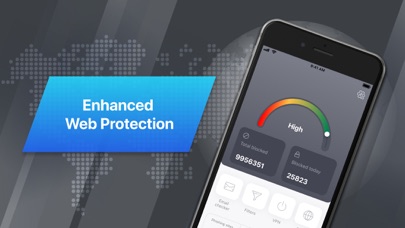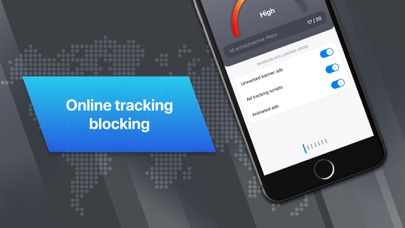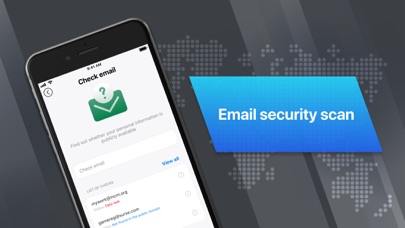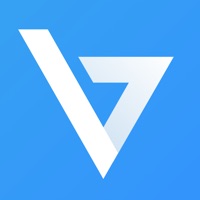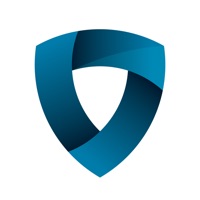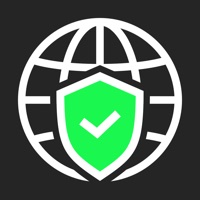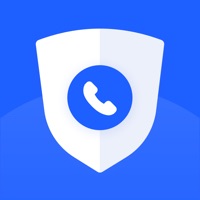
How to Delete Protected Phone. save (28.65 MB)
Published by ProtectApps Ltd.We have made it super easy to delete Protected Phone: web security account and/or app.
Table of Contents:
Guide to Delete Protected Phone: web security 👇
Things to note before removing Protected Phone:
- The developer of Protected Phone is ProtectApps Ltd. and all inquiries must go to them.
- Check the Terms of Services and/or Privacy policy of ProtectApps Ltd. to know if they support self-serve account deletion:
- The GDPR gives EU and UK residents a "right to erasure" meaning that you can request app developers like ProtectApps Ltd. to delete all your data it holds. ProtectApps Ltd. must comply within 1 month.
- The CCPA lets American residents request that ProtectApps Ltd. deletes your data or risk incurring a fine (upto $7,500 dollars).
↪️ Steps to delete Protected Phone account:
1: Visit the Protected Phone website directly Here →
2: Contact Protected Phone Support/ Customer Service:
- 32% Contact Match
- Developer: NortonMobile
- E-Mail: norton_mobile_support@nortonlifelock.com
- Website: Visit Protected Phone Website
3: Check Protected Phone's Terms/Privacy channels below for their data-deletion Email:
Deleting from Smartphone 📱
Delete on iPhone:
- On your homescreen, Tap and hold Protected Phone: web security until it starts shaking.
- Once it starts to shake, you'll see an X Mark at the top of the app icon.
- Click on that X to delete the Protected Phone: web security app.
Delete on Android:
- Open your GooglePlay app and goto the menu.
- Click "My Apps and Games" » then "Installed".
- Choose Protected Phone: web security, » then click "Uninstall".
Have a Problem with Protected Phone: web security? Report Issue
🎌 About Protected Phone: web security
1. Enjoy all the endless possibilities of the Internet in a protected mode: forget about annoying banners and ads, pop-up messages sent by fake tech support services, suspicious links leading to malicious sites.
2. "Protected Phone: web security" provides advanced protection, safeguards your personal data and blocks all unwanted ads.
3. - After you subscribe, you can manage your account and turn off automatic renewal in Account Settings.
4. - Automatic renewals will cost the actual price shown in Subscription conditions section.
5. Disabling ads allows you to reduce mobile data usage and prolong battery life.
6. - Account will be charged for renewal within 24-hours prior to the end of the current period.
7. - Any unused time left on your trial subscription will disappear if you upgrade to the paid version.
8. Secure your data and protect yourself from suspicious content while online.
9. This will increase security, as well as the speed of loading web pages and useful content.
10. - Your subscription is renewed automatically if you do not cancel it within 24 hours before its expiration date.
11. - When you purchase the app, your iTunes account is billed.