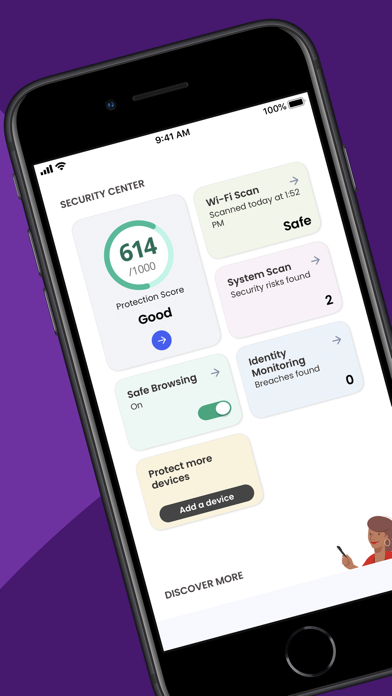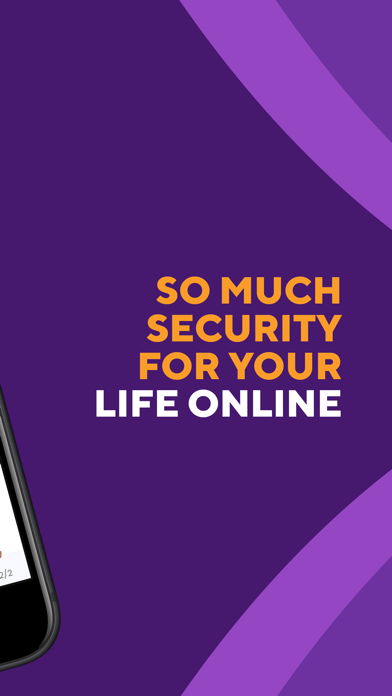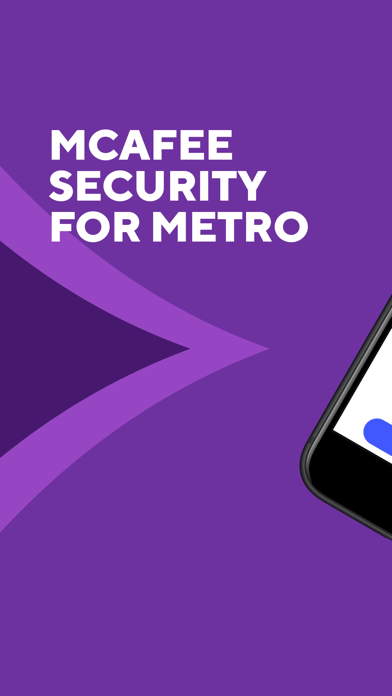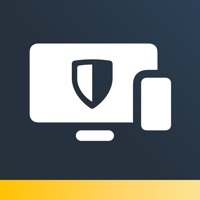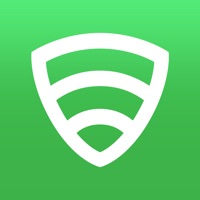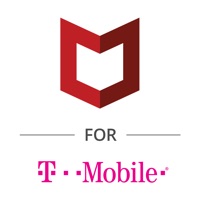How to Delete McAfee Security. save (94.46 MB)
Published by MetroPCS on 2024-08-30We have made it super easy to delete McAfee Security for Metro account and/or app.
Table of Contents:
Guide to Delete McAfee Security for Metro 👇
Things to note before removing McAfee Security:
- The developer of McAfee Security is MetroPCS and all inquiries must go to them.
- Check the Terms of Services and/or Privacy policy of MetroPCS to know if they support self-serve account deletion:
- The GDPR gives EU and UK residents a "right to erasure" meaning that you can request app developers like MetroPCS to delete all your data it holds. MetroPCS must comply within 1 month.
- The CCPA lets American residents request that MetroPCS deletes your data or risk incurring a fine (upto $7,500 dollars).
-
Data Linked to You: The following data may be collected and linked to your identity:
- Location
- Contact Info
- User Content
- Identifiers
- Usage Data
-
Data Not Linked to You: The following data may be collected but it is not linked to your identity:
- User Content
- Diagnostics
- Other Data
↪️ Steps to delete McAfee Security account:
1: Visit the McAfee Security website directly Here →
2: Contact McAfee Security Support/ Customer Service:
- 100% Contact Match
- Developer: McAfee LLC
- E-Mail: Mobile_Support@mcafee.com
- Website: Visit McAfee Security Website
- 100% Contact Match
- Developer: McAfee LLC
- E-Mail: Mobile_Support@mcafee.com
- Website: Visit McAfee LLC Website
- Support channel
- Vist Terms/Privacy
3: Check McAfee Security's Terms/Privacy channels below for their data-deletion Email:
Deleting from Smartphone 📱
Delete on iPhone:
- On your homescreen, Tap and hold McAfee Security for Metro until it starts shaking.
- Once it starts to shake, you'll see an X Mark at the top of the app icon.
- Click on that X to delete the McAfee Security for Metro app.
Delete on Android:
- Open your GooglePlay app and goto the menu.
- Click "My Apps and Games" » then "Installed".
- Choose McAfee Security for Metro, » then click "Uninstall".
Have a Problem with McAfee Security for Metro? Report Issue
🎌 About McAfee Security for Metro
1. Anti-Theft Protection, Media Vault & Contacts Backup, as well as helping you to find your lost or stolen iPhone or iPad using McAfee’s GPS tracker.
2. - Remotely wipe contacts and clean your device if your iPhone or iPad is lost or stolen.
3. - Backup contacts automatically through the McAfee Cloud and recover contacts from your lost or stolen device.
4. - Helps protect personal photos and videos if your iPhone or iPad is stolen or lost.
5. - Activate a remote alarm to locate your lost or stolen device.
6. - Secure your private media if your device is stolen and use the app to catch the intruder.
7. - Safe Web alerts you when browsing malicious websites, protects you from phishing or ARP Spoofing and helps to keep your personal data, photos and videos private.
8. - Improve the chances of locating your lost device by saving the location of your device when battery is low.
9. - Media Vault enables you to hide private photos in a locked photo vault behind a secure PIN.
10. Lost your device? Log into metro.mcafeemobilesecurity.com with your registered email to track it.
11. - McAfee’s Mobile Security threat scan will detect unsecured Wi-Fi hotspots, Wi-Fi attacks, and out of date Apple iOS.
12. - Receive an email with a photo of the intruder and your device's GPS location.
13. Initiate an alarm from your Apple Watch to locate your device.
14. - McAfee’s Wi-Fi analyzer alerts you when connecting to unsecured Wi-Fi hotspots.