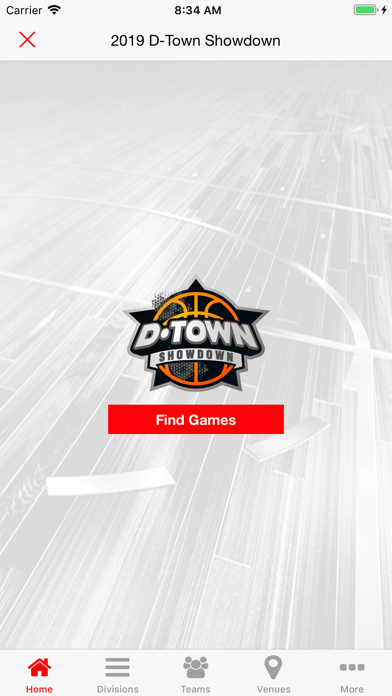How to Delete PrimeTime Sports. save (213.20 MB)
Published by DynaSports Group, LLCWe have made it super easy to delete PrimeTime Sports account and/or app.
Table of Contents:
Guide to Delete PrimeTime Sports 👇
Things to note before removing PrimeTime Sports:
- The developer of PrimeTime Sports is DynaSports Group, LLC and all inquiries must go to them.
- Check the Terms of Services and/or Privacy policy of DynaSports Group, LLC to know if they support self-serve subscription cancellation:
- The GDPR gives EU and UK residents a "right to erasure" meaning that you can request app developers like DynaSports Group, LLC to delete all your data it holds. DynaSports Group, LLC must comply within 1 month.
- The CCPA lets American residents request that DynaSports Group, LLC deletes your data or risk incurring a fine (upto $7,500 dollars).
↪️ Steps to delete PrimeTime Sports account:
1: Visit the PrimeTime Sports website directly Here →
2: Contact PrimeTime Sports Support/ Customer Service:
- 100% Contact Match
- Developer: Exposure Events
- E-Mail: apps@exposureevents.com
- Website: Visit PrimeTime Sports Website
- Support channel
- Vist Terms/Privacy
Deleting from Smartphone 📱
Delete on iPhone:
- On your homescreen, Tap and hold PrimeTime Sports until it starts shaking.
- Once it starts to shake, you'll see an X Mark at the top of the app icon.
- Click on that X to delete the PrimeTime Sports app.
Delete on Android:
- Open your GooglePlay app and goto the menu.
- Click "My Apps and Games" » then "Installed".
- Choose PrimeTime Sports, » then click "Uninstall".
Have a Problem with PrimeTime Sports? Report Issue
🎌 About PrimeTime Sports
1. The PrimeTime Sports app will provide everything needed for team and college coaches, media, players, parents and fans throughout an event.