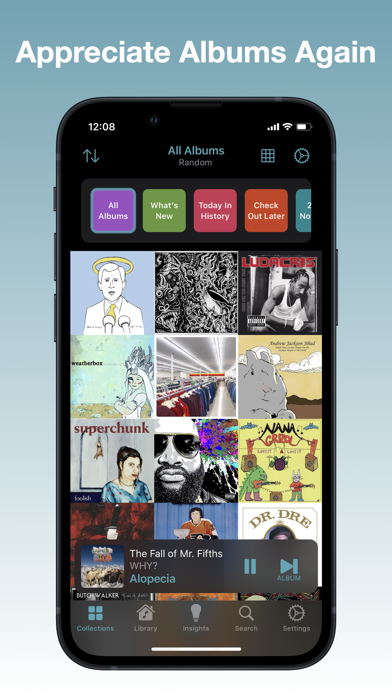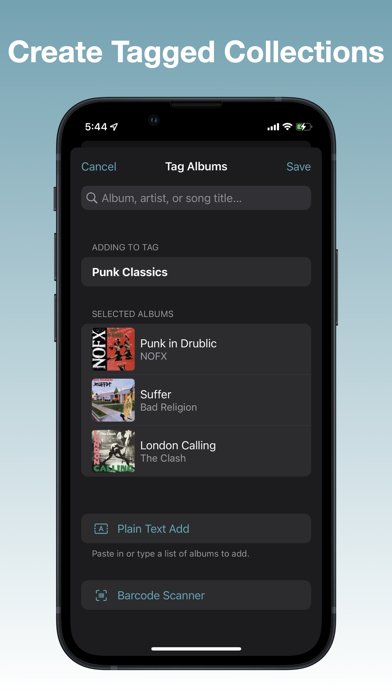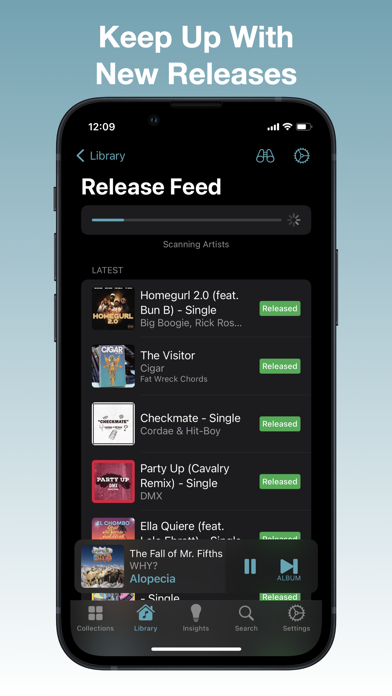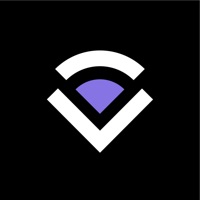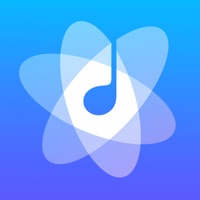How to Delete Albums. save (16.67 MB)
Published by Adam Linder on 2024-11-13We have made it super easy to delete Albums: Music Library Player account and/or app.
Table of Contents:
Guide to Delete Albums: Music Library Player 👇
Things to note before removing Albums:
- The developer of Albums is Adam Linder and all inquiries must go to them.
- Check the Terms of Services and/or Privacy policy of Adam Linder to know if they support self-serve subscription cancellation:
- The GDPR gives EU and UK residents a "right to erasure" meaning that you can request app developers like Adam Linder to delete all your data it holds. Adam Linder must comply within 1 month.
- The CCPA lets American residents request that Adam Linder deletes your data or risk incurring a fine (upto $7,500 dollars).
-
Data Not Linked to You: The following data may be collected but it is not linked to your identity:
- Purchases
- Identifiers
- Usage Data
↪️ Steps to delete Albums account:
1: Visit the Albums website directly Here →
2: Contact Albums Support/ Customer Service:
- 55.56% Contact Match
- Developer: Lars Willemsens
- E-Mail: lars@willemsens.org
- Website: Visit Albums Website
- 55.56% Contact Match
- Developer: Brilliant Blue Productions LLC
- E-Mail: support@brilliantblueproductions.com
- Website: Visit Brilliant Blue Productions LLC Website
- Support channel
- Vist Terms/Privacy
Deleting from Smartphone 📱
Delete on iPhone:
- On your homescreen, Tap and hold Albums: Music Library Player until it starts shaking.
- Once it starts to shake, you'll see an X Mark at the top of the app icon.
- Click on that X to delete the Albums: Music Library Player app.
Delete on Android:
- Open your GooglePlay app and goto the menu.
- Click "My Apps and Games" » then "Installed".
- Choose Albums: Music Library Player, » then click "Uninstall".
Have a Problem with Albums: Music Library Player? Report Issue
🎌 About Albums: Music Library Player
1. If you choose to give Albums access to your Workout history, it can create "Workout Jams" Insight Collections, which match up your listening history to your exercise history.
2. Whether you just want to throw on album shuffle or spend hours meticulously sorting and filtering your collection, Albums cares about your music library as much as you do.
3. Explore built-in Insight Collections highlighting new and unlistened albums, old favorites you haven’t heard in a while, or even music from when you were in high school.
4. Permission for Albums to access this data can be controlled via the Apple Health app.
5. Albums is the Apple Music player that puts you in control of your music.
6. Take it on the road with CarPlay, and pin albums and collections for easy access.
7. Albums offers robust Siri interactions and supports Dynamic Type and VoiceOver.
8. Delve into production credits from MusicBrainz and Discogs, then browse collections of Record Labels, Producers, and more.
9. Tag albums to create collections of your own.
10. Albums optionally integrates with Apple Health.
11. Just press “shuffle,” scroll through a grid of album art, or browse your library to select an album, and easily skip to the next one with album-focused controls.
12. Get weekly, monthly, and yearly reports looking back at your listening, and dig into the data with customizable charts.
13. You can enable this functionality by going to the Insights tab and tapping the settings gear next to the "Workout Jams" heading.
14. See your music on your home screen with Now Playing, Collection, and Quick Action widgets.