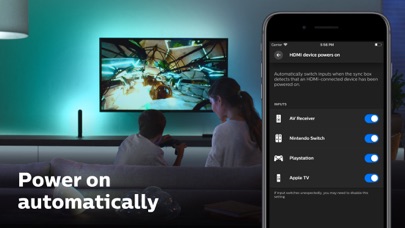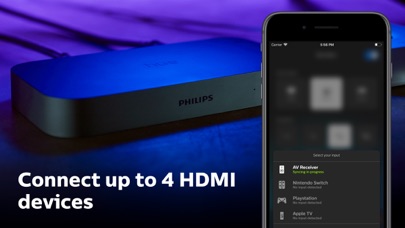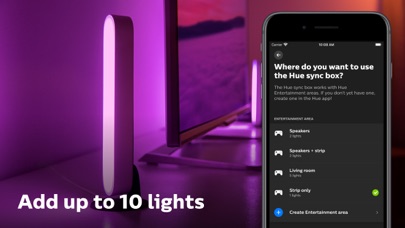How to Delete Philips Hue Sync. save (59.24 MB)
Published by Signify Netherlands B.V.We have made it super easy to delete Philips Hue Sync account and/or app.
Table of Contents:
Guide to Delete Philips Hue Sync 👇
Things to note before removing Philips Hue Sync:
- The developer of Philips Hue Sync is Signify Netherlands B.V. and all inquiries must go to them.
- The GDPR gives EU and UK residents a "right to erasure" meaning that you can request app developers like Signify Netherlands B.V. to delete all your data it holds. Signify Netherlands B.V. must comply within 1 month.
- The CCPA lets American residents request that Signify Netherlands B.V. deletes your data or risk incurring a fine (upto $7,500 dollars).
↪️ Steps to delete Philips Hue Sync account:
1: Visit the Philips Hue Sync website directly Here →
2: Contact Philips Hue Sync Support/ Customer Service:
- 100% Contact Match
- Developer: Signify Netherlands B.V.
- E-Mail: signify-support@webhelp.com
- Website: Visit Philips Hue Sync Website
Deleting from Smartphone 📱
Delete on iPhone:
- On your homescreen, Tap and hold Philips Hue Sync until it starts shaking.
- Once it starts to shake, you'll see an X Mark at the top of the app icon.
- Click on that X to delete the Philips Hue Sync app.
Delete on Android:
- Open your GooglePlay app and goto the menu.
- Click "My Apps and Games" » then "Installed".
- Choose Philips Hue Sync, » then click "Uninstall".
Have a Problem with Philips Hue Sync? Report Issue
🎌 About Philips Hue Sync
1. SUPPORTS HIGH-QUALITY VIDEO FORMATS The Philips Hue Play HDMI Sync Box is compatible with 4K, Dolby Vision, and HDR10+, letting you enjoy the highest quality picture you can get at home — all while your Philips Hue smart lights sync to give you surround lighting.
2. The Philips Hue Play HDMI Sync Box has four HDMI inputs, allowing you to connect multiple media devices, such as gaming consoles and streaming devices, to your Hue smart lighting setup.
3. The Philips Hue Bridge acts as the middleman between your lights, the Hue Sync mobile app, and the sync box, allowing you to sync your smart lights with your TV screen for surround lighting.
4. Use the Hue Sync mobile app and the Philips Hue Play HDMI Sync Box to get lights that dance, flash, dim, and brighten with the content on your TV screen.
5. Sync your on-screen TV content to your Philips Hue smart lights for a fast, seamless display of colorful light that responds to and reflects what you watch or listen to.
6. Create an Entertainment area in the original Hue app to sync up to 10 color-capable Philips Hue lights with the content on your TV screen.
7. Watch movies and play video games like never before with the Hue Sync mobile app and the Philips Hue Play HDMI Sync Box.
8. Control your entertainment experience and sync box any way you want: with the app, on-product control button, any infrared TV remote, or your voice via Amazon Alexa, Siri, and the Google Assistant.
9. Use the Hue Sync mobile app to set your sync box to come on automatically — or even switch input modes — when it detects that your connected HDMI device powers on.
10. You’ve heard of surround sound, but have you heard of surround lighting? Expand your home theater to include your smart lights, which respond to the content on your TV screen.
11. A simple setup allows you to easily connect to your Hue Bridge and use your sync box with any TV and HDMI device.
12. Customize sync settings by controlling the brightness and speed of the light effects.
13. The sync box requires the Hue Bridge V2.
14. Choose light settings in each mode to tailor your entertainment experience even more.