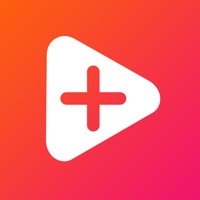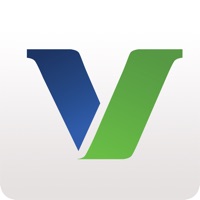Cancel vCard Editor Subscription
Published by Goldbug Software on 2024-05-28Uncover the ways Goldbug Software (the company) bills you and cancel your vCard Editor subscription.
🚨 Guide to Canceling vCard Editor 👇
Note before cancelling:
- The developer of vCard Editor is Goldbug Software and all inquiries go to them.
- Always cancel subscription 24 hours before it ends.
🌐 Cancel directly via vCard Editor
- Mail vCard Editor requesting that they cancel your account:
- Login to your vCard Editor account.
- In the menu section, look for any of these: "Billing", "Subscription", "Payment", "Manage account", "Settings".
- Click the link, then follow the prompts to cancel your subscription.
End vCard Editor subscription on iPhone/iPad:
- Goto Settings » ~Your name~ » "Subscriptions".
- Click vCard Editor (subscription) » Cancel
Cancel subscription on Android:
- Goto Google PlayStore » Menu » "Subscriptions"
- Click on vCard Editor
- Click "Cancel Subscription".
💳 Cancel vCard Editor on Paypal:
- Goto Paypal.com .
- Click "Settings" » "Payments" » "Manage Automatic Payments" (in Automatic Payments dashboard).
- You'll see a list of merchants you've subscribed to.
- Click on "vCard Editor" or "Goldbug Software" to cancel.
Have a Problem with vCard Editor? Report Issue
About vCard Editor?
1. When you receive a vCard via Email or AirDrop etc, you can send it to vCard Editor instead of iOS Contacts app, and check and modify it, then export it to your Contacts or save it in the iCloud Drive as a file.
2. And using embedded vCard Extention, you can export a contact to merge it to the other vCard file.
3. vCard Editor is the application for viewing and editing vCard files.
4. Also you can use vCard Editor not only for viewing and editing vCard but also for a private AddressBook.